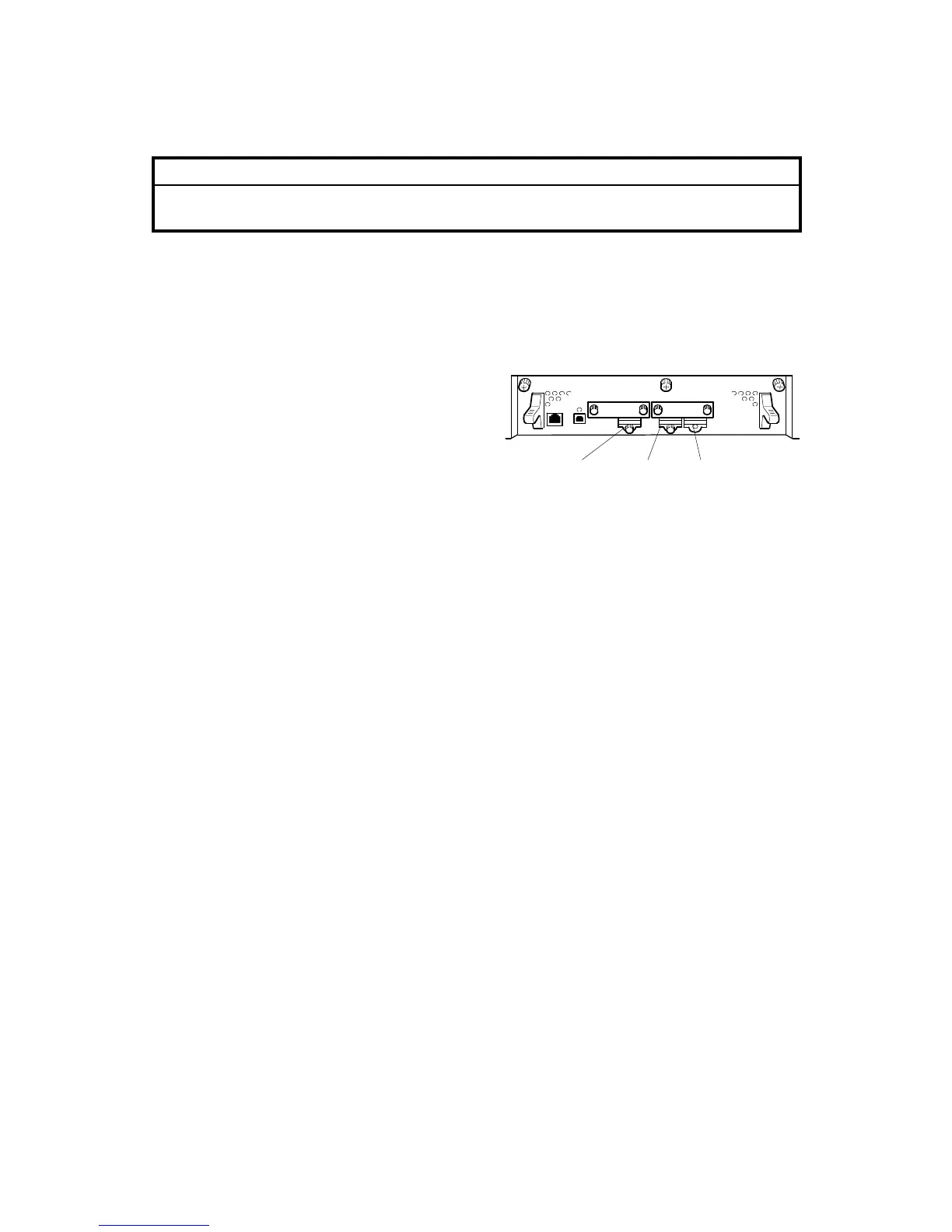FIRMWARE UPDATE
G104 5-104 SM
5.3.5 NVRAM DATA UPLOAD/DOWNLOAD
CAUTION
Turn off the main power switch before you insert or remove an SD card.
Make sure that the controller and the EGB are correctly connected.
Uploading NVRAM Data
Copy the data from the NVRAM to an SD card (referred to as “to upload NVRAM
data” in this section) before you replace the NVRAM. If you cannot upload NVRAM
data, manually input the necessary settings after you replace the NVRAM.
1. Start the SP mode.
2. Select SP5990-001 (ALL (Data List)).
3. Execute the SP.
4. See if the SMC Report is correctly
output.
NOTE: You may need the SMC Report if the machine does not complete an
NVRAM data upload or download ( Downloading NVRAM Data)
correctly.
5. Exit the SP mode.
6. Turn off the main power switch.
7. Insert an SD card into slot 3.
8. Turn on the main power switch.
9. Enter the SP mode.
10. Select SP5824-001(NVRAM Upload).
11. Push the enter key. The upload starts.
• When uploading ends correctly, the following file is made:
• NVRAM\serial_number.NV where “NVRAM” is the folder name in the SD
card and “serial_number.NV” is the file name with the extension “.NV”. The
serial number of the printer is used as the file name. For example, if the serial
number is G1040017, the file name is “G1040017.NV”.
12. Exit the SP mode.
13. Turn off the main power switch.
14. Remove the SD card.
15. Mark the SD card with, for example, the machine code. You will need this SD
card when you download NVRAM data ( Downloading NVRAM Data).
NOTE: One SD card can store the NVRAM data from two or more machines.
G105S904.WMF
1 23
