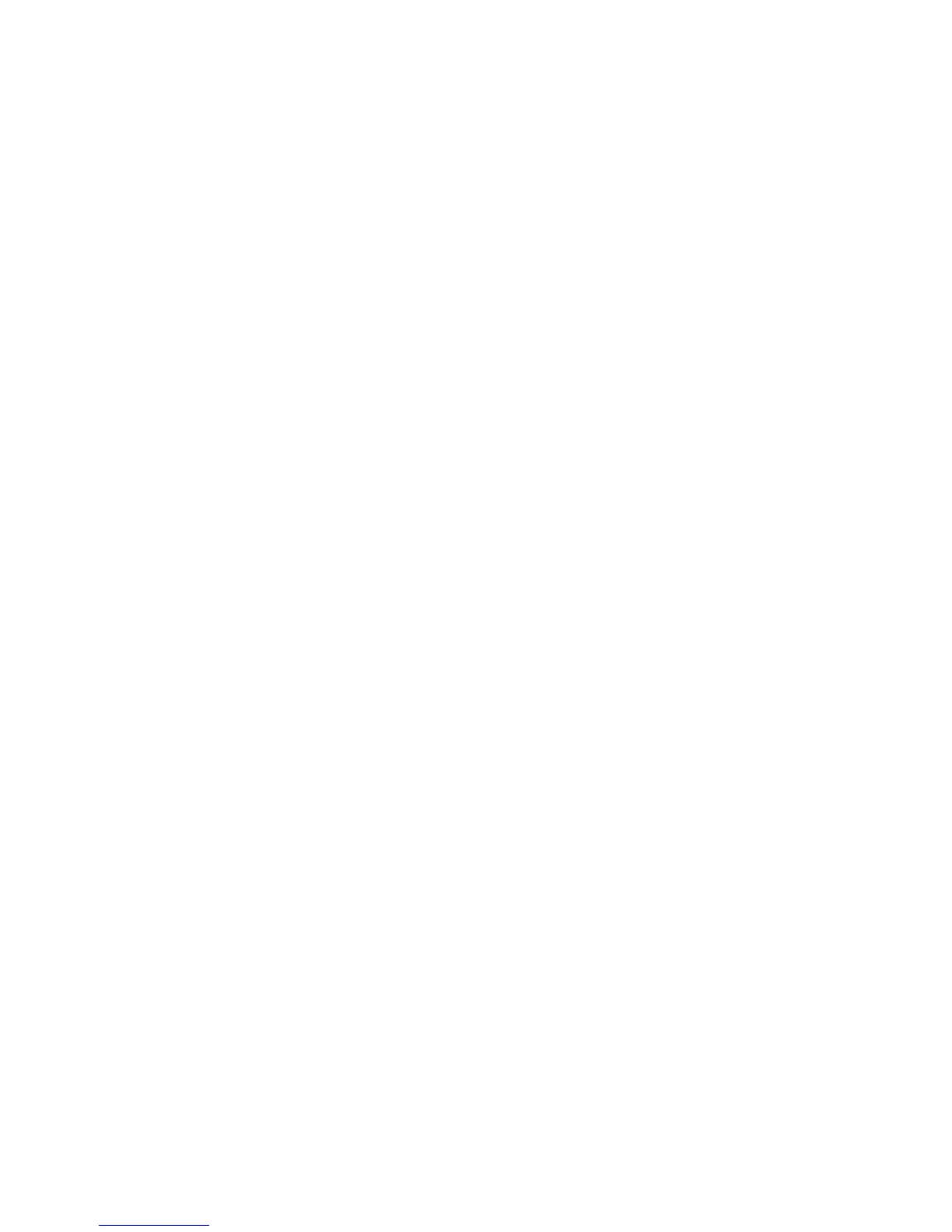MACHINE INSTALLATION
G104 1-10 SM
1.2.5 SELECTING THE PANEL DISPLAY LANGUAGE
NOTE:
1) You can select one of these languages (the default is English): English,
German, French, Italian, Dutch, Swedish, Norwegian, Danish, Spanish,
Finnish, Portuguese, Czech, Polish or Hungarian.
2) You do not have to do this procedure if you use English. Do this
procedure if you want to use a different language.
1. Turn on the printer.
NOTE: “Ready” shows on the panel display after the machine warms up.
2. Press the Menu key.
NOTE: “Menu” shows on the panel display.
3. Press the “V” or “W” key to show “Language.”
4. Press the Enter key. “Language: >English” shows on the panel display.
5. Press the “V” or “W” key to get the language you want.
6. Press the Enter key. “Menu” shows on the panel display.
7. Press the On Line key. “Ready” shows on the panel display.
1.2.6 PRINTING A TEST PAGE
NOTE: You can check if the printer works correctly by printing a test page such as
the configuration page. However, you cannot check the connection
between the printer and the computer by printing the test page.
1. Turn on the printer.
NOTE: “Ready” shows on the panel display after the machine warms up.
2. Press the Menu key.
3. Press the “V” or “W” key to get “List/Test Print.”
4. Press the Enter key. “List/Test Print Config. Page” shows on the panel display.
5. Make sure that “Config. Page” is on the display. Then press the Enter key.
6. The test printing starts shortly after.
7. Press the “On Line” key. “Ready” shows on the panel display.
8. Turn off the printer's power switch.
