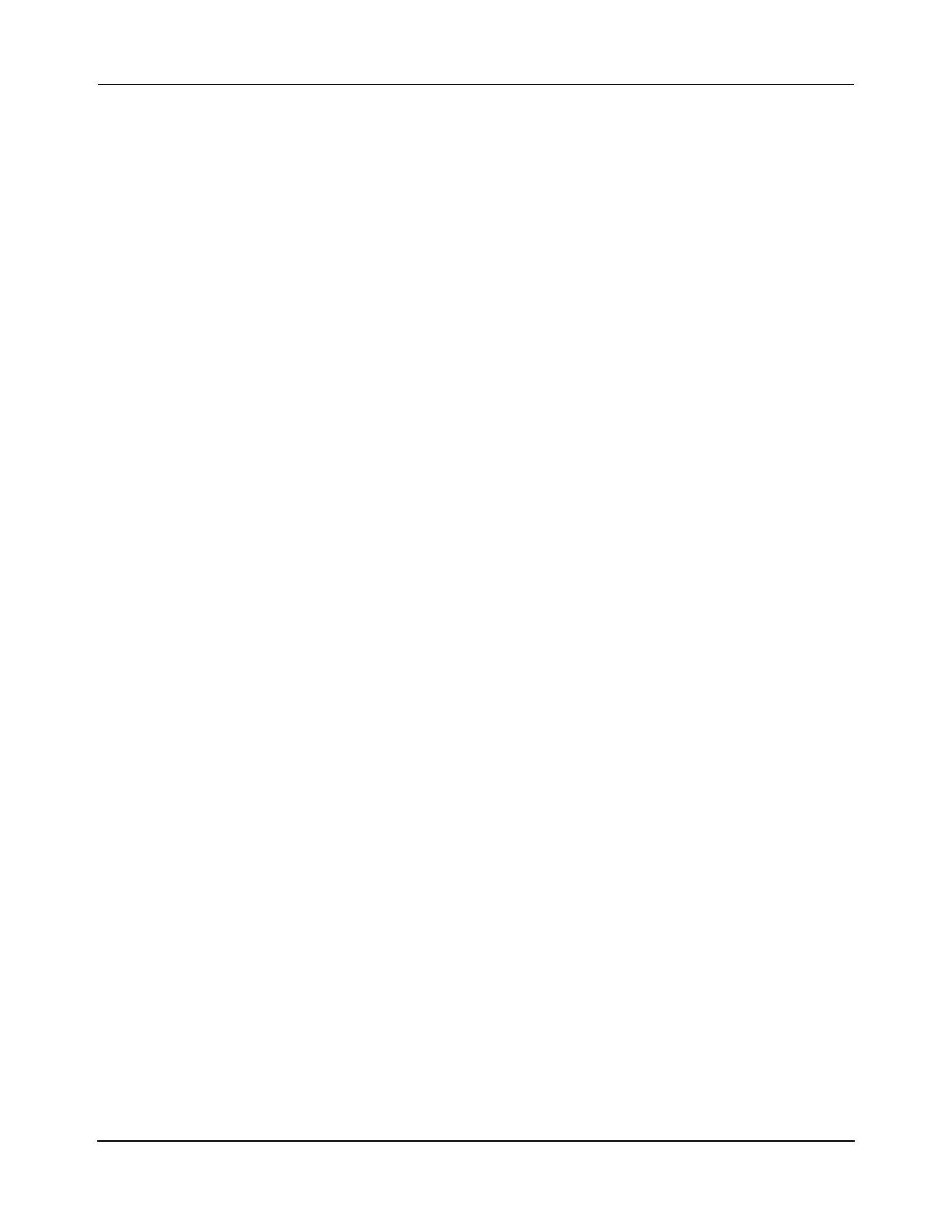Introduction
Getting Started with the QuickStick HT Transport System
QuickStick HT User Manual 37
Rockwell Automation Publication MMI-UM007F-EN-P - September 2020
Getting Started with the QuickStick HT Transport System
Use this manual as a guide and reference when installing or servicing the QuickStick HT com-
ponents in a transport system. Follow the steps in this section to get the entire transport system
operational quickly with the aid of the other MagneMotion manuals (see Related Documenta-
tion on page 27).
NOTE: Make sure that all components and complete design specifications, including the
physical layout of the transport system, are available before starting to install or test
the QSHT transport system.
To get started quickly with the transport system:
1. Save the files and folders from the QSHT transport system software package to a
folder on a computer for user access.
NOTE: The minimum requirements for running MagneMotion software applications
are a general-purpose computer (PC) running Microsoft
®
Windows
®
7 with
.NET 4.0. An Ethernet port (web interface) and an optional RS-232 port
(console interface) are required to connect to the node controllers.
2. Install the components of the QSHT transport system as described in the following
sections of this manual:
A. Prepare the facility for the installation:
• Safety Considerations on page 43.
• Design Guidelines on page 57.
• Site Requirements on page 173.
B. Prepare the components for installation and install:
• Unpacking and Inspection on page 176.
• Transport System Installation on page 179.
C. Install the node controllers as described in the Node Controller Hardware User
Manual, MMI-UM013.
3. Install the MagneMotion Configurator on a computer for user access (see Software
Configuration on page 219 and the QuickStick Configurator User Manual,
MMI-UM009).
A. Create the Node Controller Configuration File (node_configuration.xml) to
define the components and operating parameters of the transport system.
4. Verify that the installation is complete and the system is ready for use:
• System Check-out on page 221.
• System Power-up on page 222.
