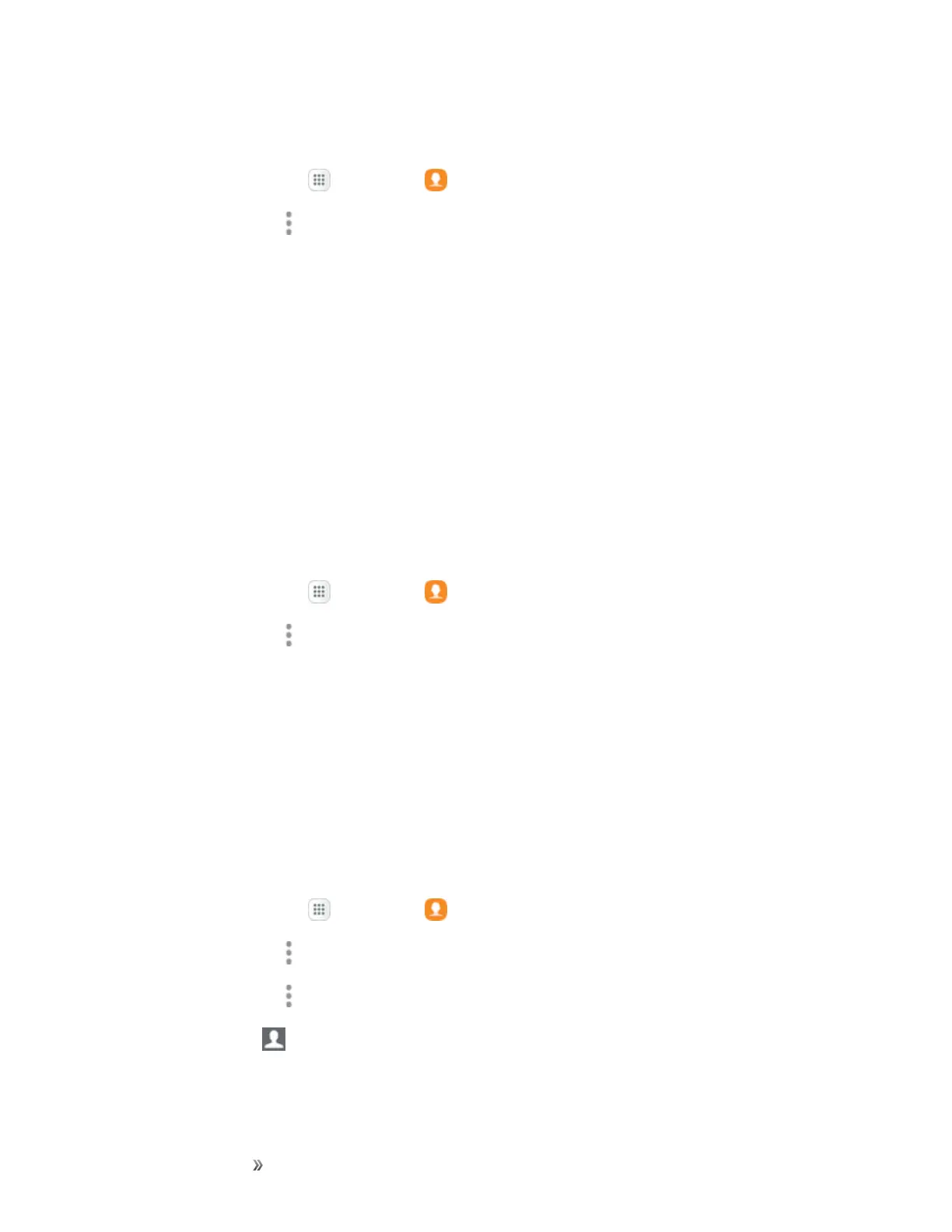Making Connections Contacts 102
Create a Group
1.
Fromhome,tapApps >Contacts .
2.
TapMore options >Groups,andthentapCreate.
3. Tapfieldstoenterinformationaboutthegroup:
l TapDevice storage and all accountstochoosewheretosavethegroup.Youcansaveit
toaspecificaccount,tothedevicememory,ortoallaccounts.
l TapGroup nametoenteranameforthenewgroup.
l TapGroup ringtonetoselectaringtonefornotificationsforincomingcallsfromgroup
members.
4. TapAdd memberandselectamemberormemberstoaddtothenewgroup,andthentap
Done.
5. TapSavetosavethenewgroup.
Add Contacts to a Group
1.
Fromhome,tapApps >Contacts .
2.
TapMore options >Groups,andthentapagroup.
3. TapEdit>Add memberandselectamemberormemberstoaddtothenewgroup,andthen
tapDone.
4. TapSave.
Send a Message to a Group
Youcansendamessagetomembersofagroup,ifthemembershaveatelephonenumberstoredin
theircontactrecord.
Amessagetomultiplerecipientsistreatedasagroupconversation.
1.
Fromhome,tapApps >Contacts .
2.
TapMore options >Groups,andthentapagroup.
3.
TapMore options >Send message.
4.
TapRecipients toeditthegroup’smembersreceivingthemessage.
