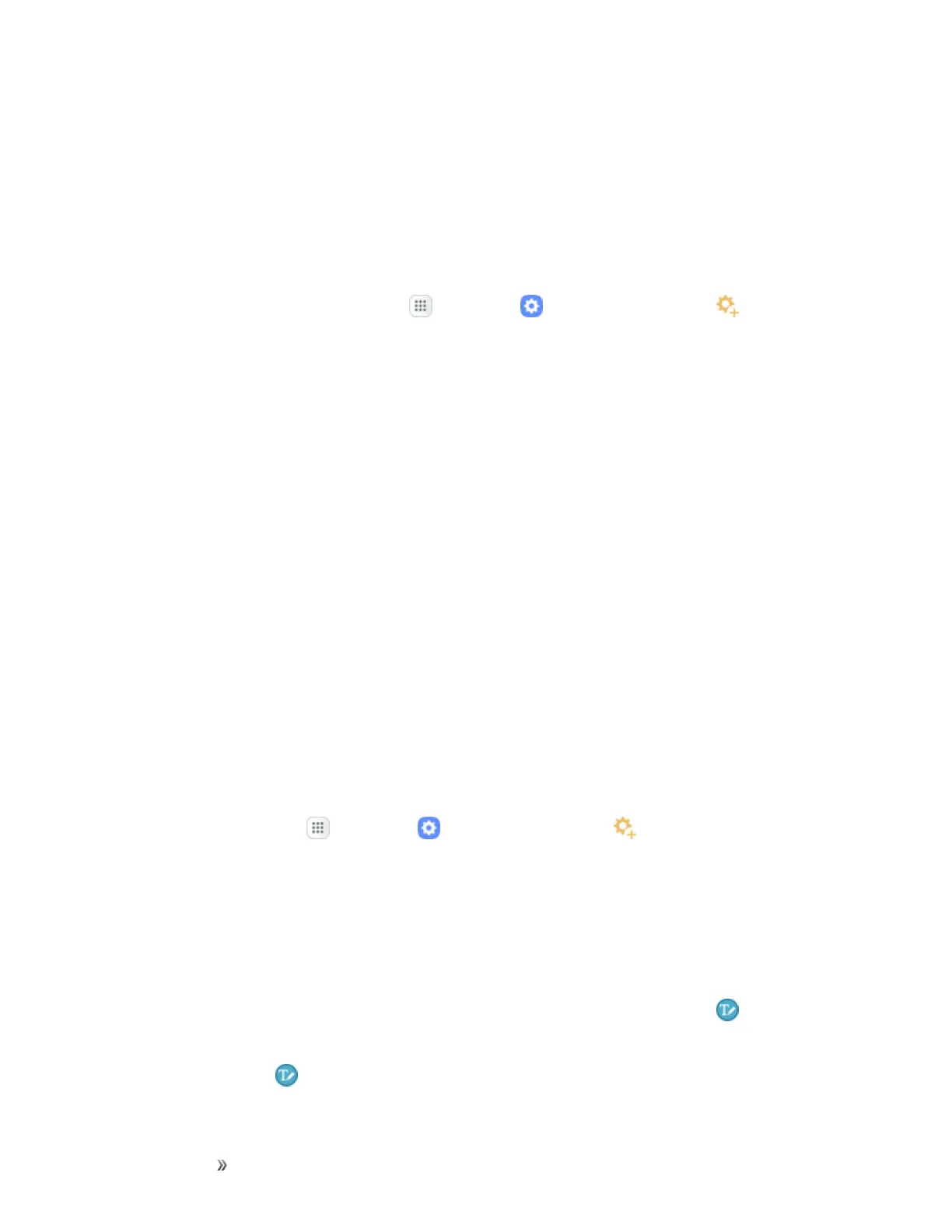Getting Started Basic Operations 28
Note:Tomaintainthewater-resistantanddust-resistantfeaturesofyourdevice,makesurethatthe
SPenslotandopeningarebothmaintainedfreeofdustandwater,andthepenissecurelyinserted
priortoanyexposure.
S Pen Options
ConfigureSPensettings,includingoptionsforgesturesandsounds,andfortrackingSPenwhenit
isnotstoredinyourphone.
n
ToaccessSPenSettings,tapApps >Settings >Advanced features >S Pen.
Note:FormoreinformationaboutSPensettings,seeSPenSettings.
Air View
HovertheSPenoveritemsonthescreentodisplaymoreinformation:
n Information preview:Previewinformation,extendtext,orenlargepicturesbyhoveringyour
penoverthescreens.
n Icon labels:Viewthelabelsoficonsbyhoveringyourpenoverthem.
n List scrolling:Scrollupordownlistsbyholdingthepenoverthetoporbottomedgeofthe
screen.
n Link preview:Hoveryourpenoveralinktopreviewthelinkedcontent.
n Air menu:Hoveryourpenovertheactionbuttontoattachorinsertcontent,attachcontacts,or
addrecipientstoamessage.
Note:ThepreviewfunctionisonlyavailablewhentheSPen’spointerisasolidcolor.
Configure Air View
EnableAirviewfeatures,andlearnaboutusingthem.
n
Fromhome,tapApps >Settings >Advanced features >S Pen>Air view.
Direct Pen Input
Whenfillingoutaformfieldinanapp(likeNameorNumberinContacts),youcanopena
HandwritingwindowtoallowyoutowriteanentrywiththeSPenratherthantype.
TousetheHandwritingwindow:
1.
Whenfillingoutaformfield,hovertheSPenoverthefielduntiltheHandwriting icon
appears.
2.
TapHandwriting .TheHandwritingwindowappears.
