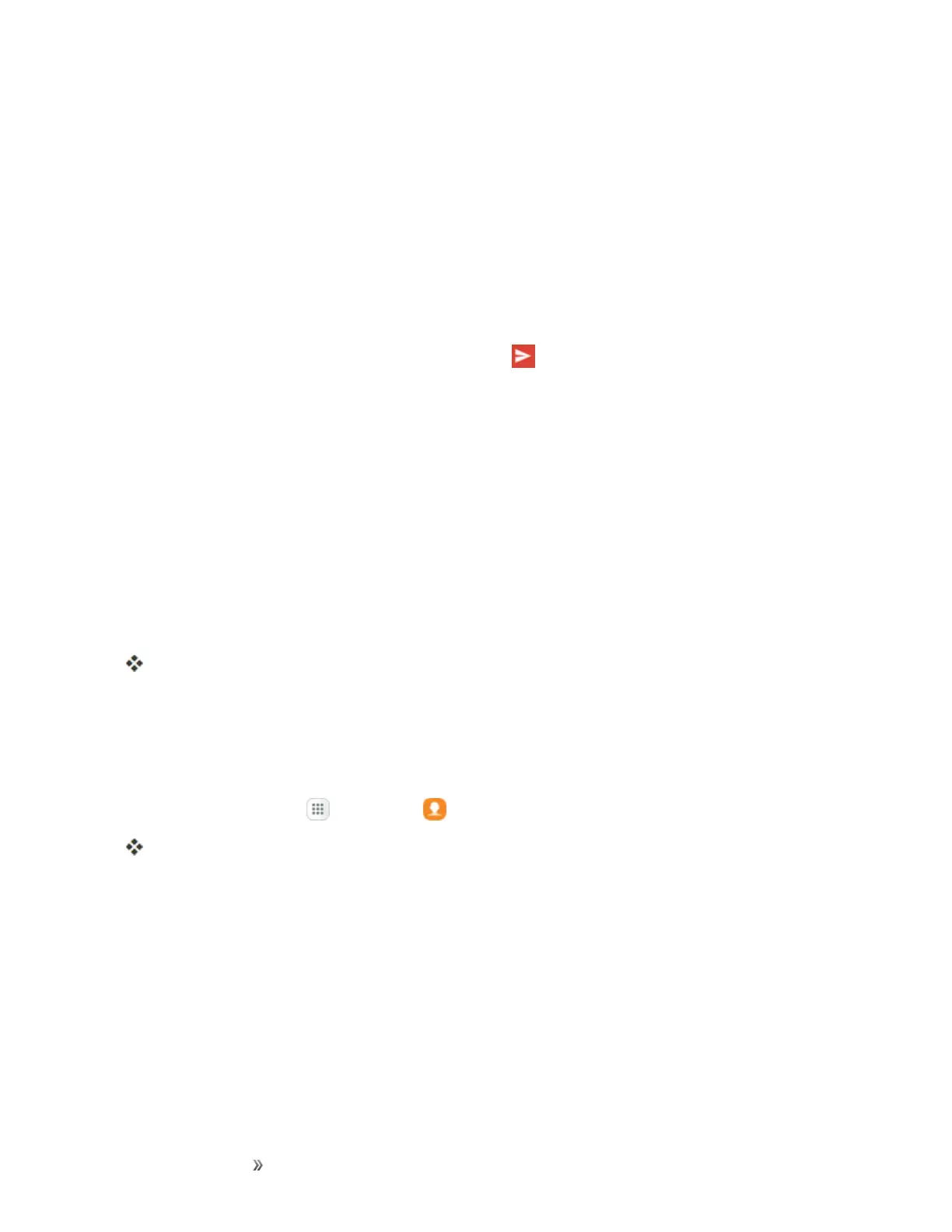Making Connections Contacts 105
o
Bluetooth:SendtheinformationusingBluetooth.SeeBluetoothforinformationon
pairingandsendingusingBluetooth.
o
Copy to clipboard:Savetheinformationtotheclipboard.
o
Drive:SavetheinformationtoyourGoogleDriveaccount.
o
Email:Sendtheinformationasanemailattachment.Ifprompted,selectanemail
account.Addressthemessage,addasubjectandamessage,andthentapSend.See
CreateandSendanEmailMessagefordetailsonsendingemail.
o
Gmail:SendtheinformationasaGmailattachment.Addressthemessage,adda
subjectandamessage,andthentapSend .SeeCreateandSendaGmailMessage
fordetails.
o
Hangouts:SendtheinformationusingHangouts.
o
Messages:Sendtheinformationinatextmessage.Selectacontactorenterawireless
phonenumberoremailaddress,enteranyadditionalinformation,andthentapSend.
Formoreinformationontextmessaging,seeSendaMultimediaMessage(MMS).
o
Samsung Notes:SavetheinformationinSamsungNotes.
o
Wi-Fi Direct:SendtheinformationtoanotherdeviceusingWi-FiDirect.SeeWi-Fi
Direct.
6. Completetherequiredstepsaspromptedfortheselectedmethod.
Theselectedcontactwillbeshared.
Profile Sharing
Shareyourprofileinformationwithyourcontacts.Youcanselectwhichcontactsyouwanttoshareit
with,aswellasselectadditionalinformationyouwanttoshare.
1.
Fromhome,tapApps >Contacts .
YouwillseetheContactslist.
2. TapyourprofileunderSet my profile.
