
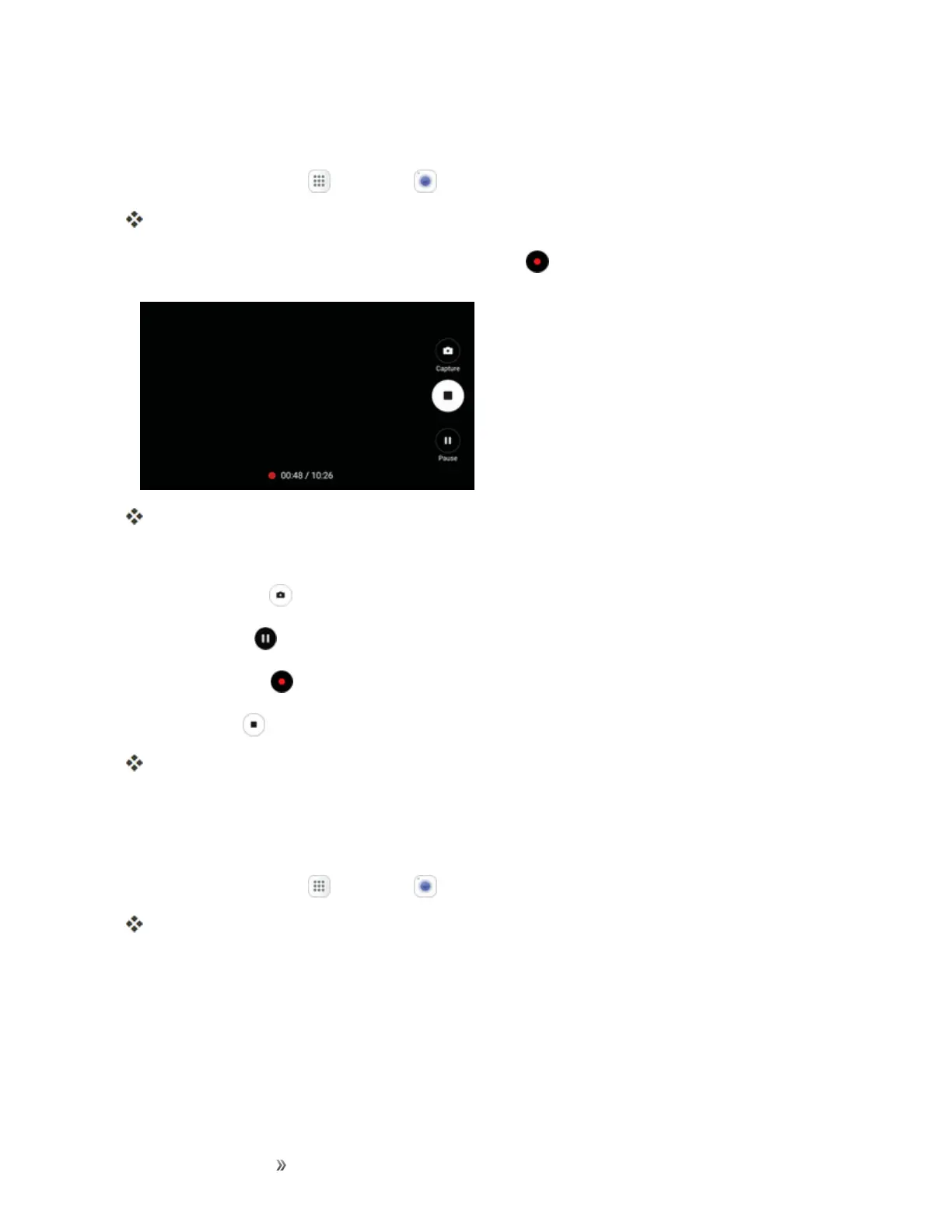 Loading...
Loading...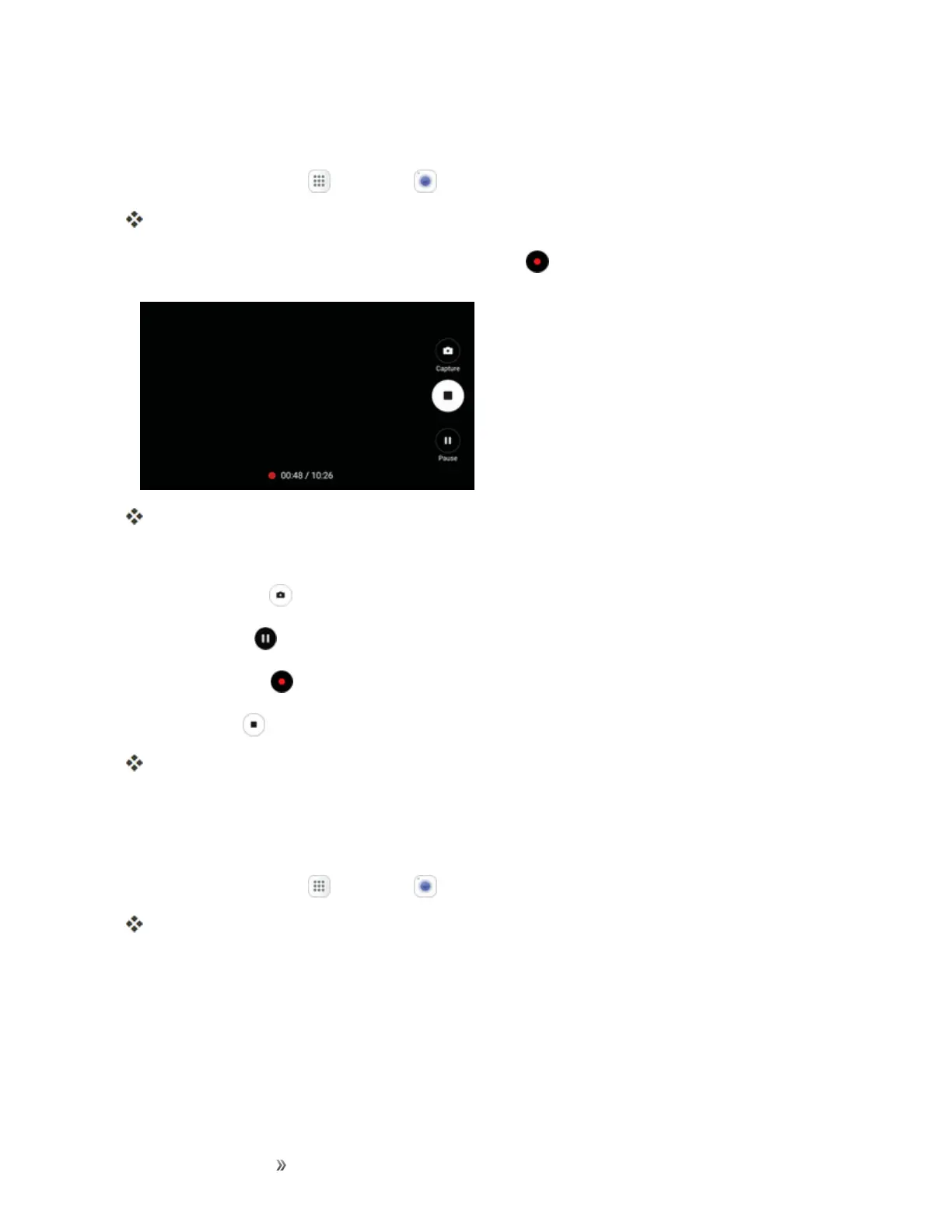
Do you have a question about the Samsung Galaxy Note 7 and is the answer not in the manual?
| Screen shape | Curved edge screen |
|---|---|
| Pixel density | 518 ppi |
| Display diagonal | 5.7 \ |
| Touch technology | Multi-touch |
| Touchscreen type | Capacitive |
| Native aspect ratio | 16:9 |
| Display number of colors | 16.78 million colors |
| Processor cores | 4 |
| Processor family | - |
| Processor frequency | 2.3 GHz |
| Coprocessor frequency | 1.6 GHz |
| Processor lithography | 14 nm |
| RAM type | LPDDR4 |
| RAM capacity | 4 GB |
| Compatible memory cards | MicroSD (TransFlash) |
| Maximum memory card size | 256 GB |
| Internal storage capacity | 64 GB |
| Flash type | LED |
| Rear camera type | Single camera |
| Maximum frame rate | 240 fps |
| Video recording modes | 720p, 1080p, 2160p |
| Resolution at capture speed | 1920x1080@60fps, 3840x2160@30fps |
| Video capture resolution (max) | 3840 x 2160 pixels |
| Rear camera resolution (numeric) | 12 MP |
| Front camera resolution (numeric) | 5 MP |
| 4G standard | LTE |
| 2G standards | GSM |
| 3G standards | HSPA |
| SIM card type | NanoSIM |
| Wi-Fi standards | 802.11a, Wi-Fi 5 (802.11ac), 802.11b, 802.11g, Wi-Fi 4 (802.11n) |
| Bluetooth version | 4.2 |
| 3G bands supported | 850, 900, 1900, 2100 MHz |
| 4G bands supported | 700, 850, 900, 1800, 1900, 2100, 2300, 2500, 2600 MHz |
| Bluetooth profiles | A2DP, AVRCP, HFP, HID, HOGP, MAP, OPP, PAN, PBAP |
| 2G bands (primary SIM) | 800, 1900 MHz |
| Mobile network generation | 4G |
| Subscription type | No subscription |
| USB connector type | USB Type-C |
| HDMI ports quantity | 0 |
| Headphone connectivity | 3.5 mm |
| Platform | Android |
| Google applications | Google Maps, Google Play, YouTube |
| App distribution platform | Google Play |
| Operating system installed | Android 6.0 |
| Form factor | Bar |
| Product color | Blue |
| Protection features | Dust resistant, Water resistant |
| International Protection (IP) code | IP68 |
| Themes | Wallpapers |
| Personalization | Icons, Shortcuts, Themes |
| Personal info management (PIM) | Alarm clock, Calculator, Calendar, Events reminder, Notes, To-do list |
| Talk time (2G) | 38 h |
| Talk time (3G) | 11 h |
| Battery capacity | 3500 mAh |
| Standby time (3G) | - h |
| Continuous audio playback time | 60 h |
| Continuous video playback time | 18 h |
| Multimedia Messaging Service (MMS) | Multimedia Messaging Service (MMS) is a standard way to send messages that include multimedia content to and from a mobile phone over a cellular network |
| Audio formats supported | 3GA, AAC, AMR, AWB, FLAC, IMY, M4A, MID, MIDI, MP3, MXMF, OGA, OGG, OTA, RTTTL, RTX, WAV, WMA, XMF |
| Video formats supported | 3G2, 3GP, ASP, AVI, FLV, M4V, MKV, MP4, WEBM |
| Body SAR (EU) | 1.28 W/kg |
| Head SAR (EU) | 0.249 W/kg |
| Depth | 7.9 mm |
|---|---|
| Width | 73.9 mm |
| Height | 153.5 mm |
| Weight | 169 g |











