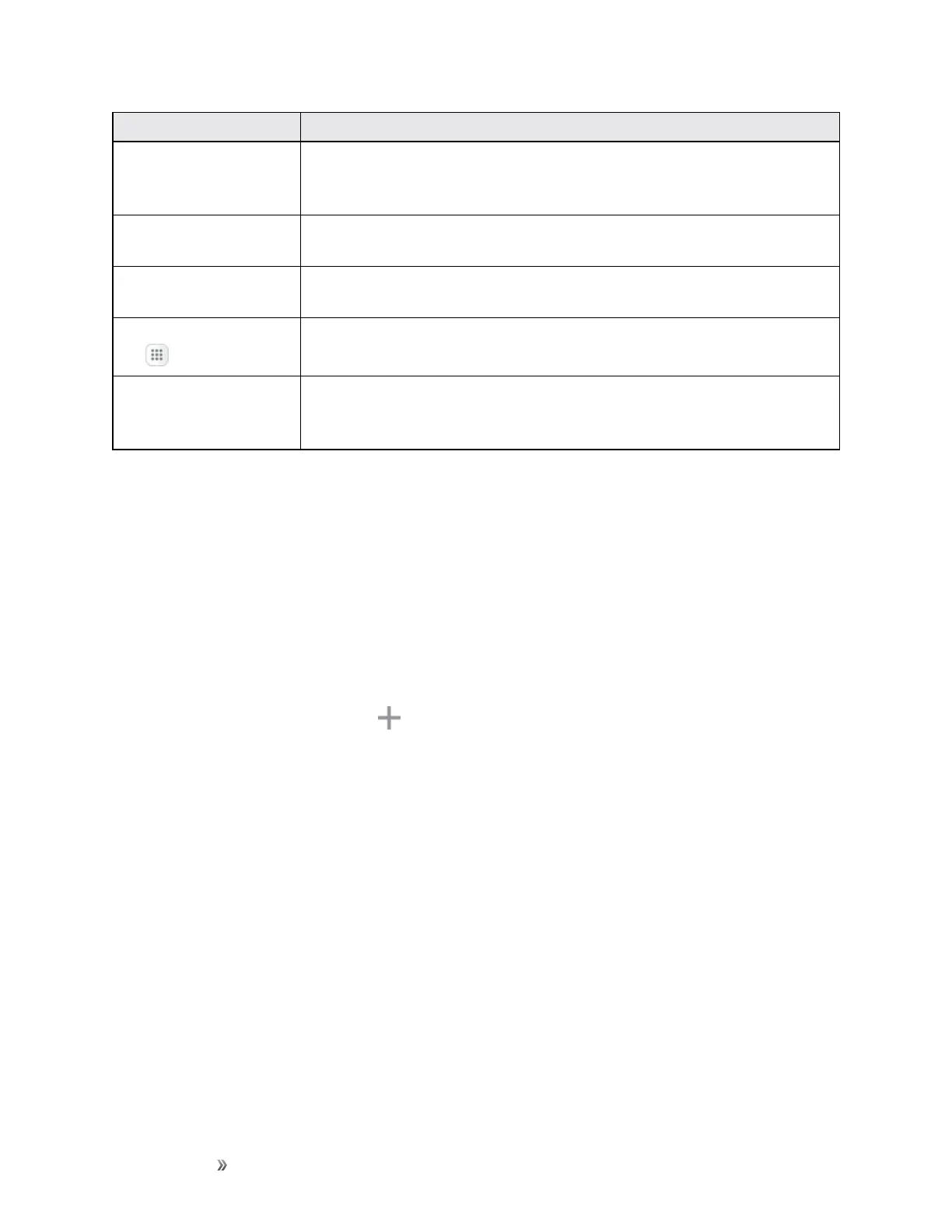Getting Started Your Phone's Home Screen 58
Item Description
Notification area Thenotificationareaofthestatusbar(ontheleft)displaysnotifications
forincomingmessages,missedcalls,applicationupdates,andmore.Pull
downthestatusbartodisplaythenotificationpanel.
Widget Widgetsareself-containedappsthatresideonyourphone’shome
screen.
Application icons Applicationiconsareshortcutstofavoriteapplications.Youcanaddand
removetheseshortcutsasyouwish.
Applications (Apps)
list
Taptoopentheapplications(apps)list.TheAppslistkeyisaprimary
shortcutavailablefromallhomescreens.
Primary shortcuts Primaryshortcutsareapplicationshortcutsthatappearinthesame
locationonallofyourphone’shomescreens.Thesearecustomizable
exceptfortheApplications(Apps)shortcut,whichremainsstatic.
Tip:PresstheHomekeytoreturntothemainhomescreenfromanyotherscreen.
Extended Home Screens
Inadditiontothemainhomescreen,yourphonefeaturesextendedhomescreenstoprovidemore
spaceforaddingicons,widgets,andmore.PresstheHomekeytodisplaythemainhomescreen
andthenswipethescreenrightorlefttomovefromthemainscreentoanextendedscreen.
Additionalscreensareavailableinadditiontothemainhomescreen.
n Ifyouarenotalreadyusingthemaximumnumberofscreensforyourphone,youcanaddmore
screensbytouchingandholdinganemptyspaceonahomescreen,slidingthethumbnailstothe
left,andthentappingAdd page .
n Whileonanextendedscreen,presstheHomekeytoreturntothemainhomescreen.
Status Bar and Notification Panel
Yourphone’sstatusandnotificationsareavailableataglanceatthetopofthescreen.
Status Bar
Thestatusbaratthetopofthehomescreenprovidesphoneandservicestatusinformationonthe
rightsideandnotificationalertsontheleft.Toviewthenotificationpaneloraccessthequicksettings
menu,pulldownthestatusbarfromthetopofthescreen.
