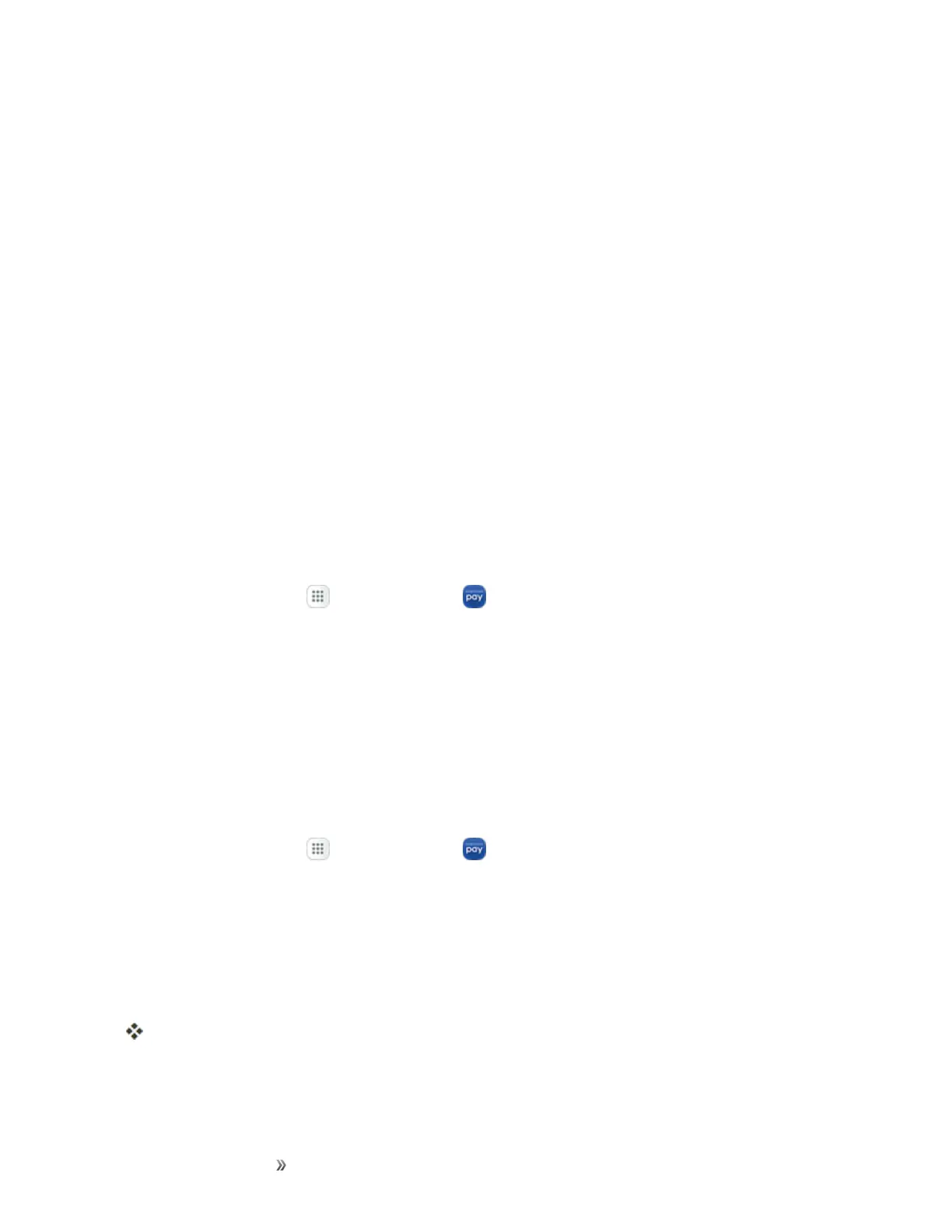Apps and Entertainment Productivity 193
l Settings:ViewsettingsfortheSamsungNotesapp.
l Help:ViewhelptopicsfortheSamsungNotesapp.
Samsung Pay
SamsungPay™isthenewwaytopaywithyourSamsungGalaxydevice.Itissimple,secureand
worksinmorestoresthananyothermobilepaymentservice.
SamsungPayisacceptedalmostanywhereyoucanswipeortapyourcreditcard.
Note:Beforeuse,pleaseconfirmtheNFCfeatureisenabledonyourdevice(seeNFCand
Payment).
Note:Foraddedsecurityprotection,ifusingSamsungPayonmultipledevices;youmustfirstsignin
andthenaddallofyourcardsinagainpereachdevice.Yourcardinformationisnotstoredona
cloudservice.
Set Up Samsung Pay
SamsungPayissecure,easytosetup,andsimpletousewithyourSamsungGalaxydevice.
TosetupSamsungPay:
1.
Fromhome,tapApps >Samsung Pay .
2. TapInstallandfollowtheprompts.
Note:YoumustlogintoyourSamsungaccountorcreateanewSamsungaccounttouseSamsung
Pay.
Simple Pay
AccessSamsungPayfromtheScreenoff,LockScreenorHomescreenusingSimplePay.
TocustomizeSimplePay:
1.
Fromhome,tapApps >Samsung Pay .
2. TapMore >Settings>Use Simple Pay.
3. TapOn/OfftoenableSimplePayoneachscreen.
TouseSimplePay:
1. Fromanyscreen,swipeupfromtheHomekey.
YourpaymentcardandSimplePayaredisplayed.
2. DragthecarddowntocloseSimplePay.
