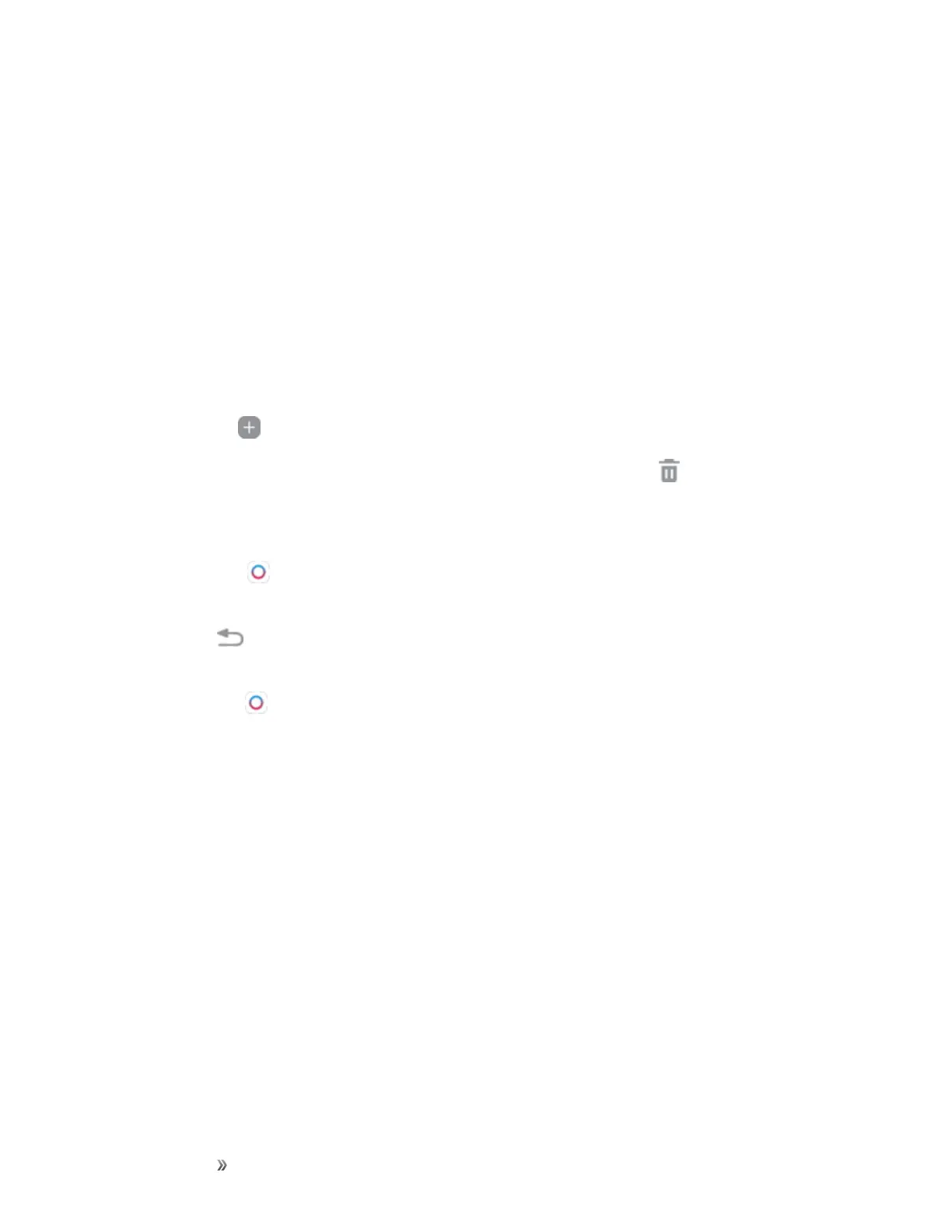Getting Started Basic Operations 26
People Edge
PeopleedgeallowsyoutosettheEdgescreentolightupwithdistinctcolorswhenyoureceive
notificationsaboutcontactsinyourMypeoplelist.Youcanalsousethispaneltoquickly
communicatewithcontactsonyourMypeoplelist.
ToviewPeopleedge:
n Whenthescreenisturnedon,swipetheEdgepanelhandlefromtheedgeofthescreentothe
center.KeepswipinguntilthePeopleedgepanelisseen.
ToconfigurePeopleedge:
1. Fromanyscreen,opentheEdgescreen,swipeuntilthePeopleedgepanelisdisplayed.
l
TapAdd toaddadditionalcontactstothePeopleedge.
l
Toremoveacontact,touchandholdthecontact,andthendragitto Remove.
l TochangetheorderofthecontactsontheEdgepanel,drageachcontacttothedesired
location.
2.
TapOnCircle tocommunicatewithyourfriendsusingimages,stickers,andotherfun
messages.
3.
TapBack tosavechanges.
Note:WhenOnCircleisenabled,youcanaccessOnCirclecontactsfromthePeopleedgepanelby
tappingOnCircle .
Edge Feeds
EdgefeedsdisplayselectinformationandnotificationsontheEdgescreenwhenthescreenis
turnedoff.
ToviewEdgefeeds:
n Whenthescreenisturnedoff,quicklyswipeyourfingeralongtheEdgescreeninonedirection,
andthenbackintheoppositedirection.
Formoreinformation,seeEdgeScreenSettings.
Edge Lighting
YoucansettheEdgescreentolightupwhenyoureceivecallsornotificationswhilethedeviceis
turnedover.
Formoreinformation,seeEdgeScreenSettings.
