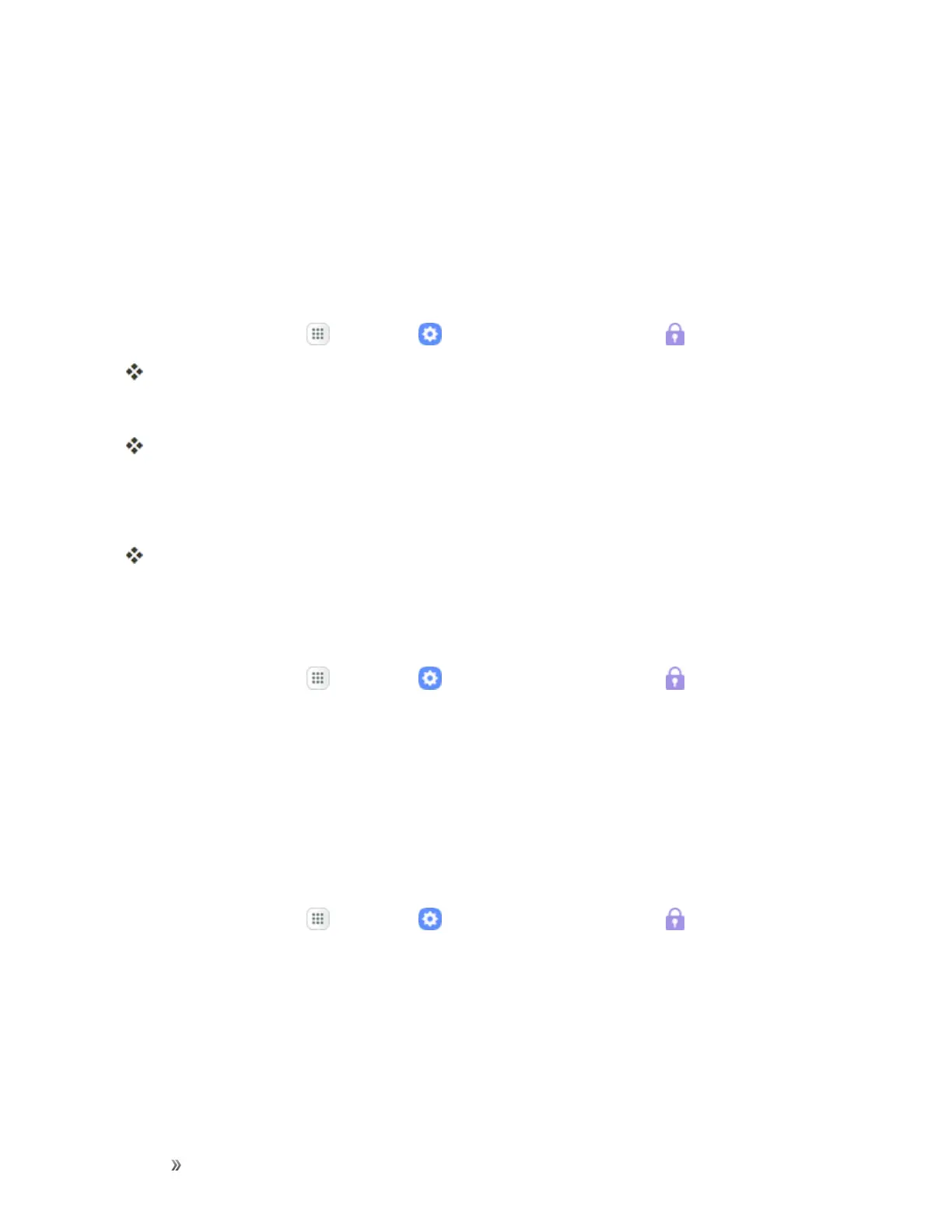Settings Personal Settings 280
l Web sign-in:Enabletouseyouririsestosignintowebsites.
l Verify Samsung account:EnabletouseyouririsestoverifyyourSamsungaccountwhen
youaccessafeatureorappthatrequiresit.
l Iris unlock:Enabletounlockthedeviceusingyouririses.
Disable the Screen Lock
Followtheinstructionsbelowtoturnoffyourcurrentscreenlock.
1.
Fromhome,tapApps >Settings >Lock screen and security .
Thelockscreenandsecuritymenuopens.
2. TapScreen lock type.
TheScreenlocksettingsmenuopens.
3. Drawyourunlockscreenpattern,enteryourPINorpassword,orscanyourfingerprintoririses.
4. TapNone.
Thescreenlockisdisabled.
Unknown Sources
Enableinstallationofnon-GooglePlayapplications.
1.
Fromhome,tapApps >Settings >Lock screen and security .
2. TapUnknown sourcestoenablethisoption.
Warning:Enablinginstallationofthird-partyapplicationscancauseyourdeviceandpersonaldata
tobemorevulnerabletoattacksbyunknownsources.
Secure Folder
Lockyourprivatecontentandappstoenhancesecurity.YoumustsignintoyourSamsungaccount
inordertouseSecureFolder.Youmustalsosetasecurelockforyourdevice.
1.
Fromhome,tapApps >Settings >Lock screen and security .
2. TapSecure folderandfollowthepromptstosecurecontentonyourdevice.
Secure Startup
Protectyourdevicebyusingascreenlockwhenyourdeviceturnson.
RequireanumericPINorpasswordtodecryptyourdeviceeachtimeyoupoweriton.
