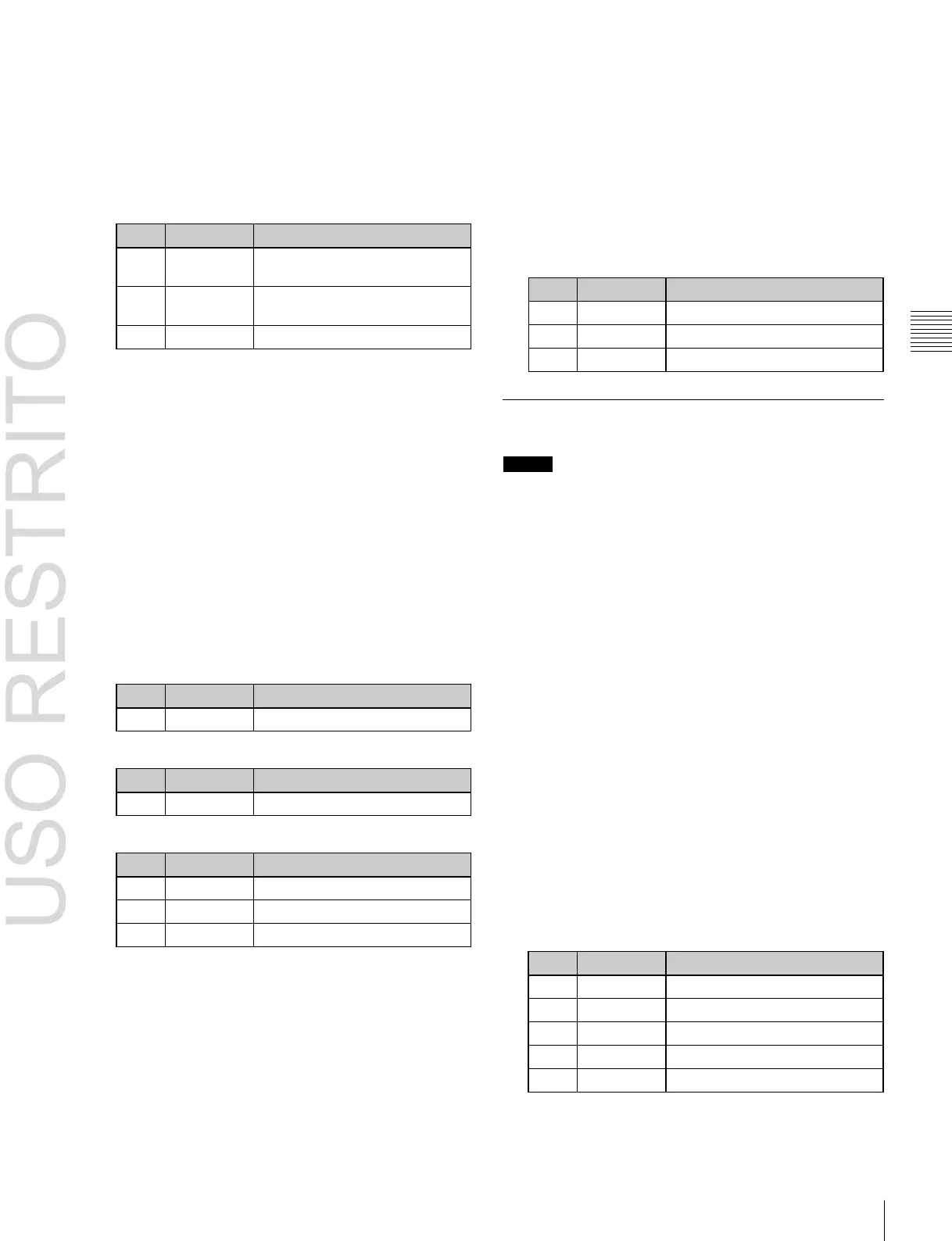Applying Special Effects (Edge Effects) 183
Chapter
10
DME
Operations
Replicating the wipe crop pattern
(Multiplication)
1
In the Wipe Crop menu (4116), press [Multi], turning
it on.
2
Set the following parameters.
Number of repetitions of pattern
horizontally
Number of repetitions of pattern
vertically
a)
1
p. 105
Modifying the wipe crop pattern edge
You can apply a border to the wipe crop pattern, or soften
the boundary.
1
In the <Edge> group of the Wipe Crop menu (4116),
select one of the following.
Border: Border
Soft: Soft edge
Soft Border: Soft border
2
Depending on the selection in step 1, adjust the
following parameters.
When Border is selected
When Soft is selected
When Soft Border is selected
Selecting the signal or color to be inserted
in the wipe crop border
When you are applying a border or soft border to the wipe
crop, you can select the signal or color to be inserted in the
border.
1
In the <Border Fill> group of the Wipe Crop menu
(4116), select one of the following.
Flat Color: Single color
Mix Color: A mix color signal combining color 1 and
color 2.
For details,
1
“Color Mix Settings” (p. 183).
Ext Video: An external video signal input to the Ext
IN connector
2
If [Flat Color] is selected in step 1, adjust the
following parameters.
Color Mix Settings
Notes
The color mix function is not supported by the MKS-6570
or MVE-8000A.
Creating a color combination pattern
To select the pattern
1
Open the DME >Edge >Color Mix menu (4117).
2
Press [Mix Pattern Select].
The Mix Pattern Select menu (4117.1) appears.
3
From the displayed patterns (wipe patterns 1 to 24),
press any pattern to select it.
In this state, you can adjust the pattern size and border
softness (see the next item).
To set the pattern size and position
1
In the Color Mix menu (4117), press [Position/Size].
2
Set the following parameters.
