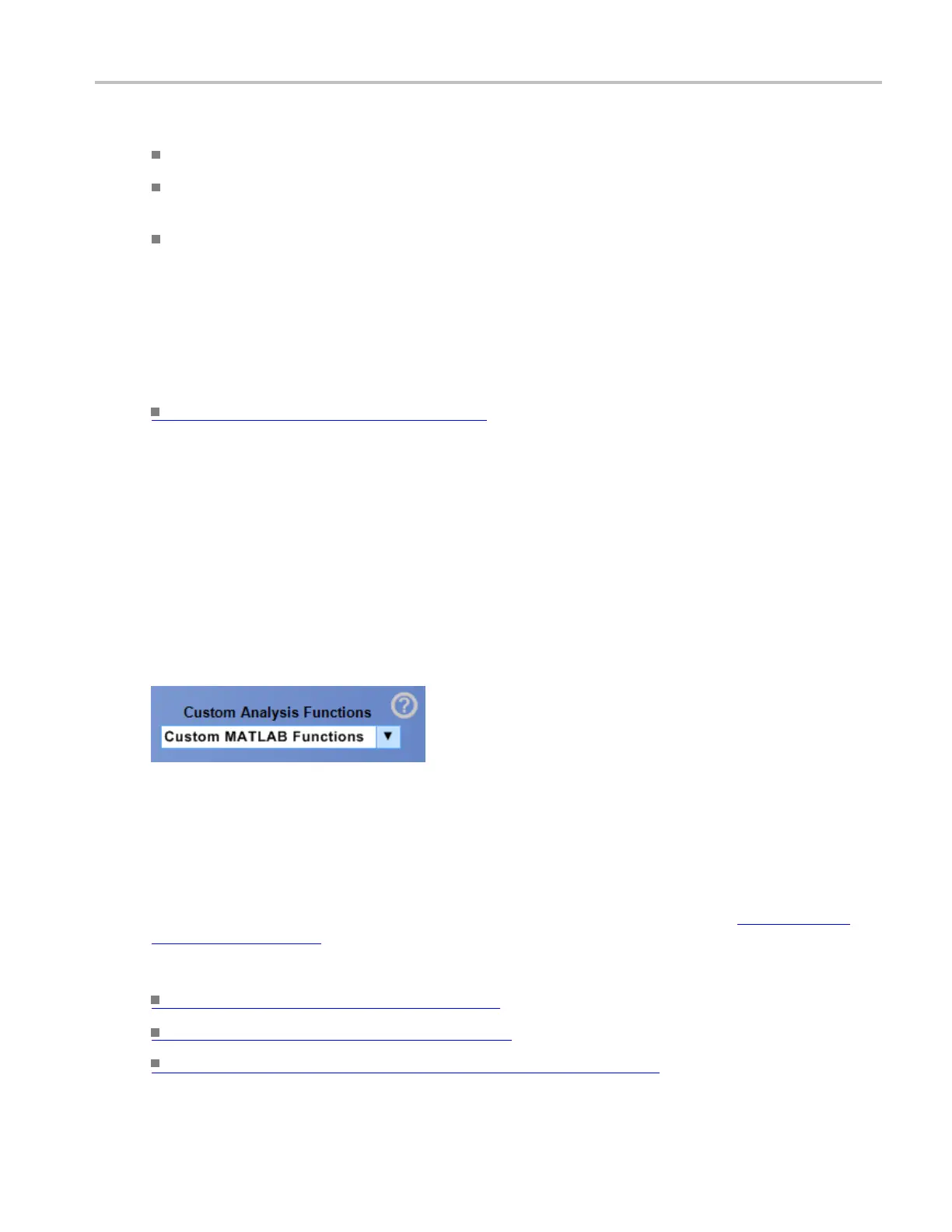Math setups Use custom analysis functions
To use
Use the 1 – 4 or 5 – 8 tabs to access the variables you want.
Click in a Var <1–4> = or Var <5–8> = entry box and use the multipurpose knobs to set the value
for the variable.
Click the Editor button to access the Math Equation Editor.
Behavior
You can set or change the variable values in this control window. To add a variable to a math expression,
go to the math editor, and click the VAR <1–8> buttons.
What do you want to do next?
Learn about the Edit controls. (see page 815)
Use custom analysis functions
From the Math menu, select Math Setup.
To use
1. Select a custom function from the Custom Analysis Functions drop-down list.
Behavior
Custom functions are math functions that you have created and installed on the instrument. Once installed
you can select a nd use them just like the instrument built in functions.
Click the question mark to display information on custom analysis function plugins. Custom analysis
functions (see page 244).
What do you want to do next?
Learn about using Math Plugins (see page 751)
Learn about writing Math Plugins (see page 752)
Learn about writing MATLAB custom function plugins (see page 757)
DSA/DPO70000D, MSO/DPO/DSA70000C, DPO7000C, and MSO/DPO5000 Series 243
