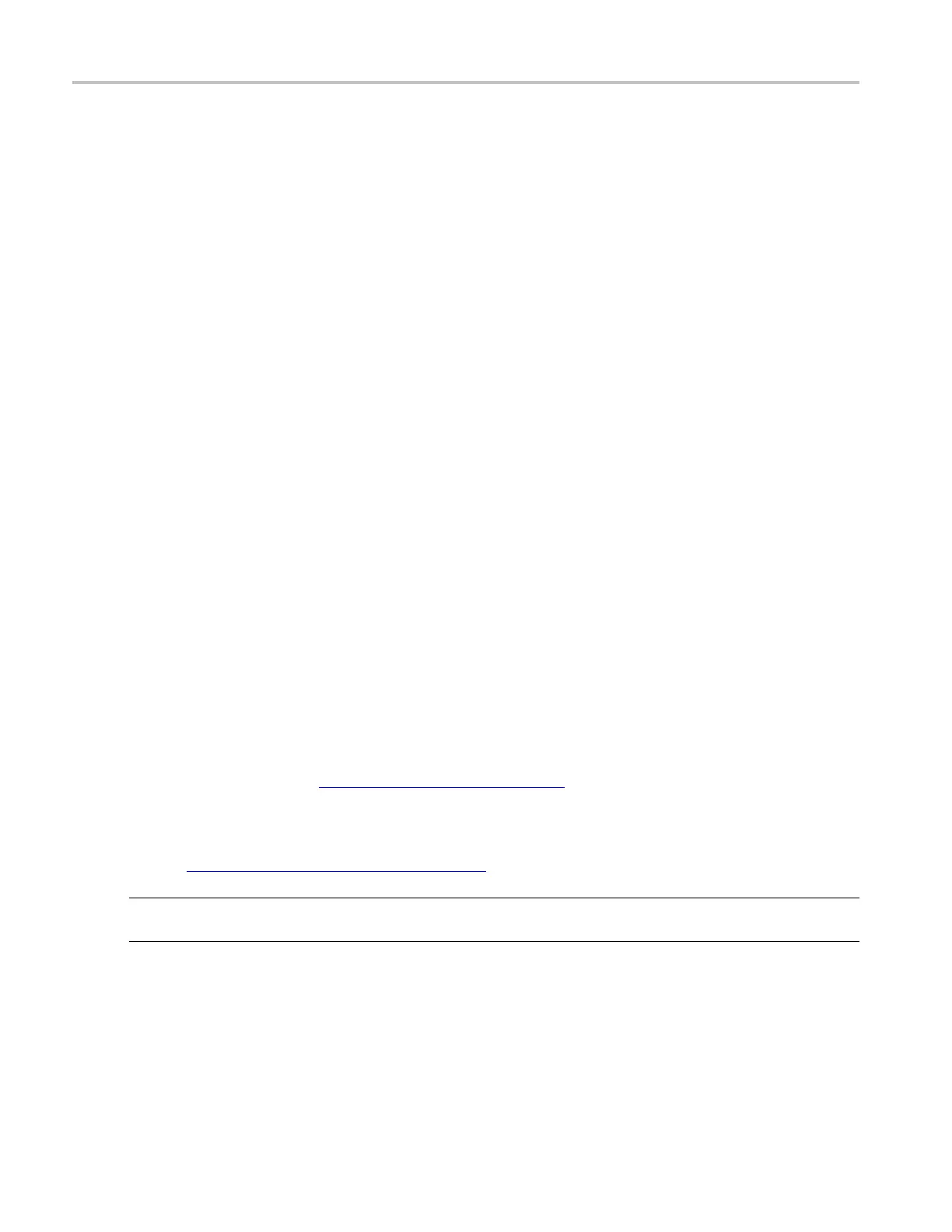How to ? Create a new User Mask
11. Use the Test Pass Notification buttons to set what the instrument does at the successful completion
of a mask test.
12. Use the Polarity buttons to set mask and waveform polarity. Positive tests the positive waveform
pulses. Negative inverts the mask and tests the negative waveform pulses. Both test the first half of the
waveforms in
positive polarity mode, and then test the remaining waveforms in negative polarity mode.
13. Toggle the R epeat button to On to set the instrument to repeat (continue) mask testing on the
completion
of each test.
Create a new User Mask
Use following proced ure to create a new user mask that is not based on an existing mask:
1. Use the communications trigger features to trigger the instrument on a signal. The instrument saves
these settings with the mask information.
2. From the toolbar, click Masks.
3. In the Mask Testing control window, open the Masks tab.
4. Click the User Mask button.
5. In the User-Defined Mask drop-down list, select None.
6. Click
the Copy Current Mask To user Mask button. If you are asked if you want to overwrite the
current user mask, click the Yes button.
7. Clic
k the Edit User Mask button to display the user Mask Edit functions.
8. Click in the Segment entry box and use the up/down arrows, multipurpose knob, or keypad to enter or
sel
ect segment 1.
9. Click the Vertex Add button. The instrument draws the default new se gment shape, a triangle.
10. Use the instructions on Editing a User Mask
(see page 617), starting a t s tep 5 to edit a segment.
11. Repeat steps 9 through 11, selecting an unused and sequential segment number, to create and edit
more se gments.
12. See Saving a User Mask to Disk
(see page 617) procedure.
NOTE. Yo u do not need to save an edited user mask to d isk; the instrument retains the current user mask
in nonvolatile memory.
If you plan to create a number of user masks, store your user masks on disk or the hard drive. The
instrument can only load one user mask at a time.
616 DSA/DPO70000D, MSO/DPO/DSA70000C, DPO7000C, and MSO/DPO5000 Series
