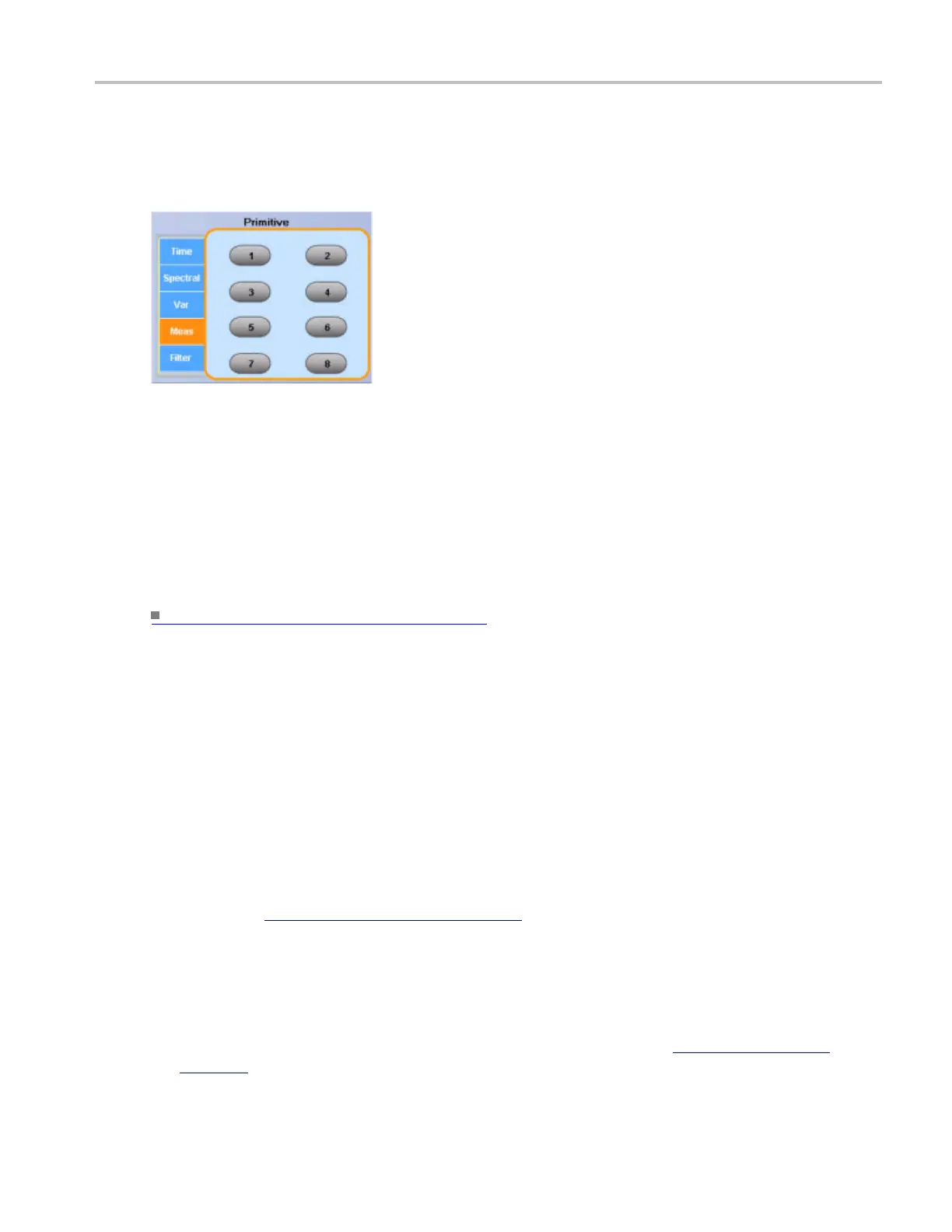Math setups Math equation editor (Filter tab)
To use
1. Use the list to enter one of the predefined measurements into the math expression.
2. Click the button adjacent to an item to insert the measurement into the expression
.
Behavior
The list contains the measurements defined in the Measurement control window. The buttons are only
active for defined measurements; they are unavailable for any undefined measurements.
Measurements are continuously updated on live acquisitions. The most recent measurement values are
always used in math expressions.
What do you want to do next?
Learn about the Edit controls. (see page 815)
Math equation editor (Filter tab)
From the Math menu, select Equation Editor; then open the Filter tab.
To us
e
Use these controls to insert spectral analysis-based functions into the math expression.
1. In the Math Equation Editor control window, click a Load button.
2. In the Open d ialog box, navigate to the location of the filter you want to load. You will find a sel
ection
of available Math Arbitrary Filters
(see page 857) in C:/TekSc ope/Math Arbitrary Filters,
or browse to the location of any custom filters.
3. Select the filter you want to use; then click Open.
4. Click the corresponding Flt <1–8> button (that you used to load the filter) to insert its function into
the math expression.
5. You can select one of the defined waveforms as an argument using the Channels Selector
(see
page 258).
DSA/DPO70000D, MSO/DPO/DSA70000C, DPO7000C, and MSO/DPO5000 Series 265
