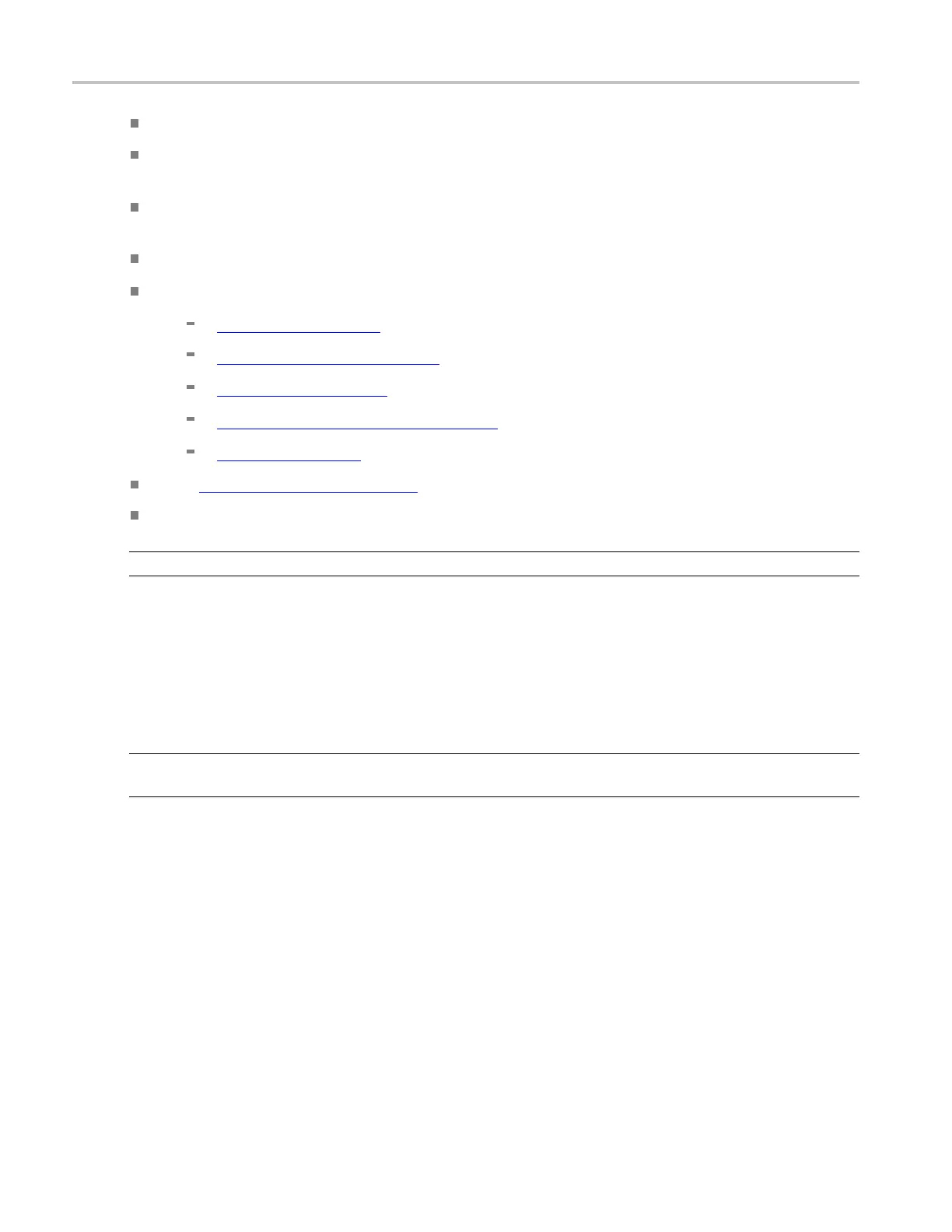MyScope setups Use a MyScope control window
Clear check boxes in the expanded control list to remove any components you do not want.
Click and drag the controls to your MyScope control window. You can also change the placement of
the control in your MyScope control window by clicking and dragging again.
Click the New Tab button to add a tab to your MyScope control window. You can have up to six tabs in
your MyScope control window. To rename a tab, click the Rename Tab button or double-click the tab.
Click a control already added to the MyScope w indow, and then click the Delete button to remove it.
Click U ser Pref to specify the user preferences you want to load:
Prompts (see page 555)
Keypad Def
aults
(see page 556)
Readouts (see page 557)
Measurement Annotation (see page 559)
Units (see page 560)
Click Save or Save As (see page 382) to save your MyScope control window.
Click Close to close the control window without saving it.
NOTE. Some MyScope controls operate differently than the identical control in the user interface.
Behavior
Clicking on a control in the list allows you to preview the control in the pane at the right. Selecting or
clearing the c heck boxes for the controls in the list adds or removes controls. When you click and drag
a control to assemble your custom control window, it will snap to the nearest grid location when you
rel
ease the mouse.
TIP. To change a control y ou have already placed into a MyScope control window, drag it back to the
preview pane and the appropriate control category will open for q uick modifications.
Use a MyScope control window
Some MyScope controls operate differently than the identical controls in the user interface.
Horizontal controls
The Delay Mode control contains only an On/Off button and Position control.
380 DSA/DPO70000D, MSO/DPO/DSA70000C, DPO7000C, and MSO/DPO5000 Series