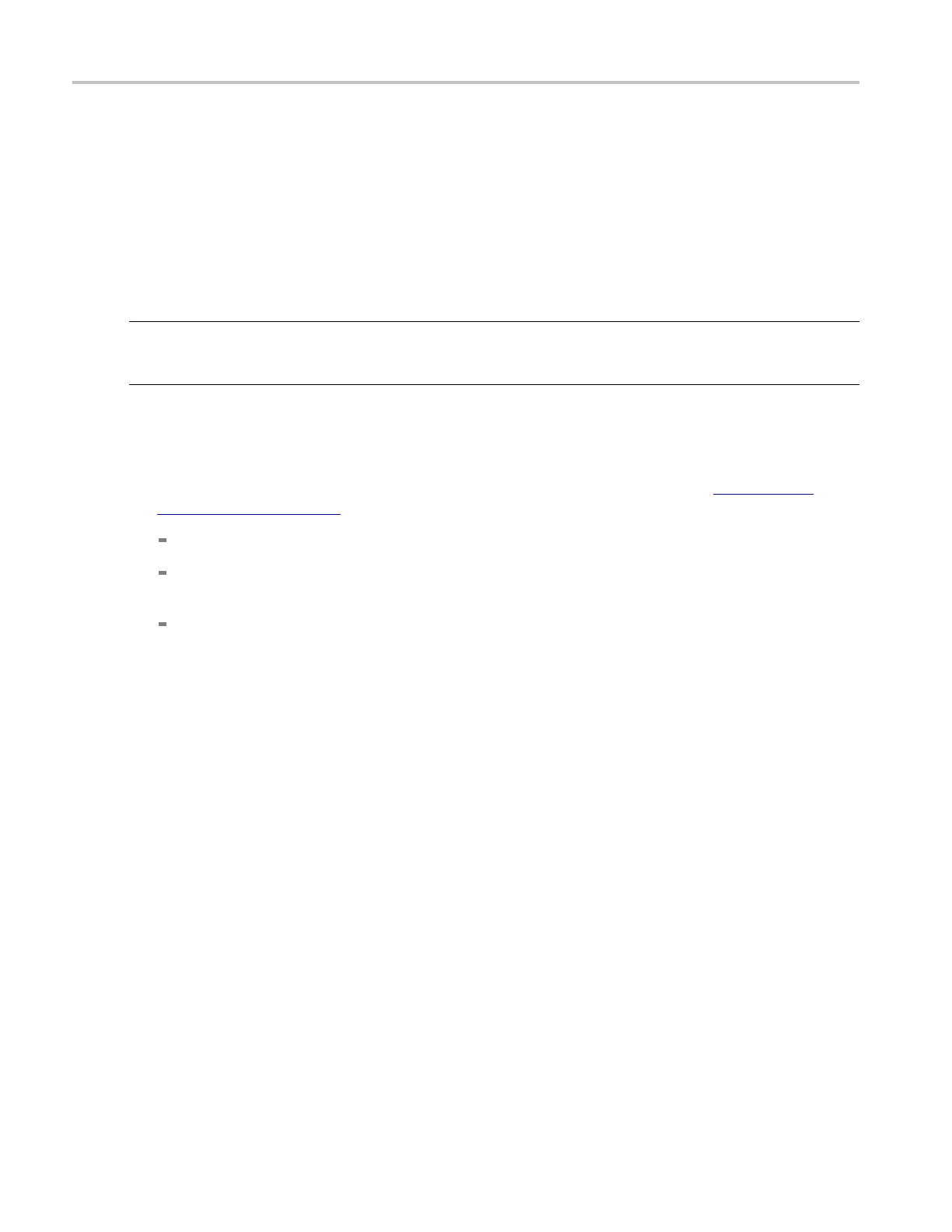How to ? Create a math waveform
Create a math waveform
Use the following procedure to create a math waveform. Ensure that the sources, waveforms, and
measurement scalars you will use are present. The sources do not have to be displayed.
1. From the toolbar, click the Math button to open the Math Setup control window.
2. Select the Math tab for the math waveform you want to create; then click Display Off/On to toggle it on.
TIP. If the waveform that you select already exists, its math expression appears in the window. You can
still use the waveform by clicking Clear, which d isca rds the previous math expression. You may also want
to select a
nother waveform.
3. Click one of the Predefined Functions buttons to use a predefined math expression, or click Editor
to access
the Math Equation Editor.
4. Use the Math Equation Editor control window to define a math expression. See Crea ting Math
Wavefor
ms
(see page 743) for examples, and use the following guidelines:
Math definitions are not implemented if the sources are not valid.
Use the Bksp (backspace) button to remove the last entry; click Clear to remove the entire
expression and start over.
Use parentheses to group terms in the expression to control execution order, for example, 5(Ch1 +
Ch2).
5. Select the Time, Spectral, Var, Meas, or Filter tabs to display the available functions.
6. Click a Primitive button to enter the function in the math expression. Click an operand button (+,
-, *, /) to insert an operand.
7. Use the Home and arrow buttons to move within the math expression. Use the Bksp (backspace)
button to delete portions of the expression.
8. Click Apply to apply your new math expression to the math waveform.
9. Click Avgs to open the Math Averaging control window. The controls in the window apply to the math
waveform defined by the expression.
10. Click in one of the Math <1–4> n = entry boxes, and then set the number of averages using the
multipurpose knobs or pop-up keypad. This number of averages affect math waveforms if the Avg()
function is used.
11. Once you have defined the math expression, click Apply in the Math Setup or Math Equation Editor
windows.
612 DSA/DPO70000D, MSO/DPO/DSA70000C, DPO7000C, and MSO/DPO5000 Series
