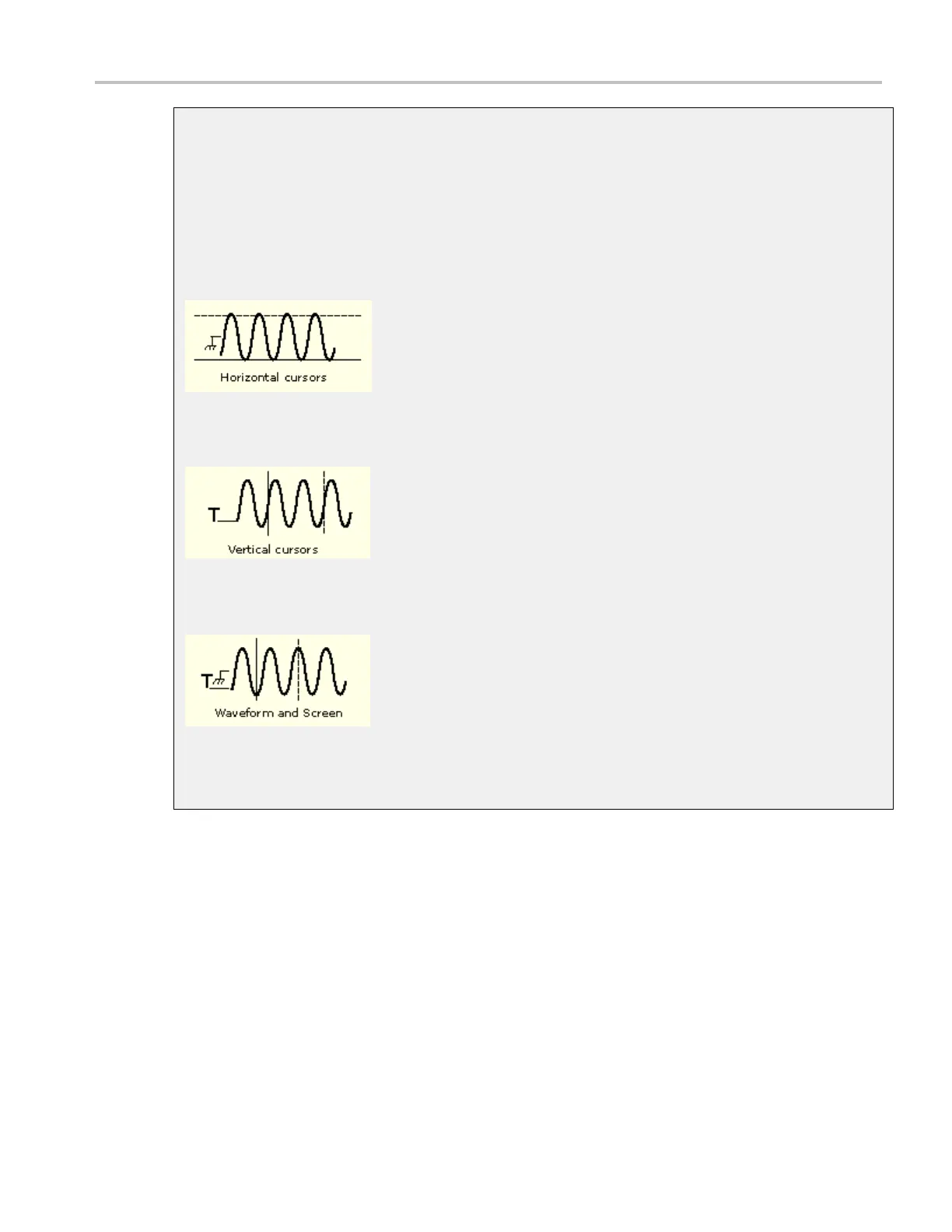How to ? Taking cursor measurements
Cursor Types
Because cursor measurements give immediate feedback on the amplitude or time values they measure,
they are usually quick to take and are more accurate than graticule measurements. Also, since you can
position cursors wherever you want them on the waveform, they are easier to localize to a waveform
segment or fe
ature than automatic measurements.
The following table defines the cursor types.
Cursor function
Measurements
Horizontal cursors measure vertical parameters (amplitude) in volts, watts, or
IRE. The cursor readouts are defined as:
V1 = Level @ Cursor 1 with respect to its source ground level.
V2 = Level @ Cursor 2 with respect to its source ground level.
ΔV = Level @ Cursor 2 - Level @ Cursor 1.
Level is cursor displacement from the source ground multiplied by the source in
volts/div. The two cursors may have different sources and therefore can have
different volts/div settings.
Vertical cursors measure horizontal parameters. Typically the horizontal
parameters are in time or frequency, but depend on the units you select. The
cursor readouts are defined as:
T1 = Time @ Cursor 1 with respect to the trigger point
T2 = Time @ Cursor 2 with respect to the trigger point
ΔT = Time @ Cursor 2–Time @ Cursor 1
Time is divisions of displacement of the cursor from its source trigger point
multiplied by the source in time/div.
Waveform cursors measure vertical parameters (typically volts) and horizontal
parameters (typically time or frequency) simultaneously. Each cursor i s, in effect,
both a vertical and horizontal cursor. These paired cursors cannot be moved off
of the waveform. The two cursors can have a different source.
Use screen cursors to indicate an arbitrary X and Y position in the waveform
display area represented by the intersection of a vertical and horizontal cursor
line. Screen cursors measure both vertical parameters (typically volts) and
horizontal parameters (typically time or frequency).
xxx
Taking cursor measurements
Use the following procedure to take measurements with cursors:
1. To open the Cursor Controls window, press the Cursors button on the front panel, click Cursors on the
toolbar, or select Cursor Setup from the Cursors menu.
DSA/DPO70000D, MSO/DPO/DSA70000C, DPO7000C, and MSO/DPO5000 Series 601
