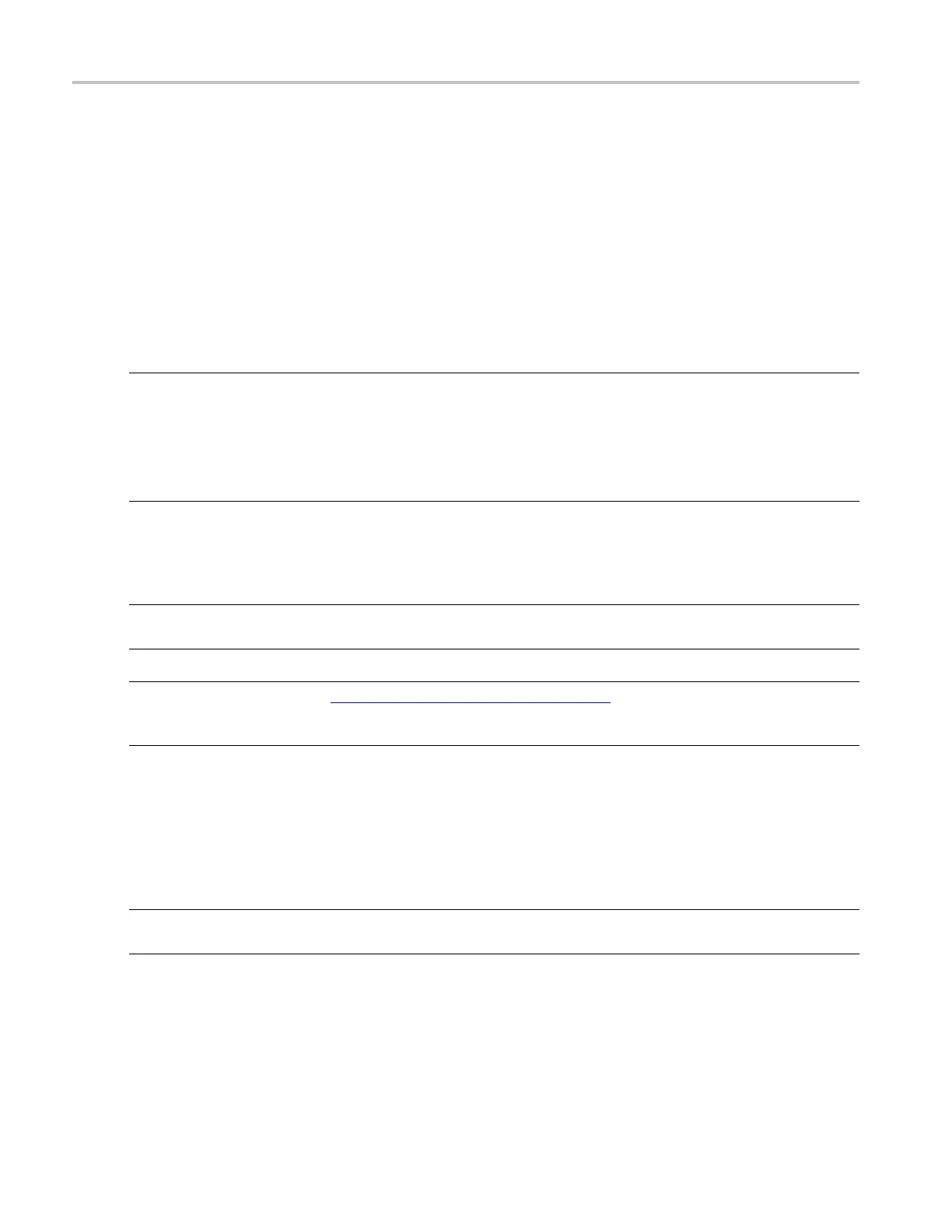How to ? Configuring the bus display
Configuring the bus display
You c an con figure the bus components, and decoding of parallel and serial buses. To do so, follow these
steps:
1. From the Bus Setup menu, click the Display tab, scroll through the Bus list, and select the bus to
configure its display.
2. Click the desired display component for the bus: Waveform, Busform, or Both.
3. Click the desired display style for the decoding method: Hex or Binary.
NOTE. Mixed, Decimal, and ASCII decoding methods are available for USB serial bus type.
ASCII and Packet View decoding methods are available for RS-232 serial bus type.
Mixed decoding methods like symbol for DT (Data Type MIPI element), decimal for VC (VIrtual Channel
MIPI element) and WC (Word Count MIPI element), and hexadecimal for all other fields are available for
MIPI DSI-1 serial bus type.
4. If you also want the instrument to use a symbol table file for decoding, click the Use Symbol File
check box, double-click the entry box, and click the Browse button to locate the file.
NOTE. This online help file supports many oscilloscope models from Tektronix. This feature is only
avail
able on some models.
NOTE. The symbol fi le must follow a specificformat,(see page 154) and reside in the
C:\Users\[Username]\Tektronix\TekScope\BusDecodeTables directory for the instrument to locate the file,
decode the bus, and display the symbols.
5. For some serial buses, such as for an I2C bus, you can choose to include an R or W in the displayed
address.
Tracking down I2C serial bus anomalies
NOTE. This online help file supports many oscilloscope models from Tektronix. This feature is only
available on some models.
You can use your oscilloscope, with its bus triggering and long-record length management features,
to track down a problem in the physical layer and the protocol layer of a bus. To track down I
2
Cbus
anomalies, follow these steps:
590 DSA/DPO70000D, MSO/DPO/DSA70000C, DPO7000C, and MSO/DPO5000 Series
