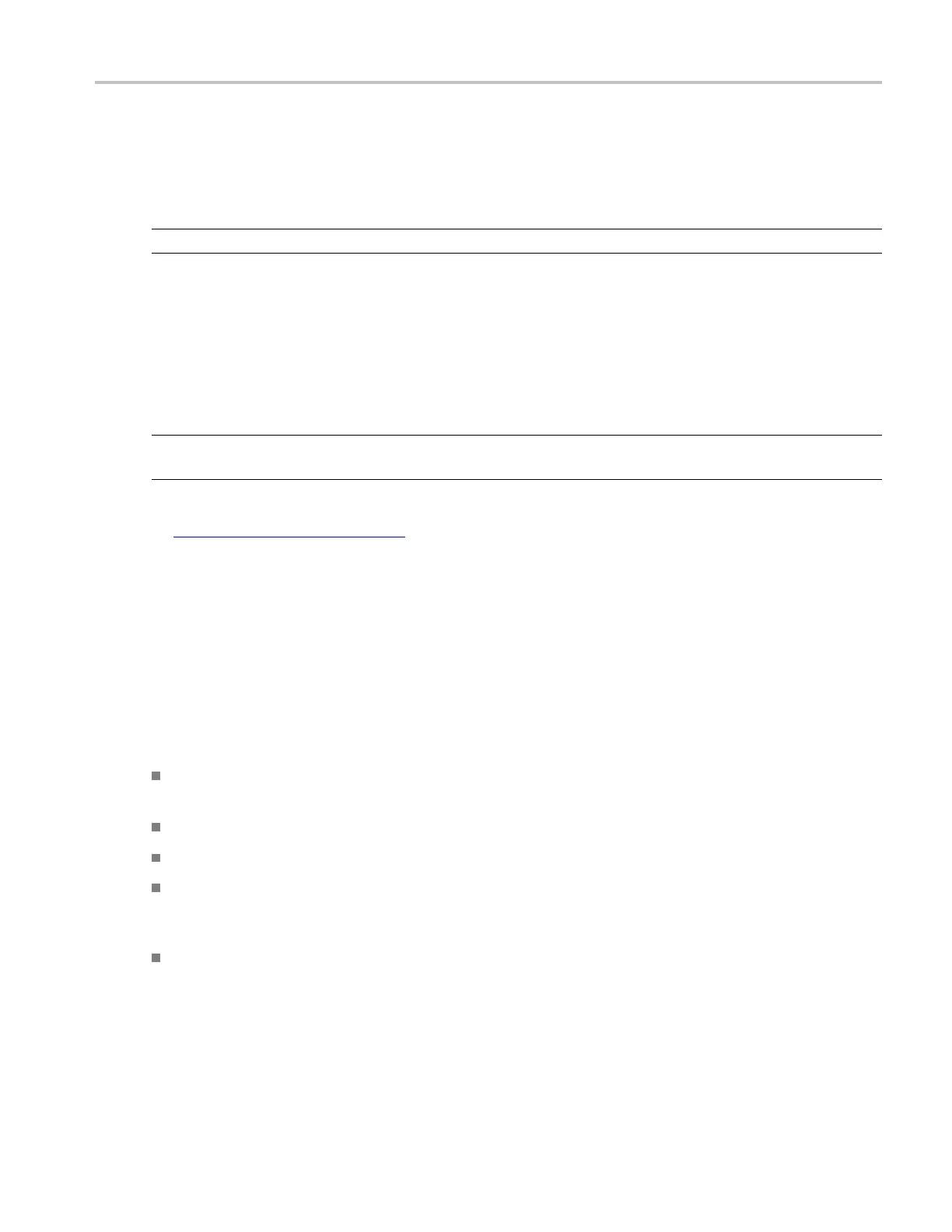How to ? Using Roll Mode
8. Open the Acquisition tab.
9. Click Roll Mode Off to disable roll mode. Roll mode is also disabled when y ou set the horizontal scale
to 200 ms per division or faster. At record lengths greater than 500 points, the time per division to
turn off roll mode becomes slower.
NOTE. Switching to Envelope or Average acquisition mode will also turn off roll mode.
Using Roll Mode
Use Roll mode to view data at very slow sweep speeds. This is us eful for observing data samples
on the screen as they occur.
NOTE. Roll mode turns on automati
cally at slower sweep speeds. You may want to turn Roll mode off
to avoid conflicts with other instrument settings.
To turn Roll mode off (see page 6
34
)
, deselect Roll Mode Auto in the acquisition setup control window.
Checking trigger status
To assess the state and setup of the triggering circuit, check the trigger status lights, readouts, and display.
Trigger status lights
To quickly determine the trigger status, check the Arm, Ready, and Trig'd indicators on the instrument
front panel.
If Trig'd is on, the oscilloscope has recognized a valid trigger and is filling the posttrigger portion
of the waveform.
If Ready is on, the oscilloscope can accept, and is waiting for, a valid trigger.
If Arm is on, the trigger c ircuitry is filling the pretrigger portion of the waveform record.
If both Trig'd and Ready are on, a valid A event trigger has been recognized and the instrument is
waiting for a delayed trigger. When a delayed trigger is recognized, the posttrigger portion o f the
delayed waveform will fill.
If Arm, Trig'd, and Ready are off, the acquisitions have stopped.
Acquisition readouts
To determine the settings of some key trigger parameters, check the Trigger readout at the bottom of the
display. The readouts differ for edge and the advanced triggers.
DSA/DPO70000D, MSO/DPO/DSA70000C, DPO7000C, and MSO/DPO5000 Series 635
