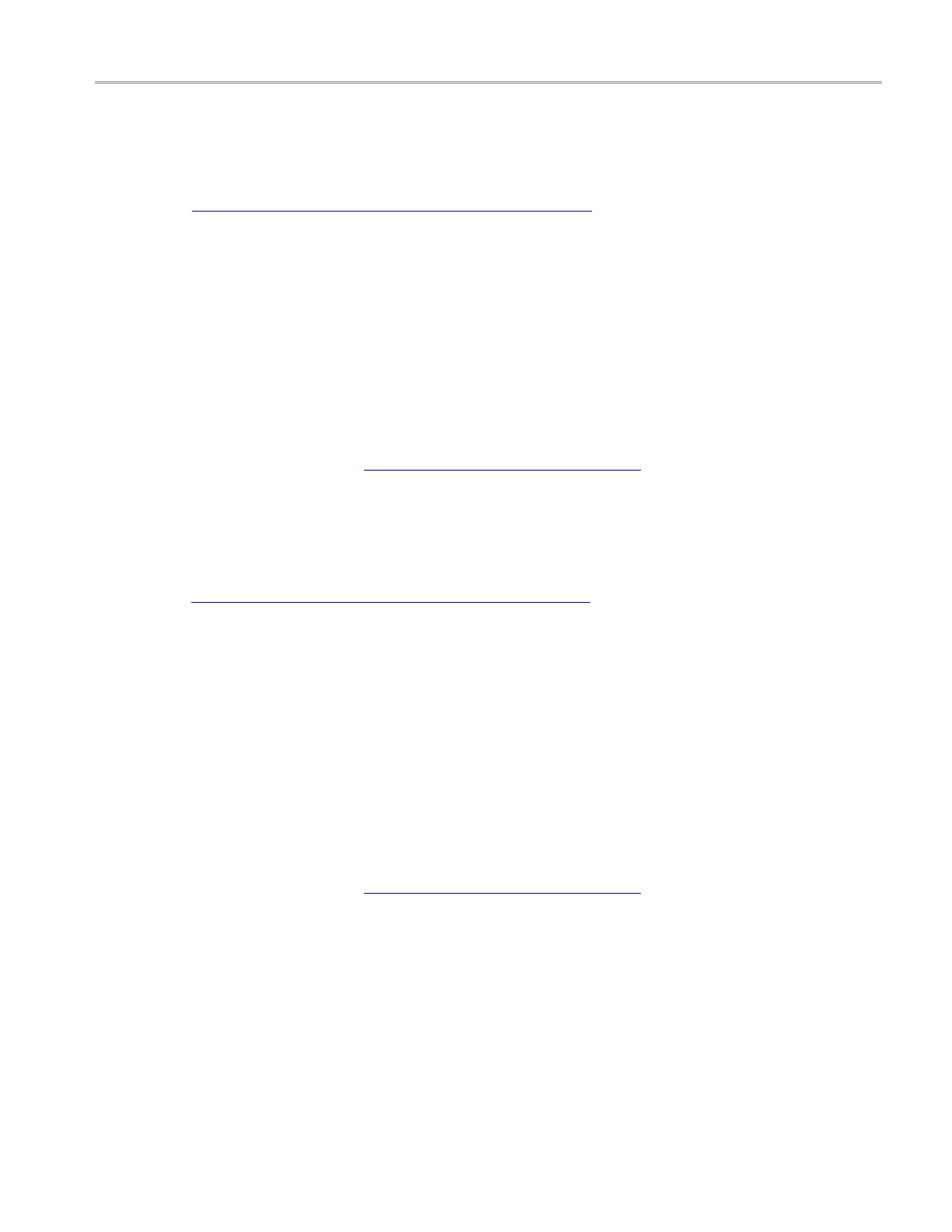How to ? Set up a MIPI CSI-2 serial bus
Set up a MIPI CSI-2 serial bus
First, follow the common steps to set up any bus (see page 580). To continue to set up a MIPI CSI-2
serial bus, follow these steps:
1. To define the bus type in the Bus Setup window, click Serial as the Bus Type, and select MIPI CSI-2
from the drop-down list.
2. To set the channel type, click the Channel Type entry box, and select Analog or Digital from the
drop-down lists.
3. To select the input for the displayed components of the bus, click on a component Input and select a
channel from the cascading list.
4. To set an input voltage reference threshold level, double-click the Threshold entry box and use the
keypad to enter the level. Set the threshold on the low power portion of the waveform.
5. Click the Display tab, and configure the bus display
(see page 590).
Setupan8B10Bserialbus
First, follow the common steps to set up any bus (see page 580). To continue to set up an 8B10B serial
bus, follow these steps:
1. To define the bus type in the Bus Setup window, click Serial as the Bus Type, and s elect 8B10B
from the drop-down list.
2. To set the data rate, click the Data Rate entry box, and select the rate from the drop-down list.
3. To select the input for the displayed components of the bus, click the Input entry box, and select a
channel from the cascading list.
4. To set an input voltage reference threshold level, double-click the Threshold entry box and use the
keypad to enter the level.
5. To set an input hysteresis level, double-click the Hysteresis entry box and use the keypad to enter the
level.
6. Click the Display tab, and configure the bus display
(see page 590).
DSA/DPO70000D, MSO/DPO/DSA70000C, DPO7000C, and MSO/DPO5000 Series 585
