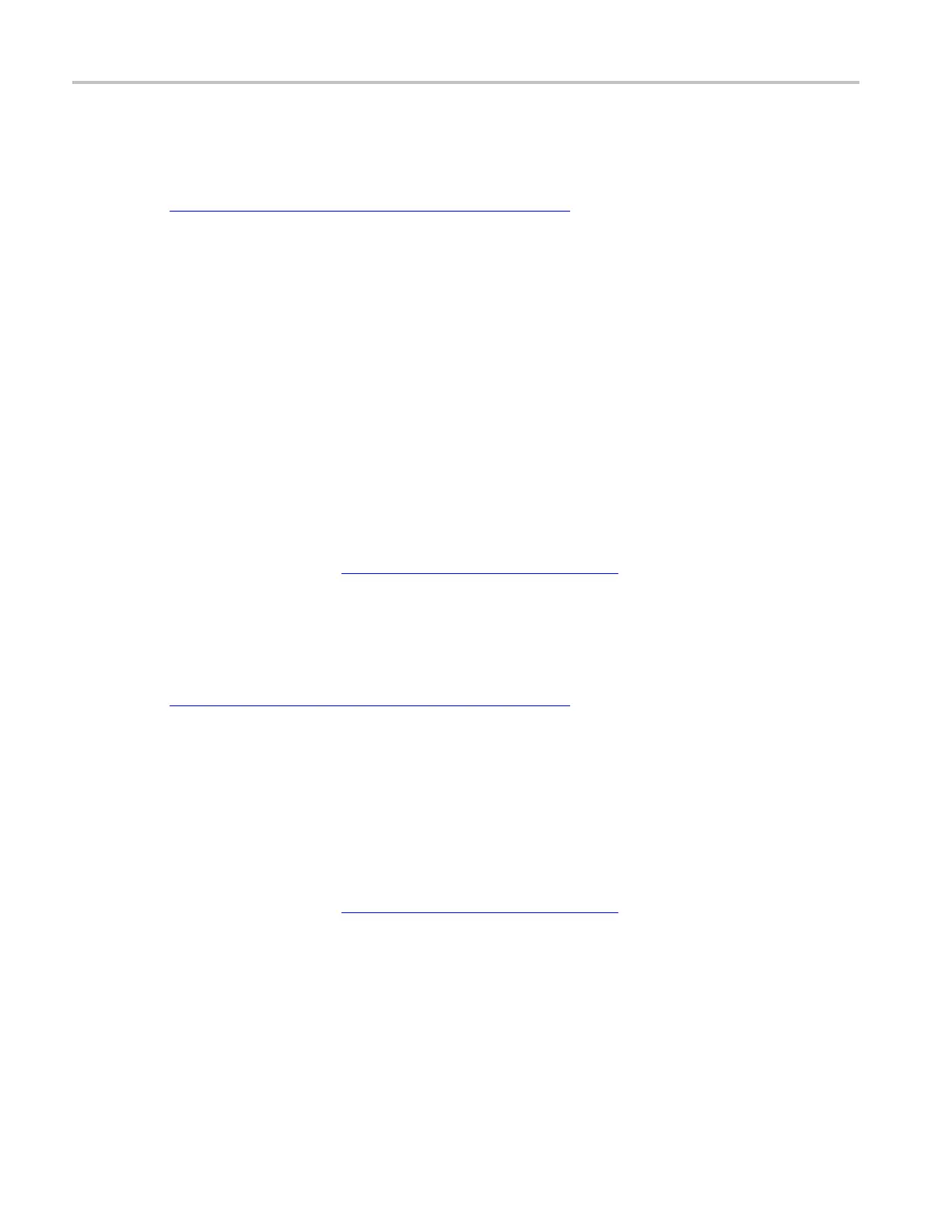How to ? Set up an SPI serial bus
Set up an SPI serial bus
First, follow the common steps to set up any bus (see page 580). To continue to set up an SPI serial
bus, follow these steps:
1. To define the bus type in the Bus Setup window, click Serial as the Bus Type, and select SPI from the
drop-down list.
2. To select the input for the displayed components of the bus, click on a component Input and select a
channel from the cascading list.
3. To set an input voltage reference threshold level, double-click the Threshold entry box and use the
keypad to enter the level.
4. To set the input polarity, click t he Polarity entry box, and select Rising or Falling or Active Low or
Active High from the drop-down lists.
5. To set the input word size, double-click the Word Size entry box, a nd use the keypad or multipurpose
knobs to enter the size.
6. To set the input direction, click the Bit Order entry box, and select MS First or LS First from the
drop-down list.
7. Click the Display tab, and configure the bus display
(see page 590).
Set up an I2C serial bus
First, follow the common steps to set up any bus (see page 580). To continue to set up an I2C serial
bus, follow these steps:
1. To define the bus type in the Bus Setup window, click Serial as the Bus Type, and select I2C from the
drop-down list.
2. To select the input for the displayed components of the bus, click on the component Input and select a
channel from the cascading list.
3. To set an input voltage reference threshold level, double-click the Threshold entry box and use the
keypad to enter the level.
4. Click the Display tab, and configure the bus display
(see page 590).
582 DSA/DPO70000D, MSO/DPO/DSA70000C, DPO7000C, and MSO/DPO5000 Series
