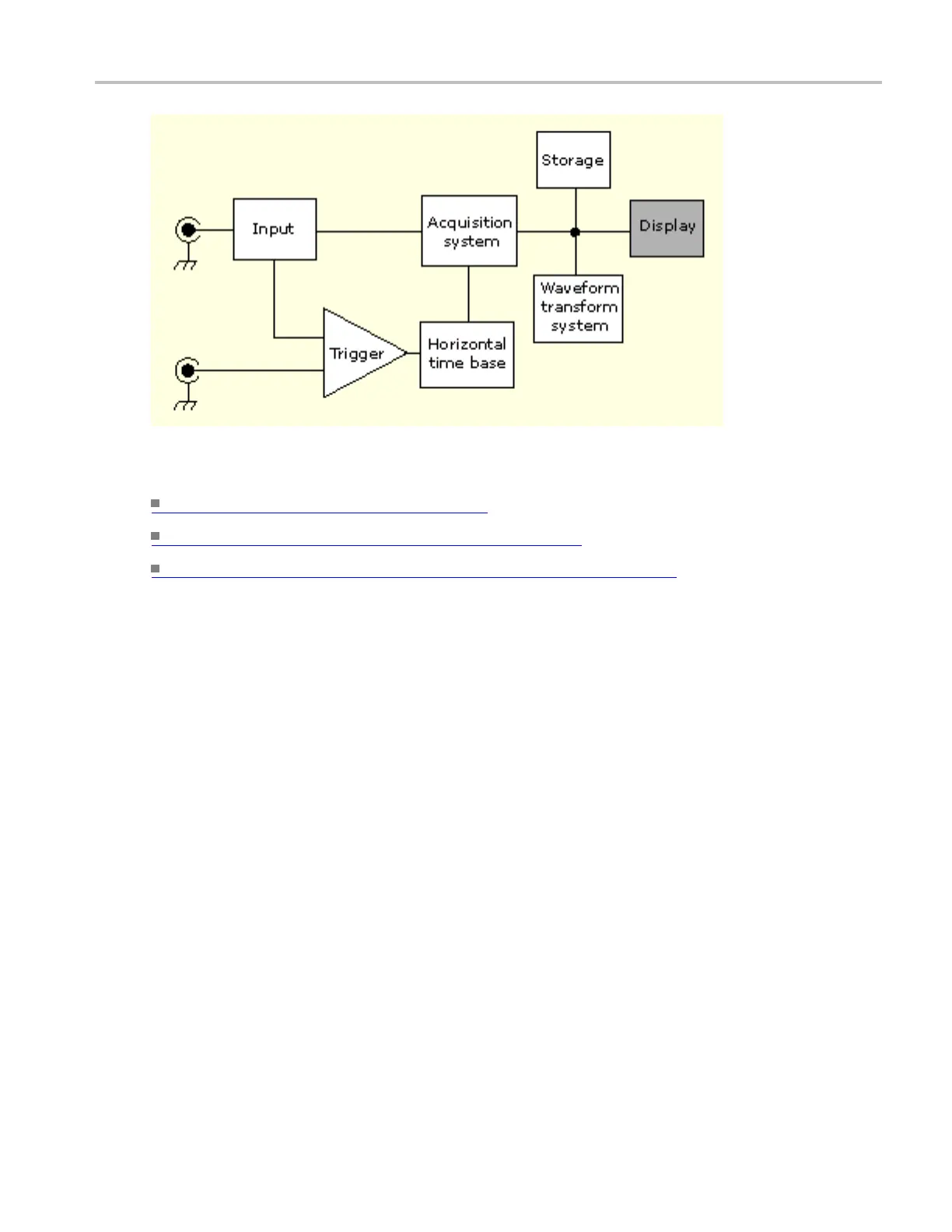Oscilloscope R eference Display elements
What do you want to do next?
Learn about display elements. (see page 715)
Learn about customizable display elements. (see page 717)
Go to a st
ep-by-step procedure for displaying waveforms.
(see page 662)
Display elements
The waveform shown below is displayed as part of the user interface (UI) application. Some terms that
are useful in discussing the UI follow.
1. Menu Bar. Access the controls for data I/O, printing, online help, and instrument functions here.
2. Buttons/Menu. Click to toggle between the toolbar and menu bar modes.
3. Multipurpose Knob Readout. Adjust and display the p arameters controlled by the multipurpose
knobs.
4. Display. Live, reference, and math waveforms are displayed here, along with cursors.
5. Waveform Handle. Click and drag to change the vertical position of a waveform.
6. Controls Status. Obtain a quick reference to the vertical selections, scale, and parameters.
7. Readouts. The cursor and measurement readouts are displayed in this area. Measurements are
selectable form the menu bar or toolbar. If a control window is displayed, some combinations of
readouts move to the graticule area.
8. Status. Displays the acquisition status, mode, and number of acquisitions; trigger status; date; time;
and quick reference to horizontal p arameters
DSA/DPO70000D, MSO/DPO/DSA70000C, DPO7000C, and MSO/DPO5000 Series 715
