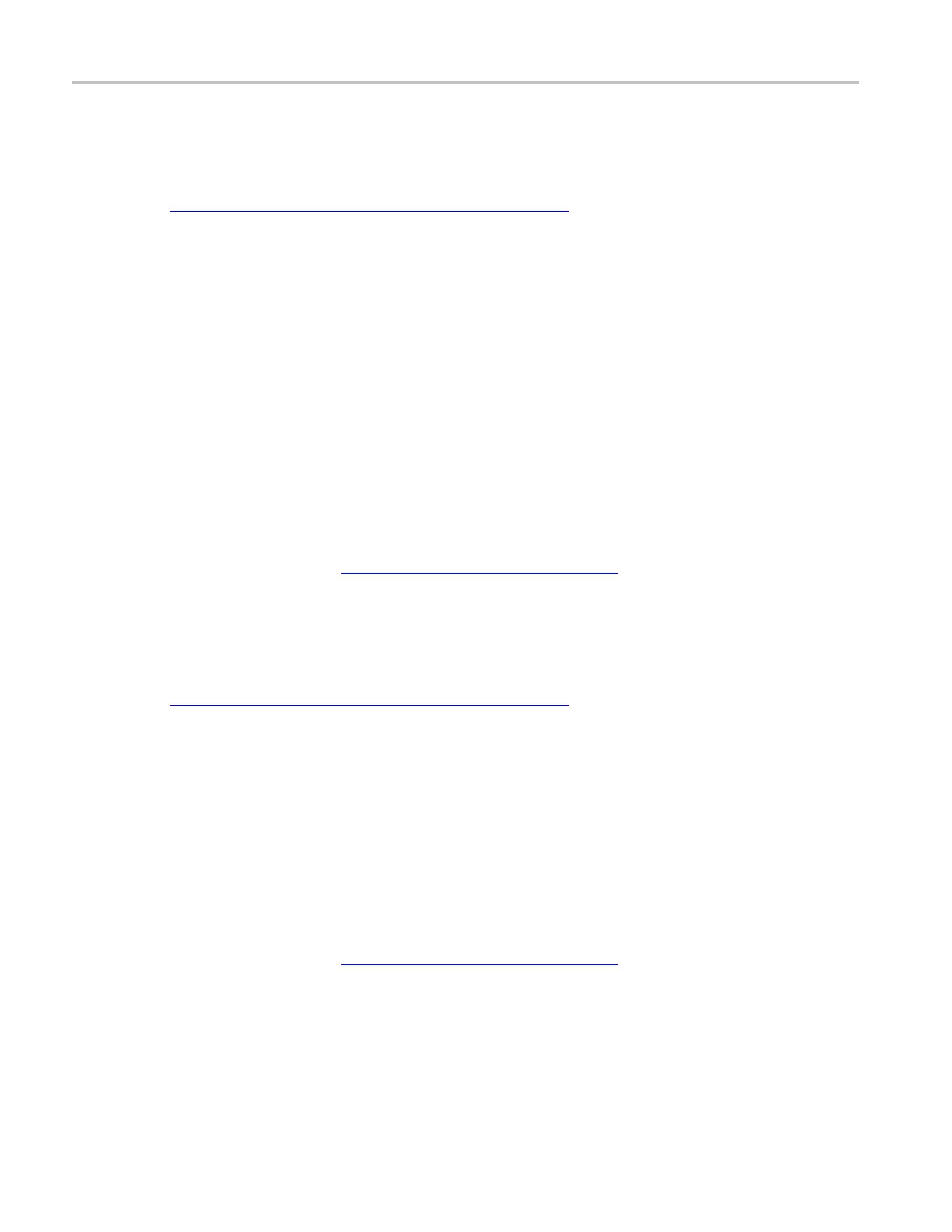How to ? Set up a USB serial bus
Set up a USB serial bus
First, follow the common steps to set up any bus (see page 580). To continue to set up an USB serial
bus, follow these steps:
1. To define the bus type in the Bus Setup window, click Serial as the Bus Type, and select USB from the
drop-down list.
2. To select the input for the displayed components of the bus, click on a component Input and select a
channel from the cascading list.
3. To set an input voltage reference threshold high level, double-click the Threshold (H) entry box
and use the keypad to enter the level.
4. To set an input voltage reference threshold low level, double-click the Threshold (L) entry box and use
the keypad to ente r the level.
5. To set the speed, click the Speed entry box, and select Low (1.5 Mbps) or Full (12 Mbps) from the
drop-down lists.
6. To set the signal type, click the Signal Type entry box, and select Differential or Single Ended from the
drop-down list.
7. Click the Display tab, and configure the bus display
(see page 590).
Set up a MIPI DSI-1 serial bus
First, follow the common steps to set up any bus (see page 580). To continue to set up a MIPI DSI-1
serial bus, follow these steps:
1. To define the bus type in the Bus Setup window, click Serial as the Bus Type, and select MIPI DSI-1
from the drop-down list.
2. To set the channel type, click the Channel Type entry box, a nd select Analog or Digital from the
drop-down lists.
3. To select the input for the displayed components of the bus, click on a component Input and select a
channel from the cascading list.
4. To set an input voltage reference threshold level, double-click the Threshold entry box and use the
keypad to enter the level. Set the threshold on the low power portion of the waveform.
5. Click the Display tab, and configure the bus display
(see page 590).
584 DSA/DPO70000D, MSO/DPO/DSA70000C, DPO7000C, and MSO/DPO5000 Series
