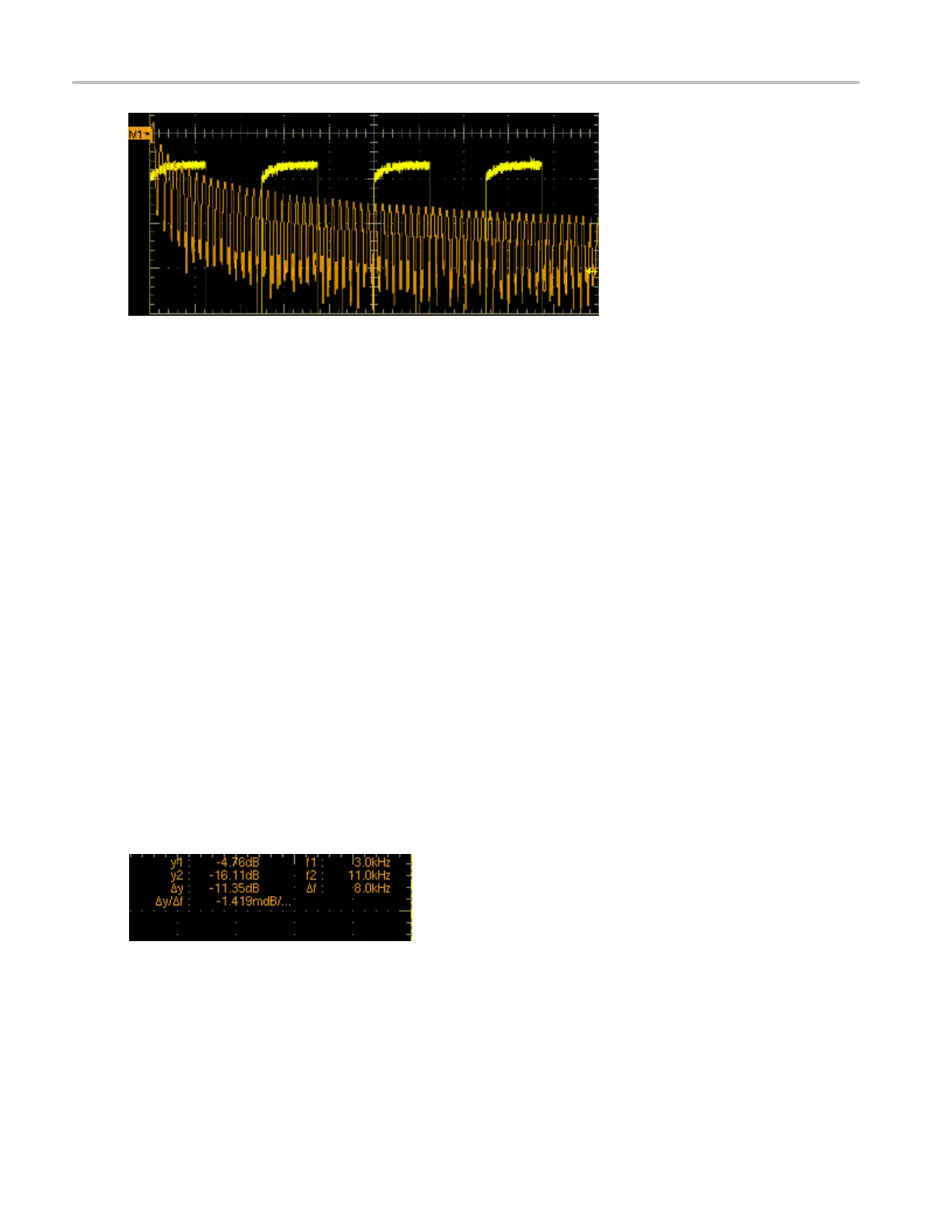How to ? Create a reference waveform
9. Click the Spectral Analysis Basic button.
10. Use the multipurpose knobs or keypad to set the frequency span to 125 kHz and the center frequency
to 62.5 kHz (if necessary, reduce the sample rate).
11. From the toolbar, click Cursors.
12. To assign the cursors to the spectral analysis math waveform, select Math 1 from the Source list for
Cursor 1.
13. Click Setup to open the Cursor Setup control window.
14. Use the multipurpose knobs or keypad to set the Curs1 Pos to 0.0 Hz and the Curs2 Pos to 125 kHz.
The cursor readout should now indicate the frequency span set in step 10.
15. Use the multipurpose knobs or keypad to set the Curs2 Pos to 62.5 kHz. The cursor readout should
now indicate the center frequency set in step 10.
16. Use the multipurpose knobs or keypad to set the Curs1 Pos to 3.0 kHz and the Curs2 Pos to 11.0 kHz.
In th
is example, the cursors are now on the third and eleventh h armonic of the probe compensation
signal. Read the frequencies from the cursor readouts.
17. Cli
ck the Cursor Type Waveform button; then click in the Cursor 2 a nd the Math 1 entry boxes.
In addition to the frequency a t the cursor locations, the cursor readout displays the amplitude at the
cu
rsor locations. The readout also displays the difference in frequency and amplitude between the cursor
locations as shown below.
Create a reference waveform
Use this procedure to create reference waveforms from active or math waveforms.
628 DSA/DPO70000D, MSO/DPO/DSA70000C, DPO7000C, and MSO/DPO5000 Series
