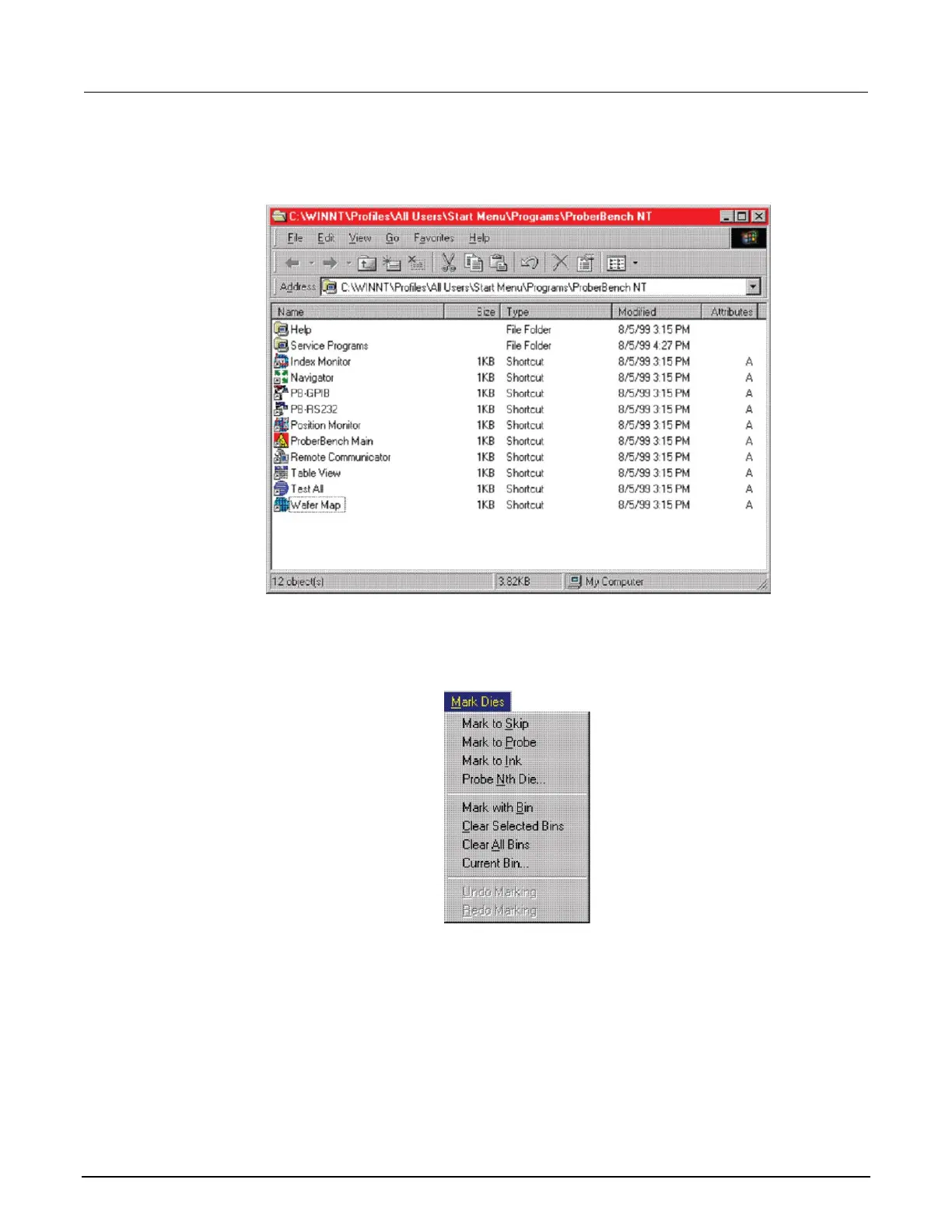2. From the ProberBench NT window, select WaferMap file.
Figure 162: ProberBench NT window
3. From the WaferMap window, from the Mark Dies menu, select Mark to Skip.
Figure 163: Mark Dies menu
4. Use Mark to Skip and Mark to Probe to set dies. Click a die in the WaferMap window to either set
or clear the die. The color of the die indicates status (either probe or skip). With Mark to Probe
selected, drag to select multiple dies. With Mark to Skip selected, drag to clear multiple dies.
When done, clear Mark to Skip or Mark to Probe. Otherwise, the Chuck menu remains grayed.
5. From the View menu, select Die Map.
