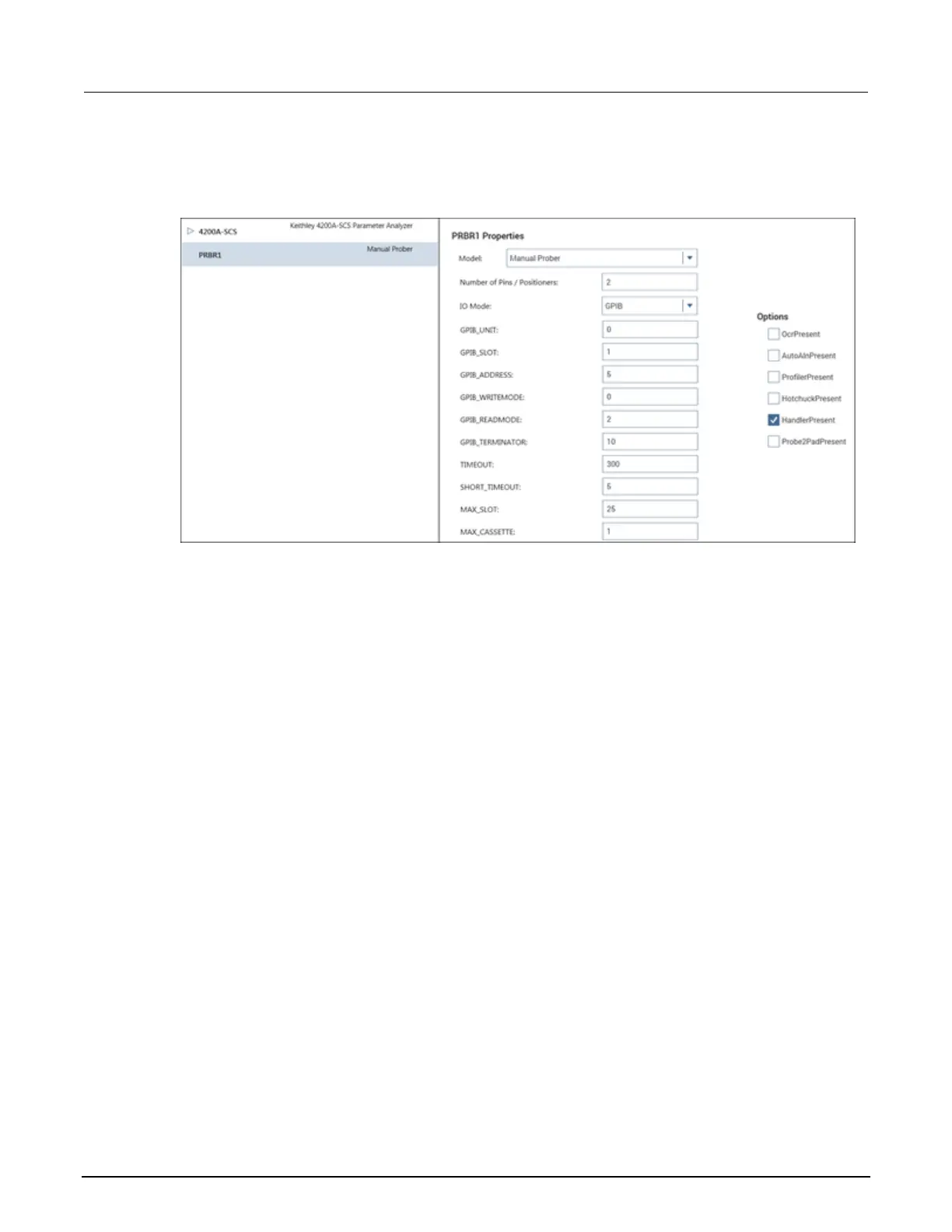3. Select Probe Station.
4. Select OK. KCon displays the properties for the prober.
Figure 320: Use KCon to select a prober
5. For the Model, select the Signatone CM500 (WL250) Prober.
6. Make sure the Number of Pins / Positioners is correct. The number of pins defined here
determines the pins that are available to assign to a switch matrix card column.
7. Save the configuration.
8. Exit KCon.
Clarius project example
To set up a new prober project:
1. Start Clarius.
2. Choose Select.
3. Select the Projects tab.
4. Drag New Project into the project tree.
5. Choose Yes to create a new project.
6. Rename the project PRB_CM500.
7. Select the Wafer Plan tab.
8. Drag Site to the project tree.
9. Select the Actions tab.
10. In the Search box, enter prober.
11. Drag the Prober Initialization (prober-init) action to the project tree. Make sure it is under the
subsite.
