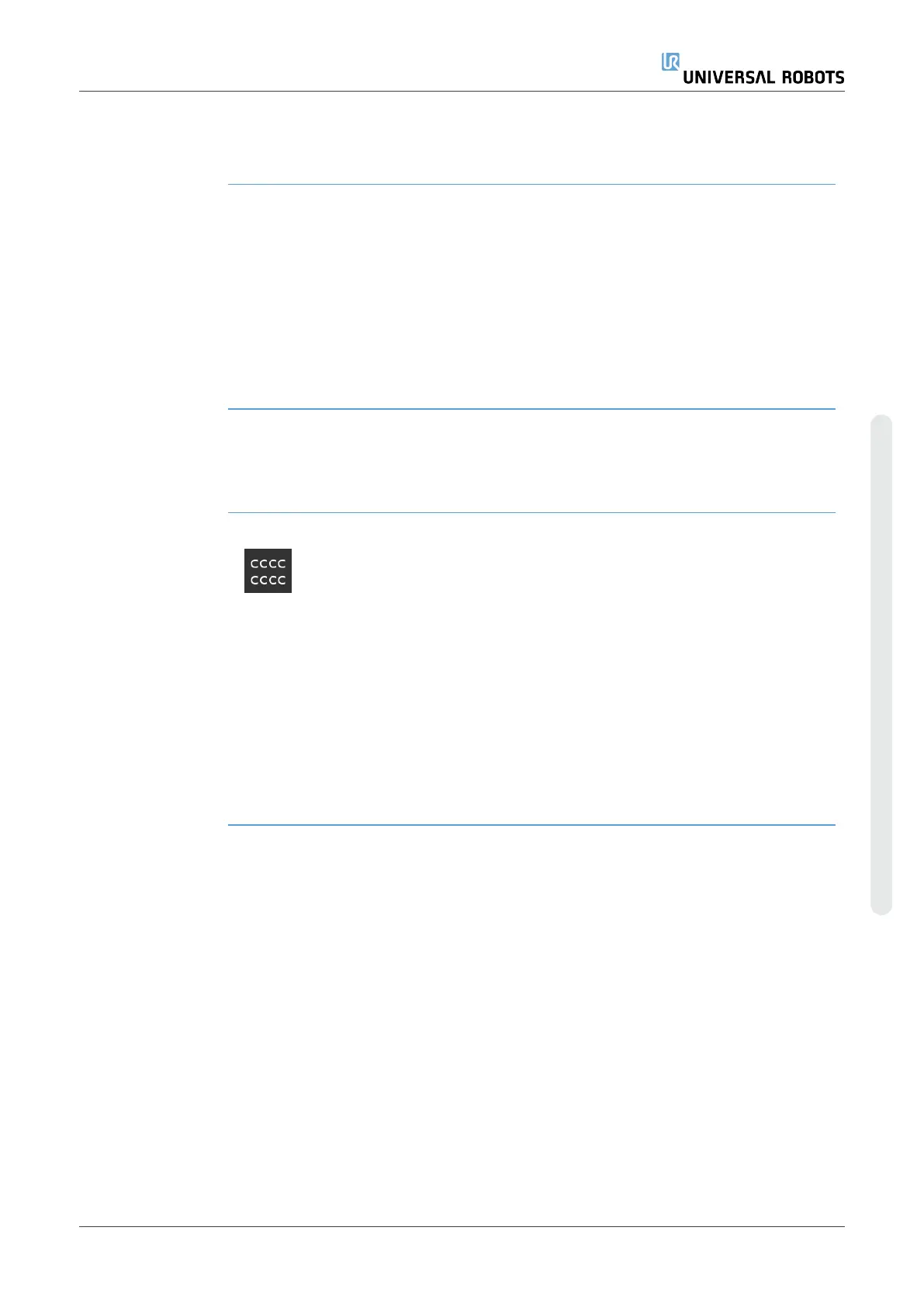17.3. Applying a New Software Safety Configuration
Description The robot is powered off while you make changes to the configuration.
Your changes only take effect after you tap the Apply button.
The robot cannot be powered on again until you select Apply and Restart to visually
inspect your robot Safety Configuration which, for safety reasons, is displayed in SI
Units in a popup.
You can select Revert Changes to return to the previous configuration. When your
visual inspection is complete you can select Confirm Safety Configuration and the
changes are automatically saved as part of the current robot installation.
17.3.1. Safety Checksum
Description The Safety Checksum icon displays your applied robot safety configuration.
It could be four or eight digits.
A four-digit Checksum should be read from top to bottom and left to right, while an
eight-digit Checksum is read left to right, top row first. Different text and/or colors
indicate changes to the applied safety configuration.
The Safety Checksum changes if you change the Safety Functions settings, because
the Safety Checksum is only generated by the safety settings.
You must apply your changes to the Safety Configuration for the Safety Checksum to
reflect your changes.
User Manual 141 UR10e
Copyright © 2009–2024 by UniversalRobotsA/S. All rights reserved.
