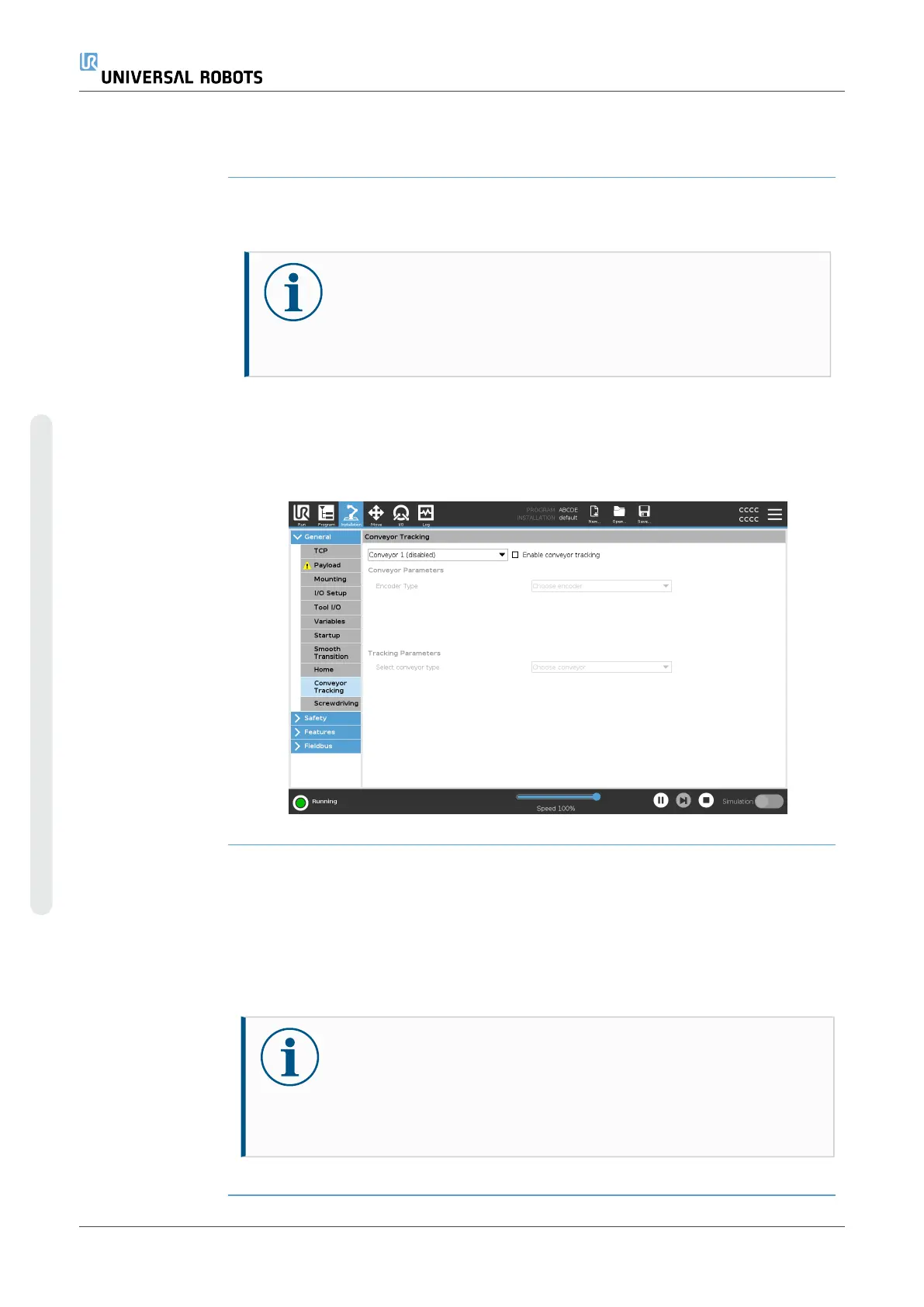19.9.4. Conveyor Tracking
Description Conveyor Tracking allows the Robot Arm to track the movement of up to two
conveyors. Conveyor Tracking is defined in the Installation Tab.
NOTICE
Using this function at the same time as Force and/or Path Offset can
lead to a program conflict.
•
Do not use this function together with Force or Path Offset.
The Conveyor Tracking program node is available in the Program Tab under
Templates. All movements under this node are allowed while tracking the conveyor,
but they are relative to the motion of the conveyor belt. Blends are not allowed when
exiting Conveyor Tracking, so the robot stops completely before making the next
motion.
Tracking a
Conveyor
1. In the Header, tap Program.
2. Tap Templates and select Conveyor Tracking to add a Conveyor Tracking node
to the Program Tree. Any movements listed under the Conveyor Tracking node
tracks the movement of the conveyor.
3. Under Conveyor Tracking, in the Select Conveyor dropdown list, select
Conveyor 1 or Conveyor 2 to define which conveyor must be tracked.
NOTICE
If there is a Conveyor Tracking node inside an If, ElseIf or Loop,
and the Check Expression Continuously option is selected,
you can add an end_conveyor_tracking() script at the end of the
expression to exit conveyor tracking.
UR10e 264 User Manual
Copyright © 2009–2024 by UniversalRobotsA/S. All rights reserved.
