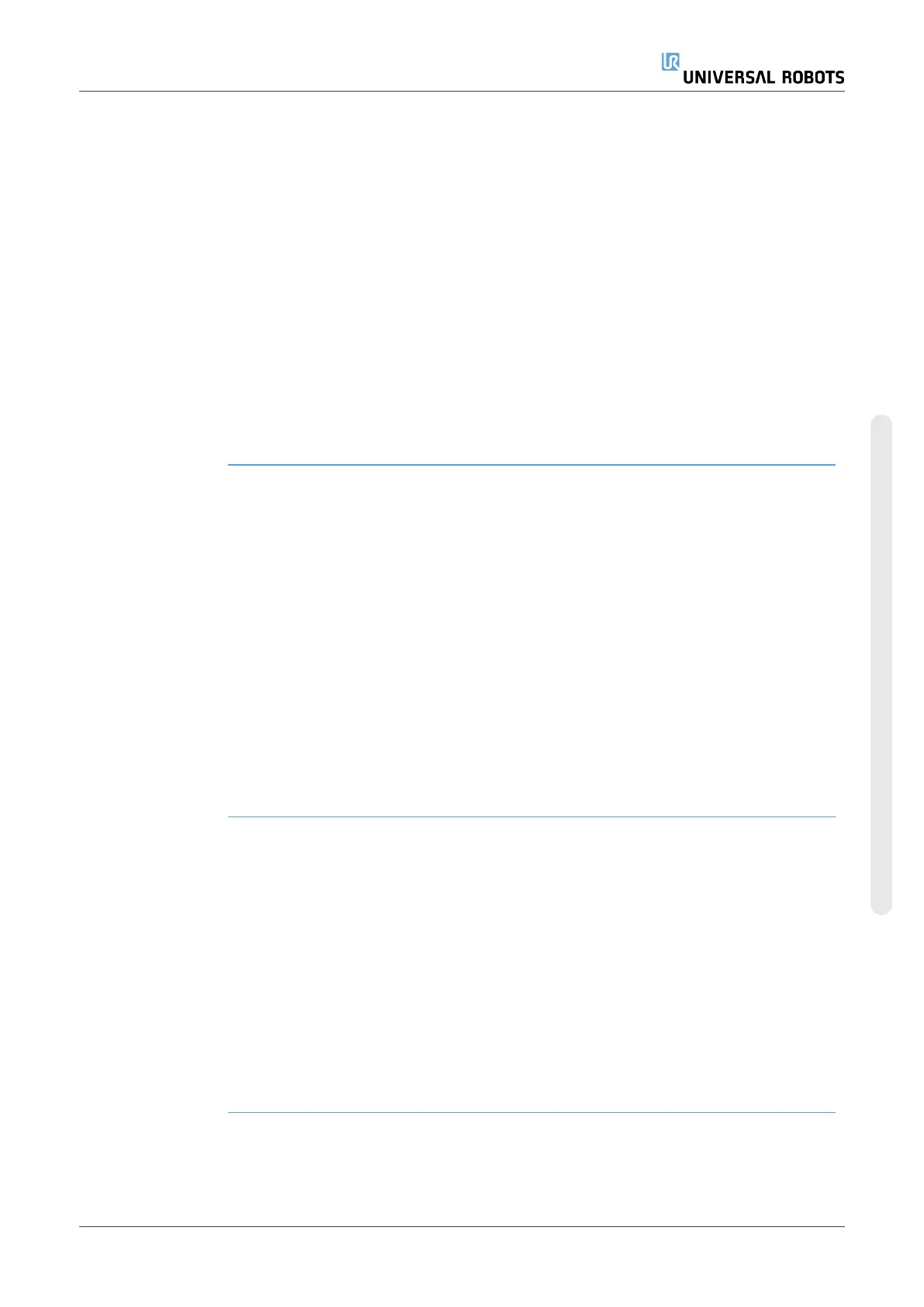Creating
installation
variables
Installation variable names and values are stored with the installation, so you can use
the same variable in multiple programs.
Installation variables and their values are saved automatically every 10 minutes during
program execution, also when the program is paused and when it is stopped.
To create an installation variable
1. Tap Create New and a new variable name is suggested in the Name field.
You can edit the variable name as desired.
2. In the Value field, set a value for the new variable.
You cannot save a variable without first setting the Value.
3. You can describe the new installation variable in the Description field.
4. You can set the new variable as favorite by checking the Favorite variable box.
5. Tap OK to add the new variable to the Installation Variables list.
Designating
favorite
installation
variables
Designating a favorite installation variable allows the installation variable to be part of
the set of favorite variables displayed when you select it to only show favorite variables
on the Variables tab in the Program Tab screen and on the Run Tab screen.
To designate an installation variable as favorite
1. In the Header, tap Installation.
2. Under General, select Variables.
The variables are listed under Installation Variables.
3. Select the desired variables.
4. Check the Favorite variable box.
5. Tap Run to return to your variable display.
Managing
installation
variables
To edit installation variables
1. Select the desired variable in the Installation Variables list.
2. You can edit the Value, the Description, or the Favorite variable.
You cannot edit the variable name in this step.
Changes to edited installation variables take immediate effect.
To delete installation variables
1. Select the desired variable and tap Delete.
2. Select Delete Variable in the confirmation pop-up
User Manual 289 UR10e
Copyright © 2009–2024 by UniversalRobotsA/S. All rights reserved.
