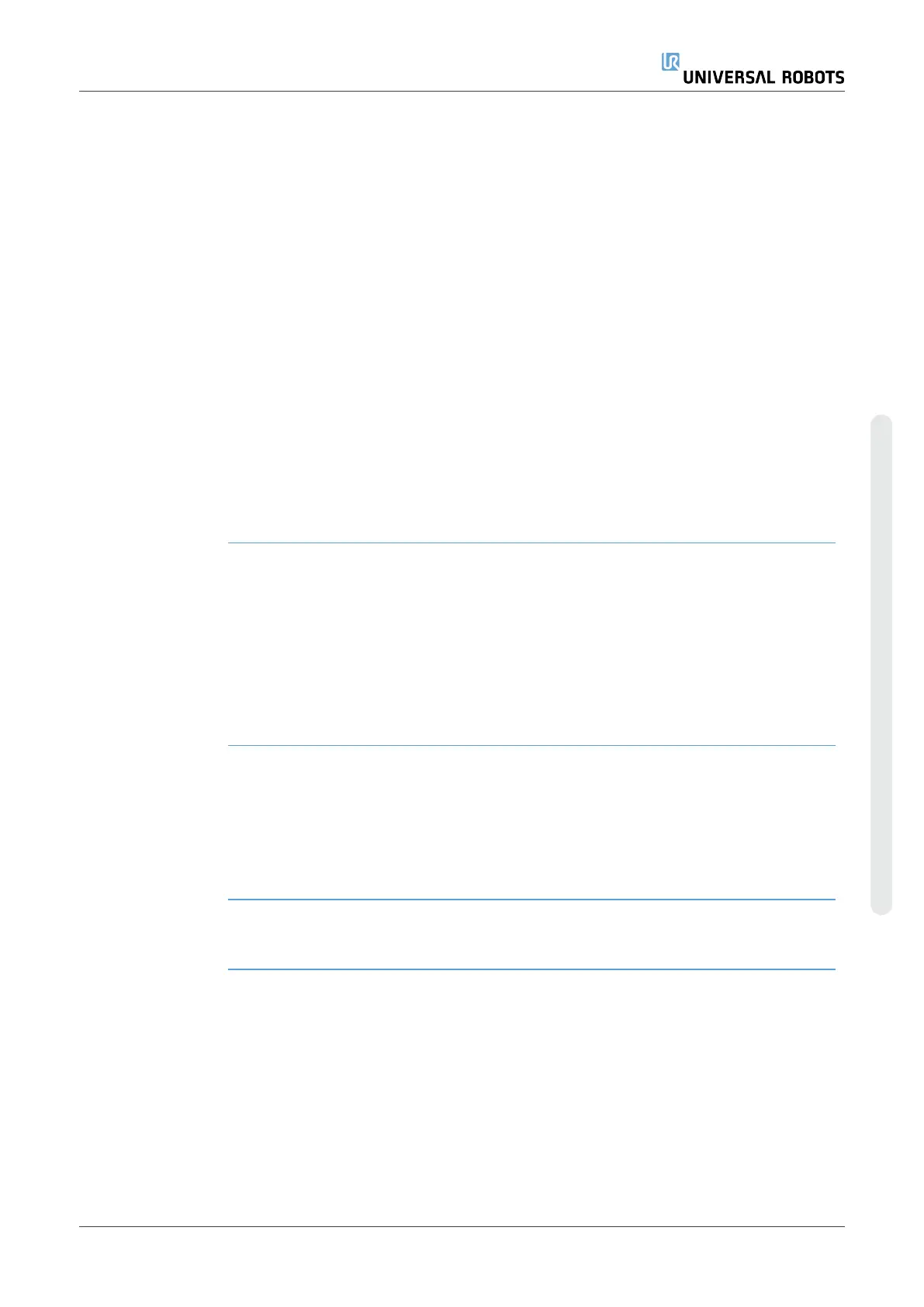Feature and Tool
Position
The active TCP and coordinate values of the selected feature are displayed. The X, Y,
Z coordinates specify tool position. The RX, RY, RZ coordinates specify orientation. For
further information about configuring several named TCPs, see 20.1 TCP
Configurationon page278.
Use the drop down menu above the RX, RY and RZ boxes to choose the orientation
representation type:
•
Rotation Vector [rad] The orientation is given as a
rotation vector
. The length
of the axis is the angle to be rotated in radians, and the vector itself gives the axis
about which to rotate. This is the default setting.
•
Rotation Vector [
∘
] The orientation is given as a
rotation vector
, where the
length of the vector is the angle to be rotated in degrees.
•
RPY [rad]
Roll
,
pitch
and
yaw
(
RPY
) angles, where the angles are in radians.
The RPY-rotation matrix (X, Y’, Z” rotation) is given by:
Rrpy
(
γ
,
β
,
α
) =
RZ
(
α
) ⋅
RY
(
β
) ⋅
RX
(
γ
)
•
RPY [
∘
]
Roll
,
pitch
and
yaw
(
RPY
) angles, where angles are in degrees.
You can tap the values to edit the coordinates. You can also tap the + or - buttons to the
right of a box to add/subtract an amount to/from the current value. Or you can hold
down a button to directly increase/decrease the value.
Joint Positions Individual joint positions are specified directly. Each joint position can have Joint Limit
range from − 360
∘
to + 360
∘
. You can configure Joint Positions as follows:
•
Tap the joint position to edit the values.
•
Tap the + or - buttons to the right of a box to add or subtract an amount to/from
the current value.
•
Hold down a button to directly increase/decrease the value.
OK Button If you activate this screen from the Move screen (see), tap the OK button to return to
the Move screen. The Robot Arm moves to the specified target. If the last specified
value was a tool coordinate, the Robot Arm moves to the target position using
movement type MoveL; or it uses movement type MoveJ if a joint position was
specified last.
Cancel Button The Cancel button exits the screen discarding all changes.
User Manual 321 UR10e
Copyright © 2009–2024 by UniversalRobotsA/S. All rights reserved.
