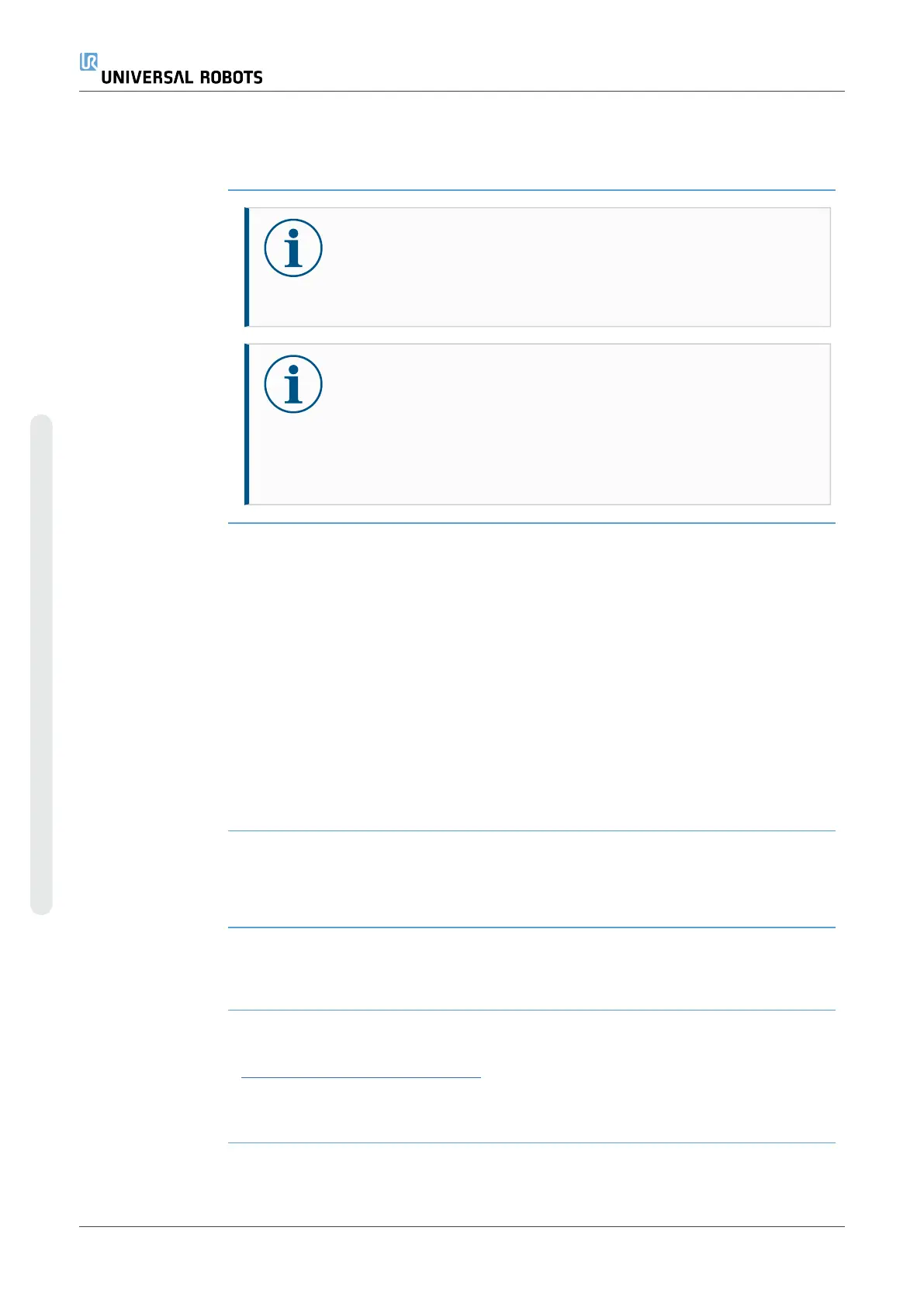System Backup
Description
NOTICE
Use one of the USB ports inside the Control Box (CB) when doing a
Backup and Restore operation. Using a CB USB port is more stable
and running a Backup requires less time.
NOTICE
If you restore a system with a new SD card, you must match the
Serial Number in the new SD card image when you start up
Polyscope. Failure to match the Serial Number can result in an
incomplete restore process. A restore error appears for not finding
the matching serial number
Backup and
Restore
Save a full copy of your system to a USB drive and use it to restore your system back to
a previous state. This may be necessary after disk corruption or accidental deletion.
To backup the
system
1. In the Header, tap the Hamburger menu icon and select Settings.
2. Under System, tap Backup Restore.
3. Select Location to store the back-up and press Backup.
4. Tap OK for full system reboot.
To restore the
system
1. In the Header, tap the Hamburger menu icon and select Settings.
2. Under System, tap Backup Restore.
3. Select your Backup file and press Restore.
4. Tap OK to confirm.
Robot Registration and License file
Description It is necessary to register the robot and download and install the License File, because
the license file will include all available software licenses.
Activate Remote
TCP & Toolpath
URCap via web
It is possible to activate the Remote TCP & Toolpath URCap directly from
www.universal-robots.com/activate.
This is only possible for Remote TCP & Toolpath URCap. If you plan to obtain additional
licenses via myUR, please activate Remote TCP & Toolpath URCap first.
UR10e 340 User Manual
Copyright © 2009–2024 by UniversalRobotsA/S. All rights reserved.
