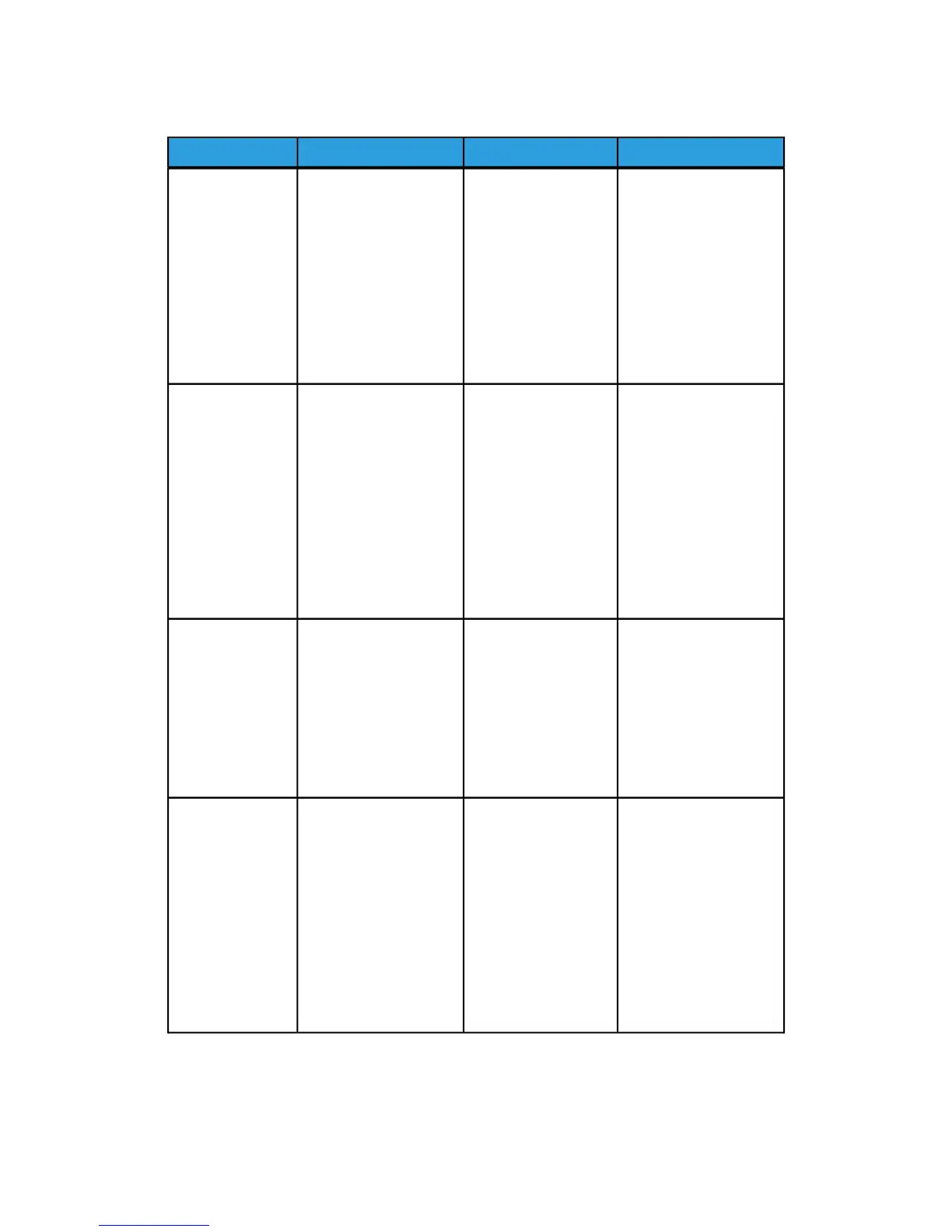Table 13: Copy Strategies for Special Documents
ThirdSecondFirstOriginal Type
Copy Mode:
Continue with Image
Quality adjustments as
required. In the
Advanced Setting tab,
select Rendering settings
to get desired results.
Scan Mode:
Continue with Image
Quality adjustments as
required.
Copy and Scan Mode:
Adjust Image Quality
by decreasing the
Background
Suppression.
Copy Mode:
Set Original Type to
Photo
(Contone).
Scan Mode:
Set Original Document
Type to Photo
(Contone), set Rendering
to Color (24-bit) and File
Format to TIFF files.
Color Photograph
Copy Mode:
Continue with Image
Quality adjustments as
required.
Scan Mode:
Continue with Image
Quality adjustments as
required.
Copy and Scan Mode:
Adjust Image Quality
by decreasing the
Background
Suppression.
Copy Mode:
Set Original Type to Blue
Line. Set Advanced
Settings Rendering to
Binary and enable
Invert.
Scan Mode:
Set Original Document
Type to Blue Line.
Set Advanced Settings
to Rendering, Snap to
Black.
Pencil Drawings
and
Blue-prints/line
Copy Mode:
Continue with Image
Quality adjustments as
required.
Copy Mode:
Adjust Image Quality
by decreasing the
Background
Suppression.
Scan Mode:
Continue with Image
Quality adjustments as
required.
Copy and Scan Mode:
Set Original Document
Type to Text/Photo to
capture lines clearly.
To capture other details
like mid-tones and
half-tones select Original
Document Type of
Photo.
Color Map
Copy Mode:
Adjust the copy Contrast
as required for best
image quality.
Scan Mode:
Adjust the copy Contrast
as required for best
image quality.
Copy and Scan Mode:
Adjust Background
Suppression to
the Maximum
setting.
Copy Mode:
Set Original Type to
Text/Line. Set Advanced
Settings Rendering to
Binary and enable
Invert.
Scan Mode:
Set Original Document
Type to Text/Line.
Set Advanced Settings
to Rendering, Snap to
Black.
Old Blueprints
Xerox
®
Wide Format 6604/6605 Solution
™
1-22
User Guide
Product Overview