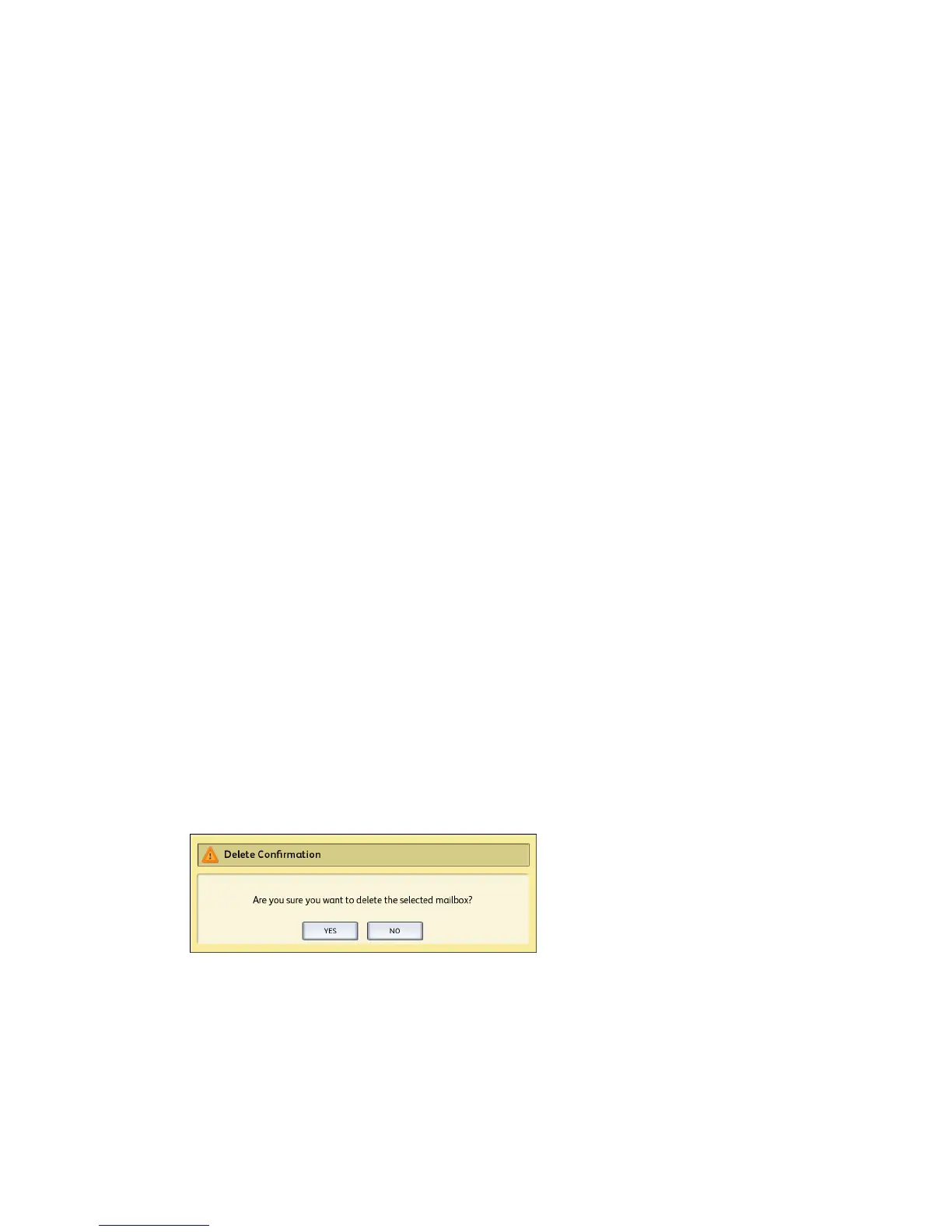Document List
The Document List section located on the Select a Destination Mailbox screen, displays
the Edit Mailbox Document List where you can do the following to your documents:
• Rename
• Delete
• Delete All
Settings
The Settings section located on the Select a Destination Mailbox screen, displays the
Mailbox Settings screen. If you want to prevent others from changing your mailbox
settings, scanning documents to it or retrieving your documents from it, you can assign
a mailbox password.
There you can set up the following:
• Password Protection Settings
• Mailbox Name
• Default Mailbox Settings
Deleting a Mailbox
1. Press the Services button on the Control Panel.
2. Select Scan to Mailbox on the screen.
3. Select Destination.
The Select a Destination Mailbox screen displays.
4. Select the mailbox you wish to delete.
5. Then select Delete.
A Delete Confirmation window displays.
NOTE
Once a mailbox is deleted, it can not be recovered. All documents in the mailbox
will be deleted.
6. Select Yes on the Confirmation window.
3-5
Xerox
®
Wide Format 6604/6605 Solution
™
User Guide
Scanning Documents