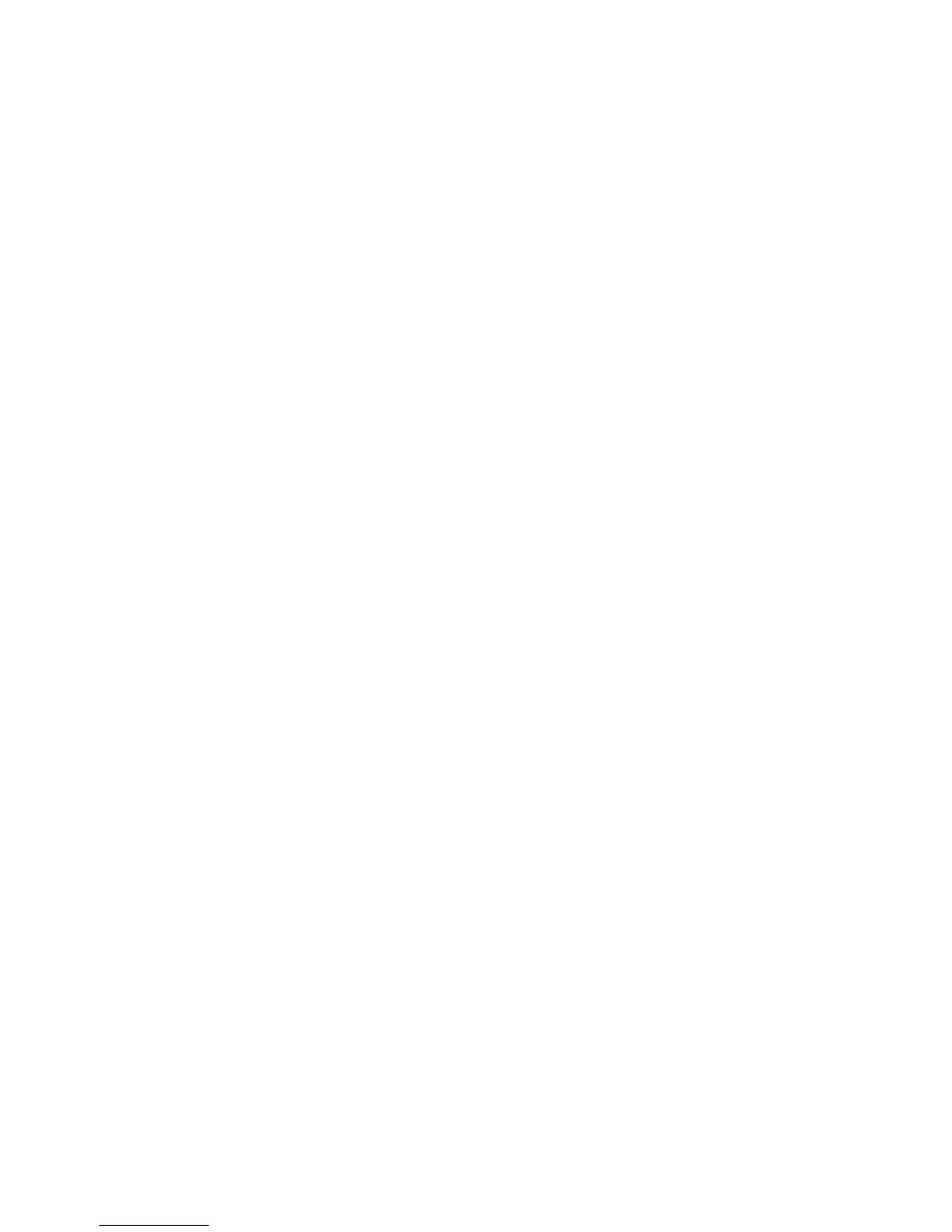The Copy screen displays.
2. Select the button that appears under Output Format for the media cut mode desired:
• Synchronized: The Media Roll is cut the same size as the original.
• Preset: The Media Roll is cut to a standard size that you select. The standard size
options displays when you select the Preset.
• Manual: The Media Roll is cut to a customized size that you specify (x and y
coordinates). A screen with data entry fields displays when you select Manual.
3. Enter the desired size information, and press Save.
Collation
Collated copies can be produced for jobs that involve multiple originals. The originals in
the set also can be mixed (of different types, such as text, photo, etc.). A maximum of
256 pages may be scanned in each collation job. The factory default setting for Collation
is None.
NOTE
For uncollated copies, the machine prints the specified quantity of the first page,
the specified quantity of the next, and so on. For collated output, the machine
sorts the copies into sets.
1. Select Copy on the Services menu.
The Copy screen displays.
2. Select from the Collation options.
• Uncollated: Non-sets build mode. Pages are printed as they are copied.
• Reverse Collation:Page (n) is on the top of the output stack.
• Forward Collation: Page 1 is on the top of the output stack.
• Checkplot: Select this if you want a printed proof copy (check the plot) after you
scan each original and before they are printed as sets.
3. Place the originals in 1-(n) order with the image face up.
4. Load the (n) document face up into the Scanner Feed-in Shelf.
5. Continue in this order until your job is complete.
NOTE
When collation is desired and selected, the Building Sets Insert Documents
message appears in the top right of the screen.
Xerox
®
Wide Format 6604/6605 Solution
™
2-12
User Guide
Printing and Copying Documents