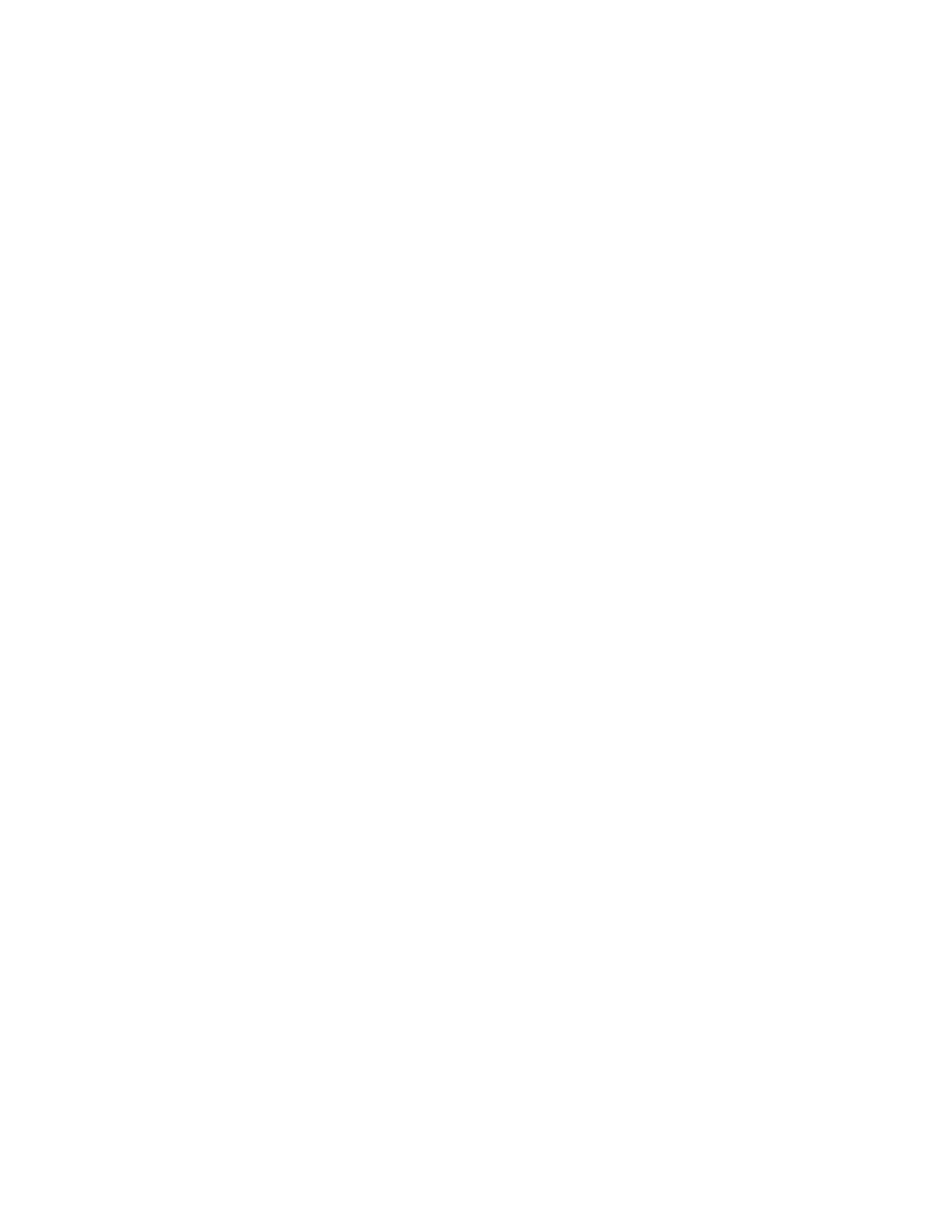Scanning
106 Xerox
®
WorkCentre
®
6027 Multifunction Printer
User Guide
Setting the File Format
1. At the printer control panel, press the Services Home button.
2. Touch Scan To, then touch Scan to PC.
3. On the Scan to PC tab, touch File Format.
4. Touch a setting.
5. Touch OK.
Lightening or Darkening an Image
1. At the printer control panel, press the Services Home button.
2. Touch Scan To, then touch Scan to PC.
3. Touch the Quality tab.
4. Touch Lighten/Darken.
5. To lighten or darken the image, touch the buttons to move the slider.
6. Touch OK.
Adjusting the Sharpness
1. At the printer control panel, press the Services Home button.
2. Touch Scan To, then touch Scan to PC.
3. Touch the Quality tab.
4. Touch Sharpness, then select an option.
5. Touch OK.
Adjusting the Contrast
1. At the printer control panel, press the Services Home button.
2. Touch Scan To, then touch Scan to PC.
3. Touch the Quality tab.
4. Touch Contrast, then select an option.
5. Touch OK.
Specifying the Original Size
1. At the printer control panel, press the Services Home button.
2. Touch Scan To, then touch Scan to PC.
3. Touch the Options tab.
4. Touch Document Size, then make a selection.
5. Touch OK.
