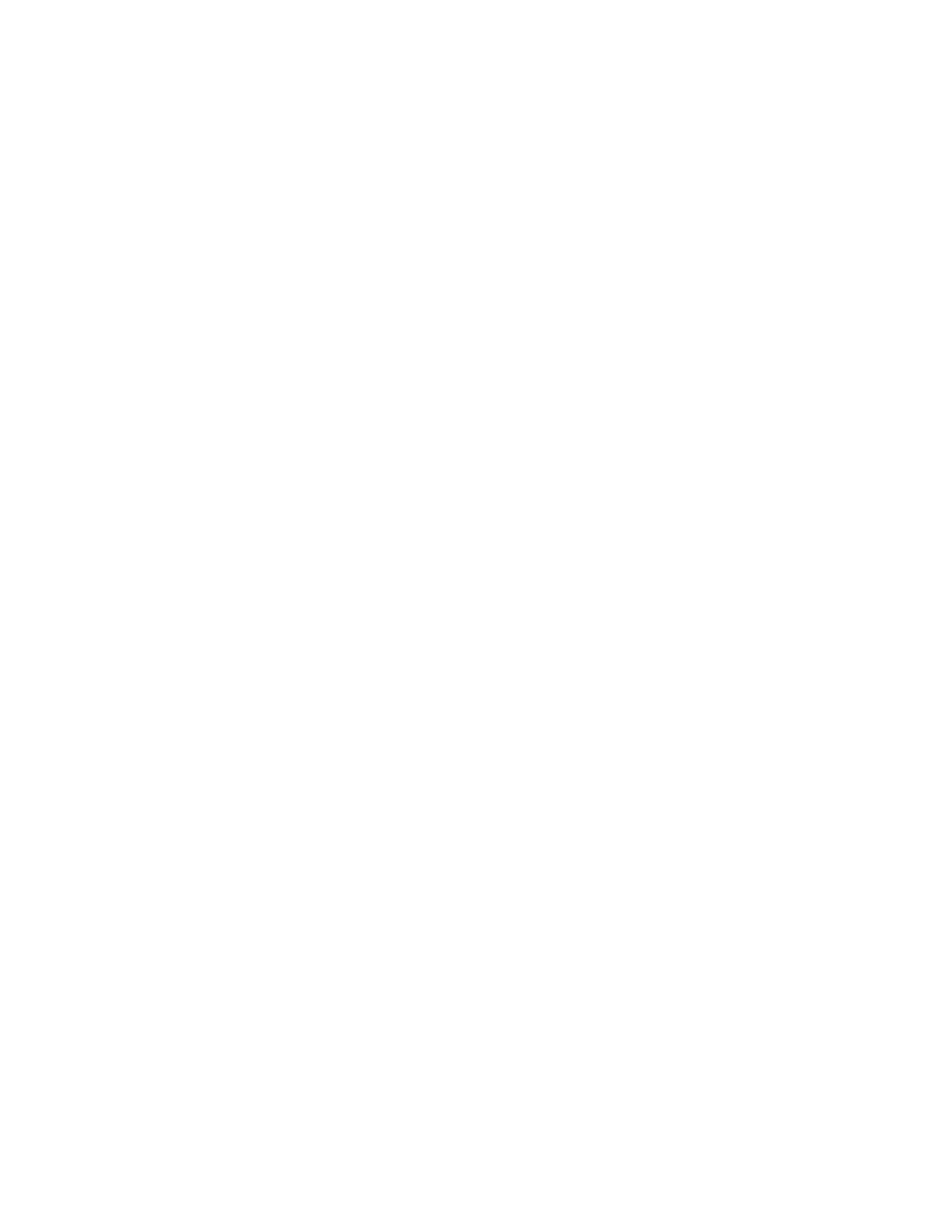Installation and Setup
Xerox
®
WorkCentre
®
6027 Multifunction Printer 53
User Guide
Configuring General Settings Using CentreWare
Internet Services
This section includes:
• Viewing Printer Information ........................................................................................................................................... 53
• Configuring Tray Settings ................................................................................................................................................ 53
• Configuring Printer Defaults ........................................................................................................................................... 54
• Resetting the Printer ........................................................................................................................................................... 54
You can configure general printer settings from your computer using your Web browser and CentreWare
Internet Services.
Note: A USB connection does not provide access to CentreWare Internet Services.
Viewing Printer Information
1. At your computer, open a Web browser, in the address field, type the IP address of the printer, then
press Enter or Return.
2. In CentreWare Internet Services, click Properties.
3. To expand the menu, in the Properties pane, for the General folder, click the plus symbol (+).
4. For Printer Defaults, locate the printer model number, serial number, and printer name.
5. For Port Enabling, locate the version numbers for each of the page description languages that are
installed on the printer.
Configuring Tray Settings
Use this menu to configure the paper trays for the paper size and type, set custom sizes, and turn the
display prompts on and off.
To configure the tray settings:
1. From the General menu, click Tray Management.
2. For Tray Settings, from the lists, select the paper size and paper type.
3. For custom paper sizes, for Custom Paper Length - Y, type a length, and for Custom Paper Width - X,
type a width.
4. To set the display to prompt you for the paper settings each time the paper tray is loaded, for Tray
Display Prompt, select On.
5. Click Save Changes.
