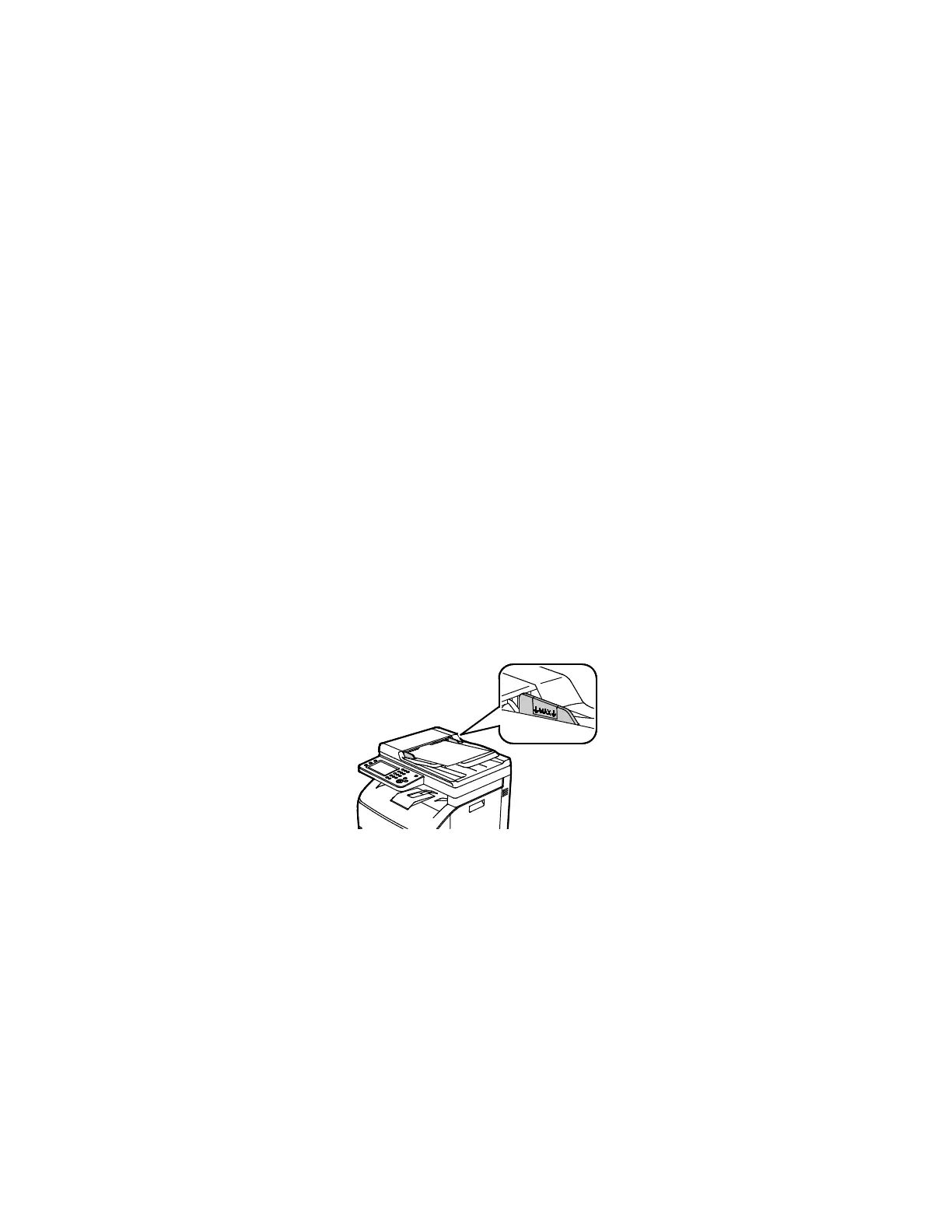Copying
Xerox
®
WorkCentre
®
6027 Multifunction Printer 139
User Guide
6. At the control panel, touch Copy.
7. Using the control panel keypad, enter the desired number of copies. The number of copies appears
on the upper right corner of the display. To reset the number of copies to 1, press Clear All.
Note: For details on how to customize the copy settings, see Adjusting Copying Options on page
141.
8. Press the green Start button.
Note: If you place originals in the automatic document feeder, copying continues until the
automatic document feeder is empty.
Automatic Document Feeder Guidelines
The automatic document feeder accommodates the following originals:
• Width: 139.7–215.9 mm (5.5–8.5 in.)
• Length: 139.7–355.6 mm (5.5–14 in.)
• Weight: 50–125 g/m²
Follow these guidelines when loading originals into the automatic document feeder:
• Load originals face up so that the top of the document enters the feeder first.
• Place only loose sheets of paper in the automatic document feeder.
• Adjust the paper guides so that they fit against the originals.
• Insert paper in the automatic document feeder only when ink on the paper is dry.
• Do not load originals above the MAX fill line.
