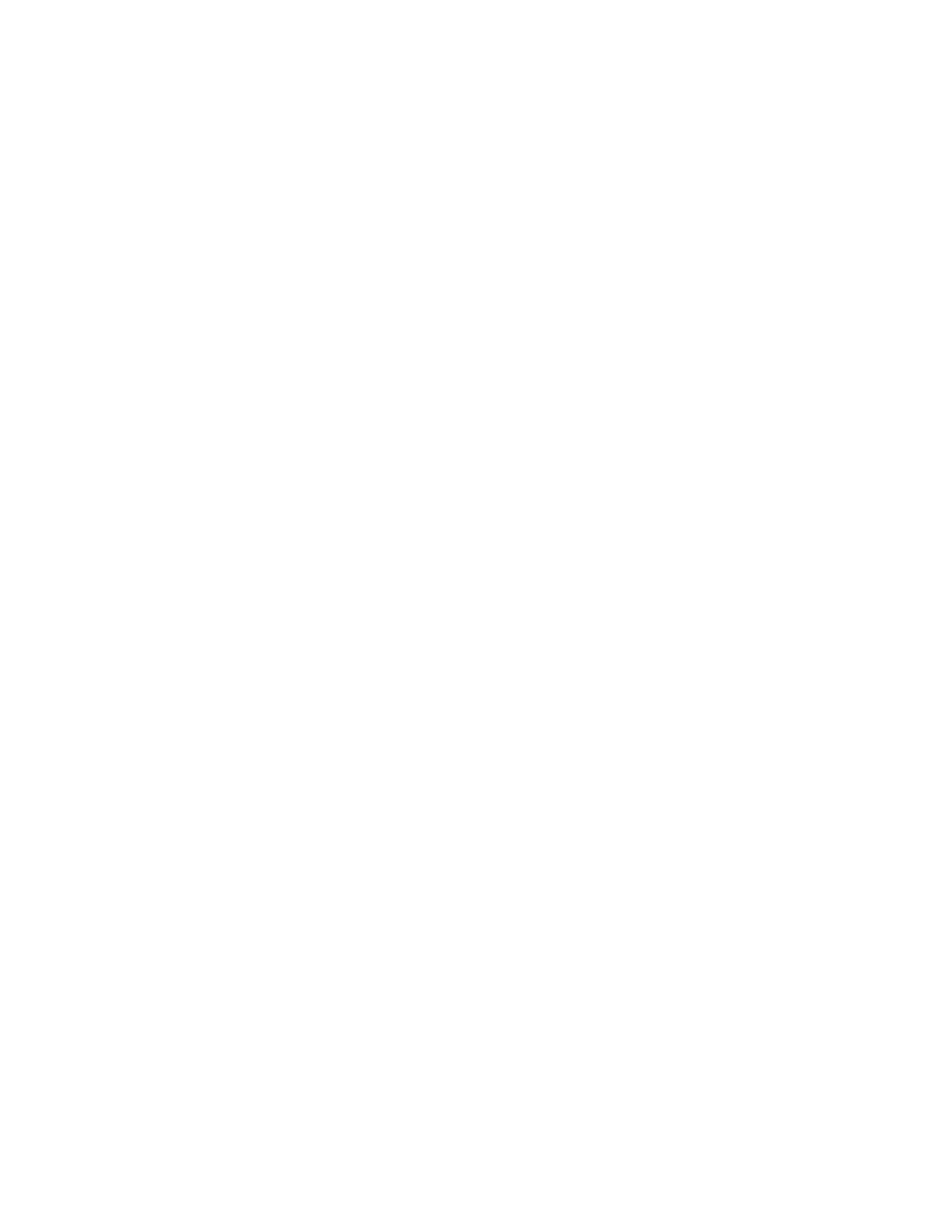Installation and Setup
40 Xerox
®
WorkCentre
®
6027 Multifunction Printer
User Guide
Google Cloud Print
Google Cloud Print allows you to print documents that are stored in the cloud without using a print
driver.
Before you begin:
• Set up a Google email account.
• Configure the printer to use IPv4.
• Configure Proxy Server settings as needed.
To configure Google Cloud Print:
1. Click Register This Device to Google Cloud Print.
A printer registration page prints.
2. To register the printer, in your Web browser, type the URL provided, or use your mobile phone to
scan the barcode.
Once registered, the word Registered appears in the printer status.
3. To access the Google Cloud Print feature, in your Google account, click Manage Your Printer.
Note: The default printer name appears in this format: Model name (MAC address).
Connecting to a Telephone Line
1. Ensure that the printer is turned off.
2. Connect a standard RJ11 cable, No. 26 American Wire Gauge (AWG) or larger, to the Line port on
the back of the printer.
3. Connect the other end of the RJ11 cable to an operating telephone line.
4. Enable and configure the Fax functions.
For details, see Changing the Default Fax Job Settings on page 62.
