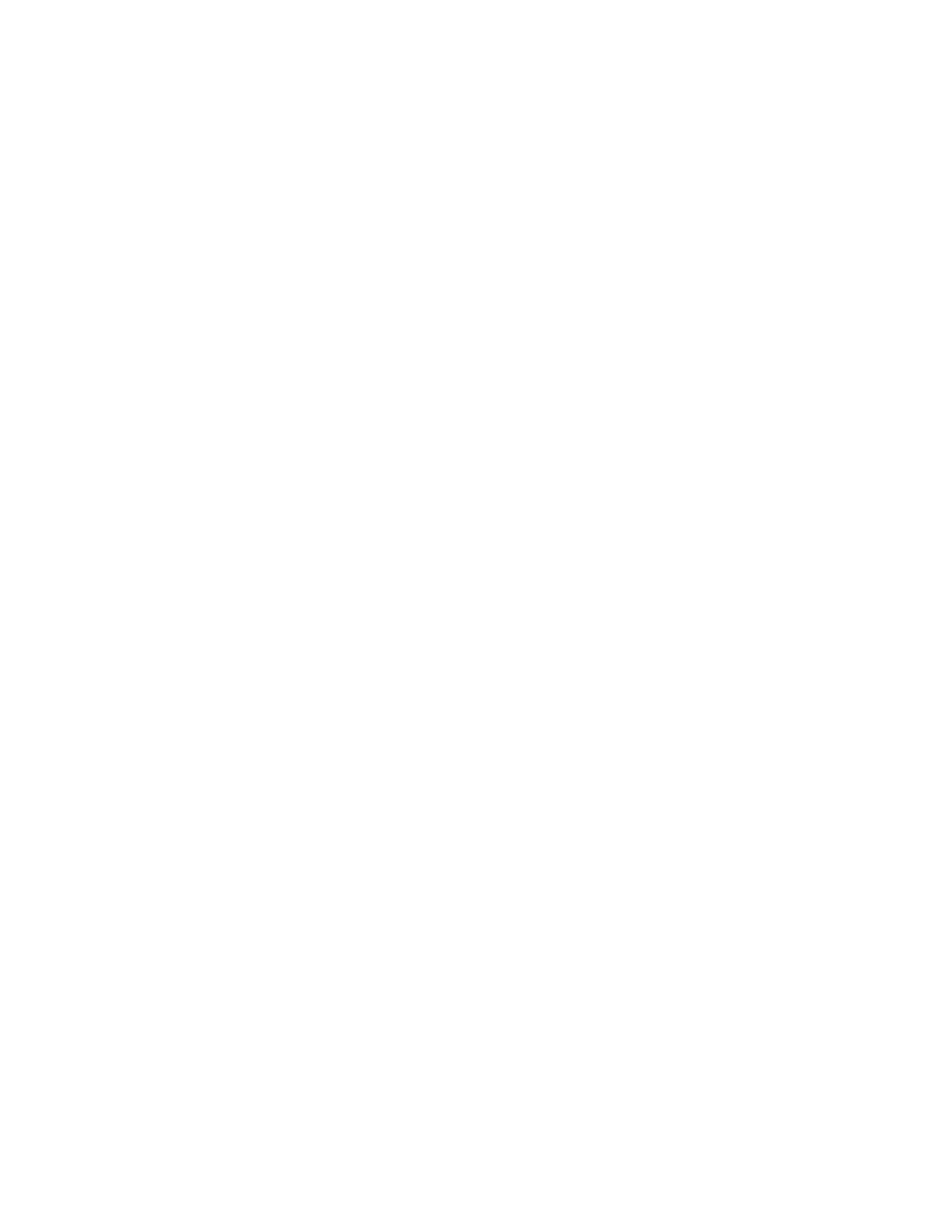Installation and Setup
60 Xerox
®
WorkCentre
®
6027 Multifunction Printer
User Guide
Setting the Paper Size/Type Error Alert
You can set the printer to alert you when the paper size or type does not match the settings in the Tray
Settings menu. The default option is On (Except A4/Ltr). The On (Except A4/Ltr) setting directs the
printer to alert you for all errors except mismatches between A4 and Letter sizes.
To set the Show Paper Size/Type Error alert:
1. At the printer control panel, press the Machine Status button.
2. Touch Tools > Admin Settings.
3. Touch System Settings, then touch General.
4. Touch Show Paper Size/Type Error.
5. Touch On or On (Except A4/Ltr).
6. Touch OK.
Configuring the Timers Using the Control Panel
Use the Timers menu to set the timeouts for the control panel touch screen, for faults, and for jobs being
sent to the printer.
To configure the timers:
1. At the printer control panel, press the Machine Status button.
2. Touch Tools > Admin Settings.
3. Touch System Settings > Timers.
4. To set the delay before the control panel times out, touch Front Panel, touch the delay that you
want, then touch OK.
5. To set how long the printer waits before canceling a print job that stops abnormally:
a. Touch Fault Timeout > On.
b. To change the delay time, touch Plus (+) or Minus (-). The range is 3–300 seconds.
c. Touch OK.
6. To set how long the printer waits for data to arrive from a computer:
a. Touch Job Timeout > On.
b. To change the delay time, touch Plus (+) or Minus (-). The range is 5–300 seconds.
c. Touch OK.
7. To return to the System Settings menu, touch the back arrow. To return to the Services Home menu,
press the Services Home button.
