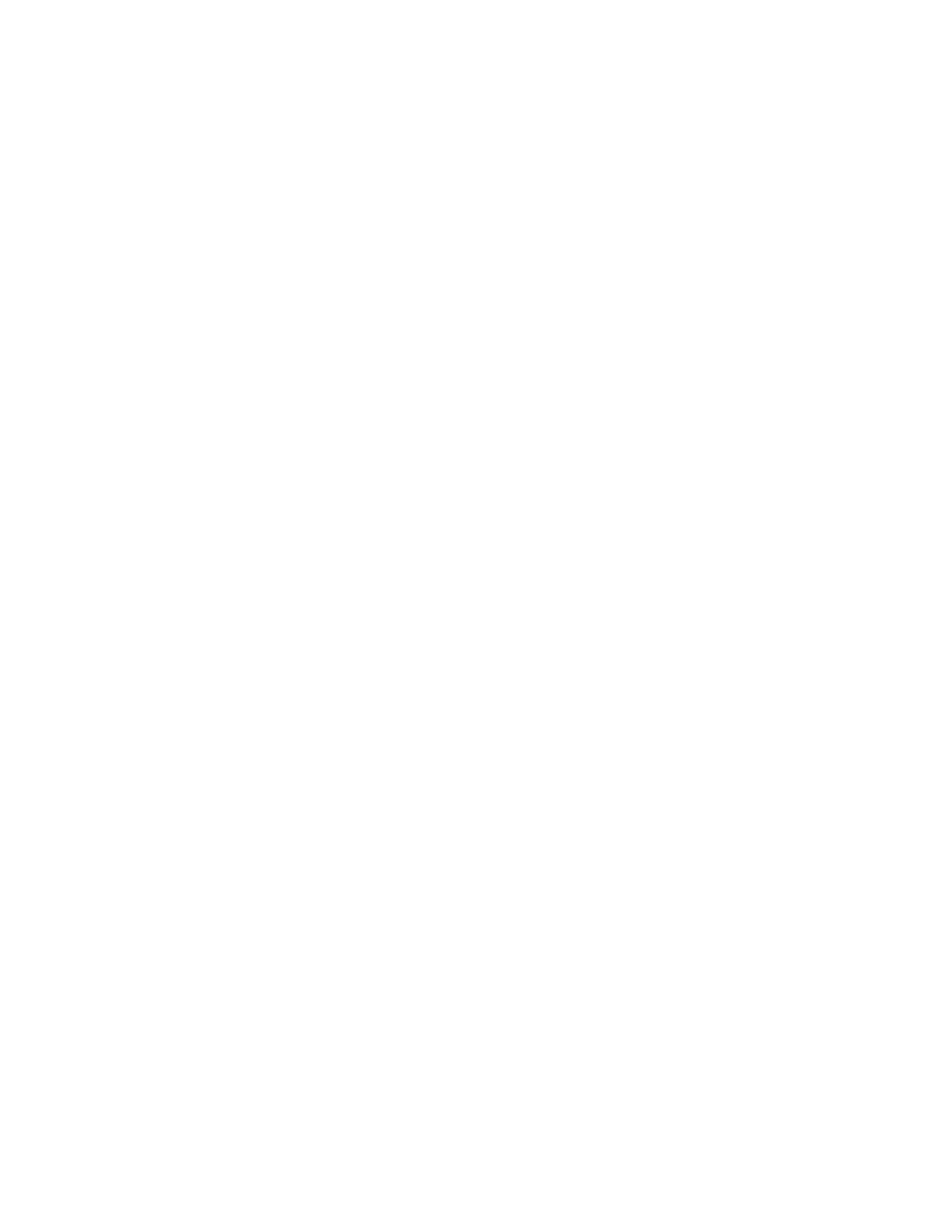Scanning
Xerox
®
WorkCentre
®
6027 Multifunction Printer 97
User Guide
Scanning to a Folder on a USB Connected
Computer
1. Start Express Scan Manager:
− Windows: Click Start > Programs > Xerox Office Printing. Select your printer from the list.
Double-click Express Scan Manager.
− Macintosh: Navigate to Applications > Xerox. Select your printer from the list. Double-click
Express Scan Manager.
2. To accept the default Destination Path folder, click OK to accept the default Destination Path
folder, or to navigate to another folder, click Browse.
3. Click OK.
4. Load the original on the document glass or in the duplex automatic document feeder.
5. On the printer control panel, touch Scan to.
6. Touch PC.
7. Change scan settings as needed.
8. To begin the scan, press the Start button.
An Express Scan Manager dialog box opens on your computer to indicate the progress. The printer
scans your documents to the output destination specified in Express Scan Manager.
