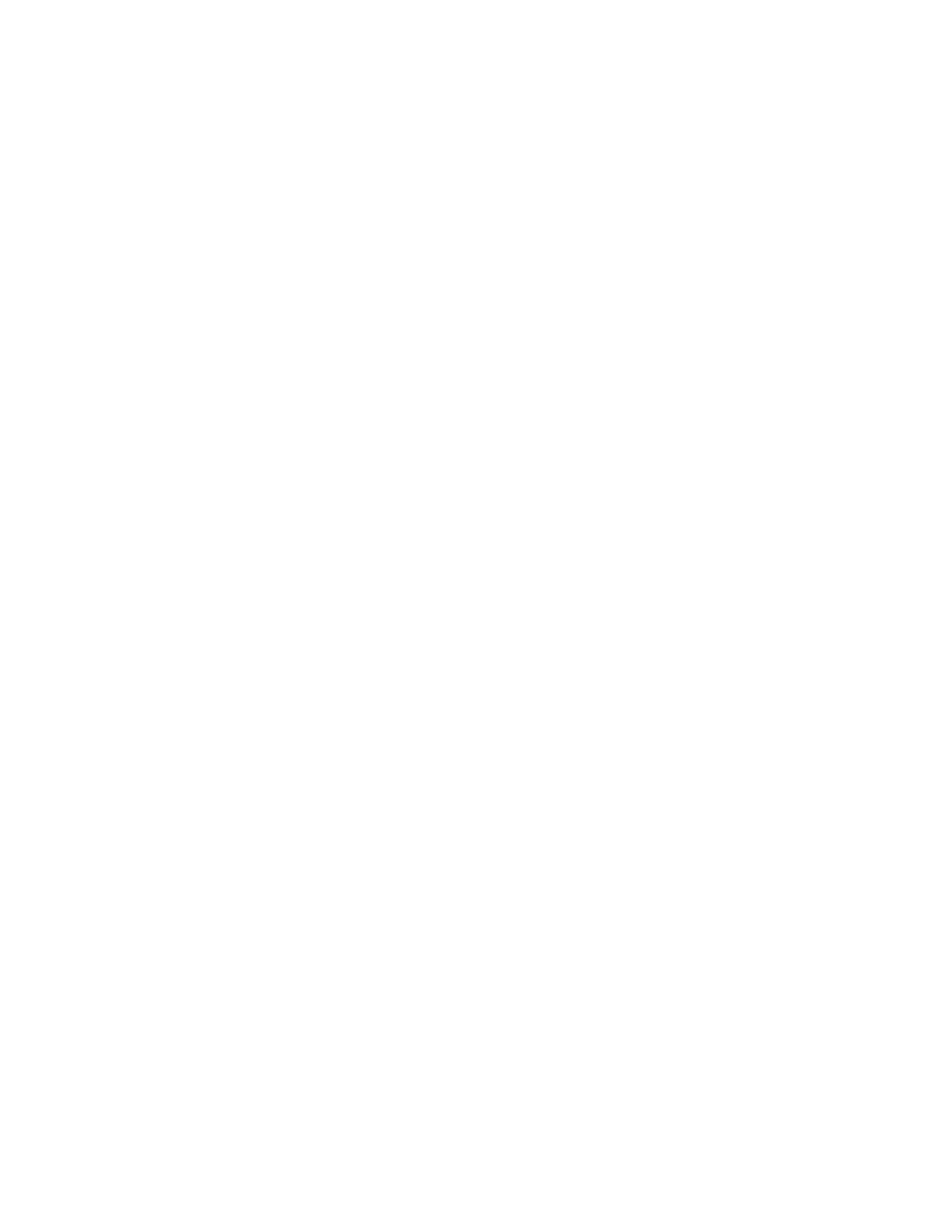Faxing
120 Xerox
®
WorkCentre
®
6027 Multifunction Printer
User Guide
Sending a Fax From Your Computer
This section includes:
• Sending a Fax Using Windows Applications .......................................................................................................... 120
• Sending a Fax Using Windows Applications .......................................................................................................... 121
• Sending a Fax Using Macintosh Applications ....................................................................................................... 121
You can send a fax to the printer from an application on your computer.
Sending a Fax Using Windows Applications
You can send a fax from many Windows applications by using the PCL 6 driver. The Fax window allows
you to enter recipients, create a cover page with notes, and set options. You can set confirmation sheet,
send speed, resolution, send time, and dialing options.
1. With the desired document or graphic open in your application, open the Print dialog box. For most
software applications, click File > Print or press CTRL+P.
2. Select your printer, then click Properties to open the print driver dialog box.
3. On the Printing Options tab, from the Job Type list, select Fax.
4. Click Recipients.
5. Do one or more of the following:
− Click the Phonebook button, select a phone book from the list, select a name from the upper
list, then add it to the Fax Recipients. Repeat the procedure to add more names. Click OK.
− Click the Add Recipients button, type the recipient name and fax number, add other
information, then click OK. Add new recipients as needed.
6. To include a cover sheet, click Cover Sheet, then from the Cover Sheet Options list, select Print a
Cover Sheet.
7. On the Cover Sheet information tab, type notes that you want to appear on the cover sheet.
8. On the Options tab, select the options for the fax.
9. Click OK.
10. In the Printer Properties window, click OK.
11. In the Print window, click OK.
