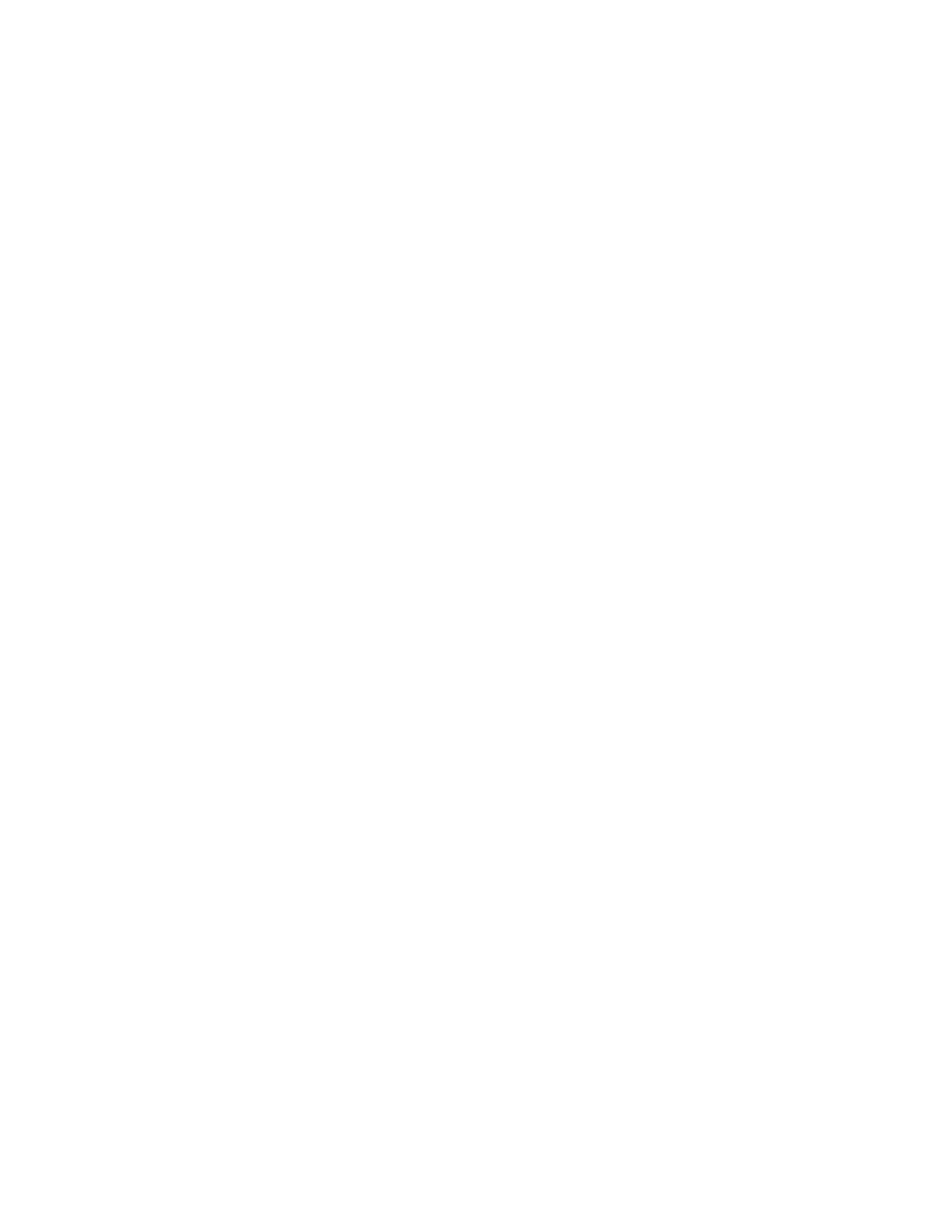Copying
Xerox
®
WorkCentre
®
6027 Multifunction Printer 149
User Guide
Limiting Access to Copying
The Copy Lock options limit access to copying by requiring a password to use the Copy function or to
make color copies. You can also turn off copying.
To set the copy lock:
1. At the printer control panel, press the Machine Status button.
2. Touch Tools, then touch Admin Settings.
3. If prompted, enter the four-digit password, then touch OK.
4. Touch Secure Settings.
5. Touch Service Lock.
Note: Before you set the service locks, enable Panel Lock. For more information, see Configuring
Secure Settings on page 76.
6. Touch a Copy, Email, Fax, or Scan option.
7. Touch an option:
− Unlocked: Enables the Copy function.
− Locked: Disables the Copy function.
− Password Locked: Enables the Color Copy function but requires a password. Enter a new
password, then touch OK.
− Color Password Locked: Enables the Color Copy function but requires a password. Enter a new
password, then touch OK.
8. Touch OK.
