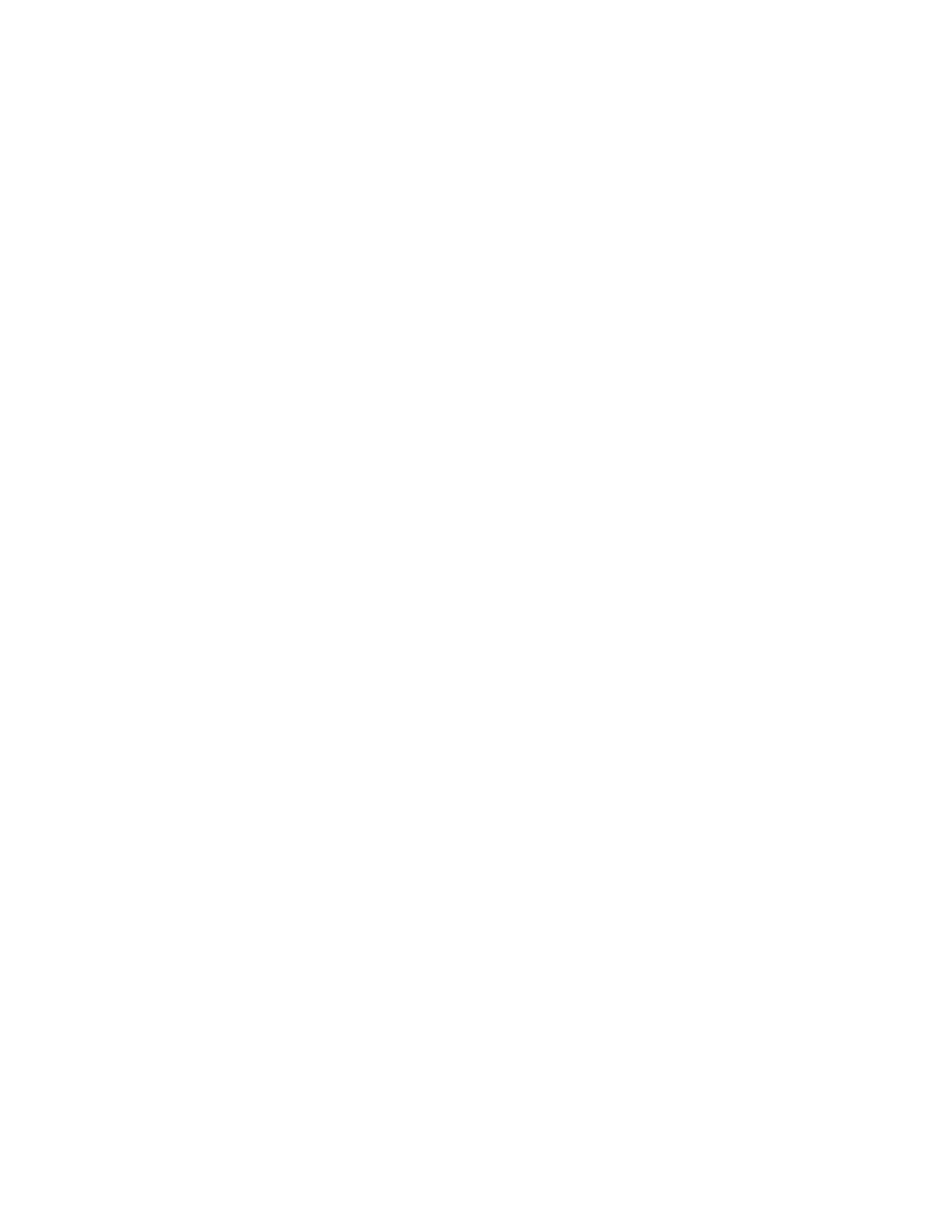Copying
142 Xerox
®
WorkCentre
®
6027 Multifunction Printer
User Guide
Basic Settings
This section includes:
• Selecting Color or Black and White Copies ............................................................................................................. 142
• Making the Image Lighter or Darker ......................................................................................................................... 142
Selecting Color or Black and White Copies
If the original document contains color, you can create copies in full color or in black and white. The color
mode indicators light to show the current setting.
Note: This setting returns to its default after the copy job is complete. To modify the default setting,
see Changing the Default Copy Settings on page 142, on page 146.
To select color or black and white printing:
1. At the printer control panel, press the Services Home button.
2. Touch Copy.
3. Under the Copy tab, touch Output Color.
4. Select an option:
− Full Color
− Black & White
5. Touch OK.
Making the Image Lighter or Darker
1. At the printer control panel, press the Services Home button.
2. Touch Copy.
3. Under the Copy tab, touch Lighten/Darken.
4. To lighten or darken the image, touch the buttons to move the slider.
5. Touch OK.
