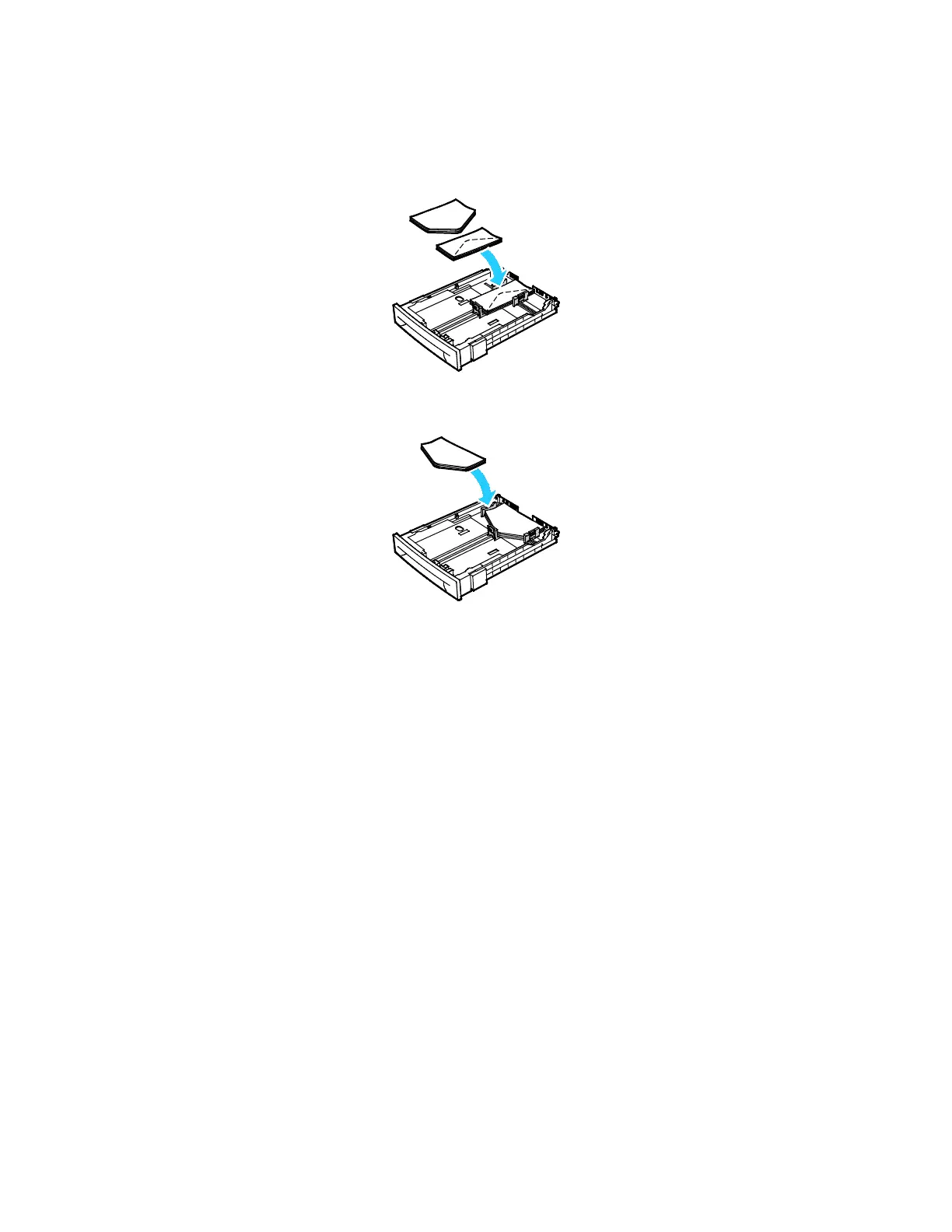Paper and Media
Xerox
®
WorkCentre
®
6027 Multifunction Printer 91
User Guide
4. Do one of the following:
− Insert No. 10, DL, or Monarch envelopes with the print side up, flaps closed and facing down,
and the flap side to the right.
Note: To prevent wrinkling on No. 10, DL, C5, or Monarch envelopes, load them print side up, flaps
open and facing away from the printer.
Note: When you load envelopes long-edge feed, ensure that you specify landscape orientation in
the print driver.
− Insert C5 envelopes with the print side up, flaps open and facing away from the printer.
5. Adjust the paper guides so they rest lightly against the edges of the envelopes.
Labels
Ensure that label stock is placed face-up in the paper tray.
Guidelines for Printing Labels
• Use labels designed for laser printing.
• Do not use vinyl labels.
• Do not feed a sheet of labels through the printer more than once.
• Do not use dry gum labels.
• Print only on one side of the sheet of labels. Use full sheet labels only.
• Store unused labels flat in their original packaging. Leave the sheets of labels inside the original
packaging until ready to use. Return any unused sheets of labels to the original packaging and
reseal it.
• Do not store labels in extremely dry or humid conditions or extremely hot or cold conditions. Storing
them in extreme conditions can cause print-quality problems or cause them to jam in the printer.
