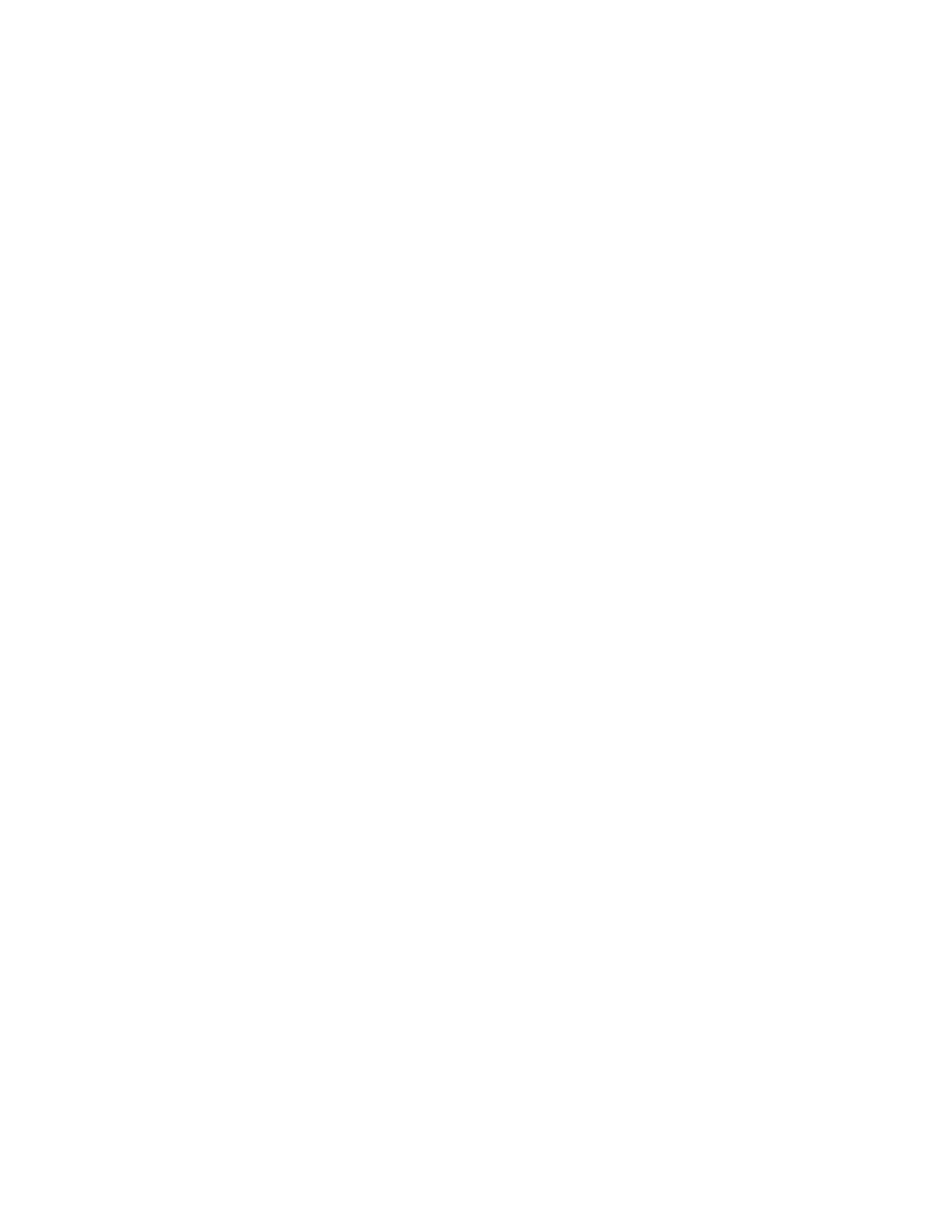Maintenance
Xerox
®
WorkCentre
®
6027 Multifunction Printer 161
User Guide
Adjusting the Bias Transfer Roller
Use Adjust BTR to specify the bias transfer roller (BTR) voltage for printing on the selected paper type. If
the printed image is too light, increase the offset for the paper you are using. If the printed image is
mottled or blotchy-looking, decrease the offset for the paper you are using.
To adjust the bias transfer roller:
1. At the printer control panel, press the Machine Status button.
2. Touch Tools, then touch Admin Settings.
3. Using the keypad, type the passcode as needed.
4. Touch Service Tools.
5. Touch Adjust BTR.
6. Select the paper type for the adjustment.
7. To increase or decrease the amount of offset. touch Plus (+) or Minus (-), then touch OK.
8. Repeat this procedure for each paper type you need to adjust.
Adjusting the Fuser
Use Adjust Fuser for optimum print quality across a wide range of paper types. If the toner on a print is
smearing or can be rubbed off the paper, increase the offset for the paper you are using. If the toner is
blistered or mottled, decrease the offset for the paper you are using.
To adjust the fuser:
1. At the printer control panel, press the Machine Status button.
2. Touch Tools, then touch Admin Settings.
3. Using the keypad, type the passcode as needed.
4. Touch Service Tools.
5. Touch Adjust Fuser.
6. Select the paper type for the adjustment.
7. To increase or decrease the amount of offset. touch Plus (+) or Minus (-), then touch OK.
8. Repeat this procedure for each paper type you need to adjust.
