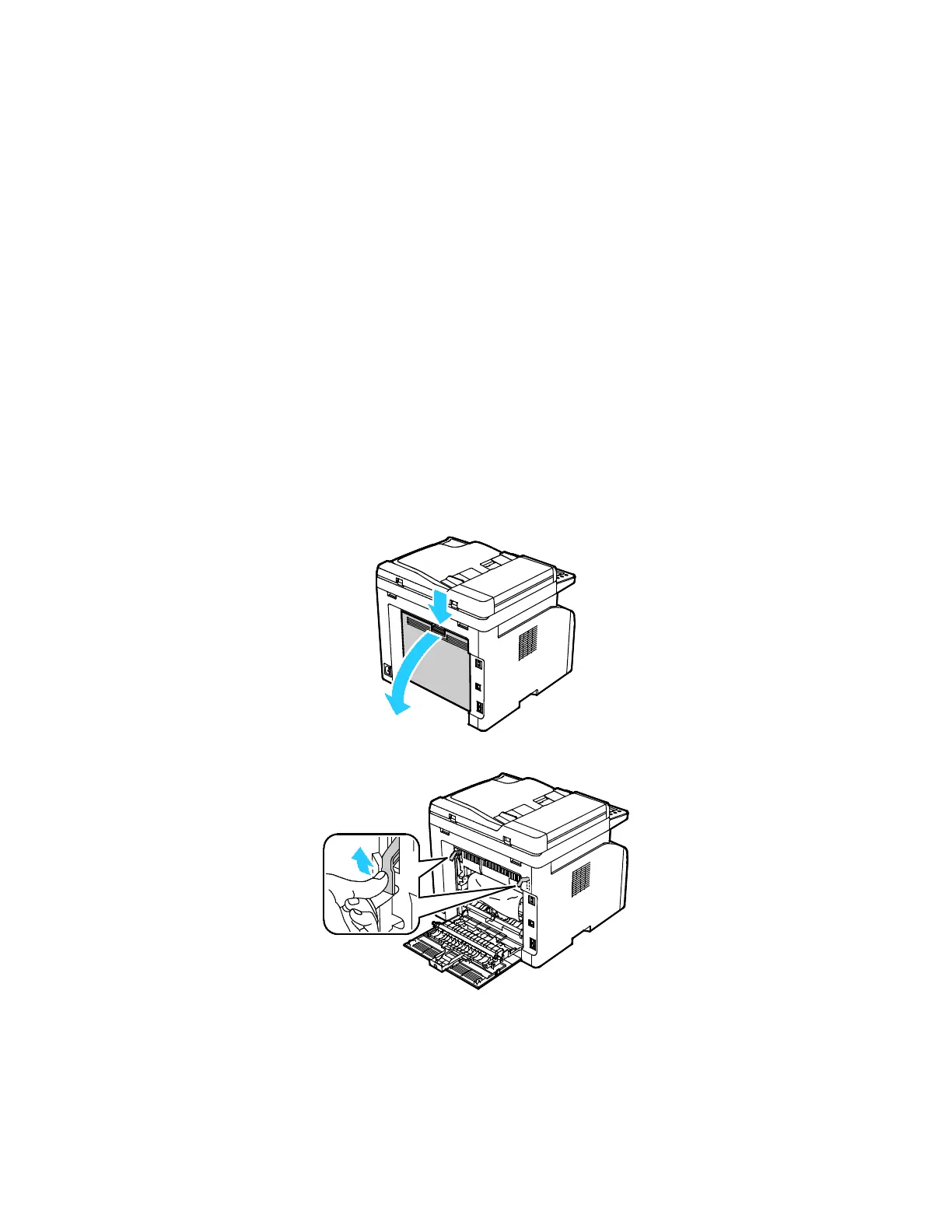Troubleshooting
Xerox
®
WorkCentre
®
6027 Multifunction Printer 181
User Guide
Clearing Paper Jams
This section includes:
• Clearing Paper Jams From the Output Tray ........................................................................................................... 181
• Clearing Paper Jams From the Back of the Printer .............................................................................................. 183
• Clearing Paper Jams From the Front of the Printer ............................................................................................. 185
• Clearing Paper Jams from the Automatic Document Feeder ......................................................................... 185
To facilitate clearing paper jams, you can activate Jam Recovery Mode. Jam Recovery Mode runs the
printer for a brief period of time to move the paper further into the exit tray.
To run Jam Recovery Mode:
1. Press and hold the Clear All button for three seconds.
2. After the printer engine stops running, turn the power off, then remove the jammed paper.
Clearing Paper Jams From the Output Tray
1. Push down on the rear cover release and pull the cover open.
2. Lift the levers as shown.
