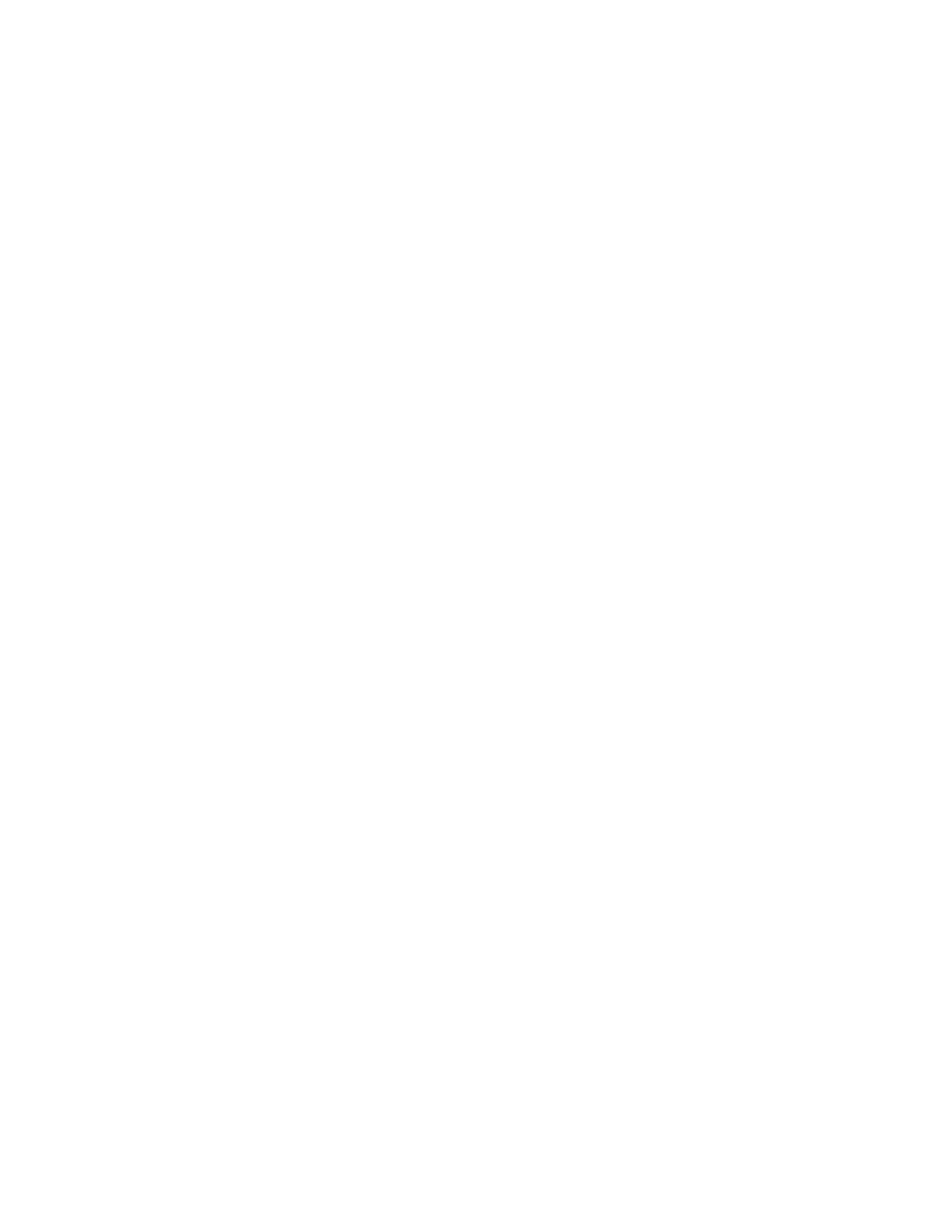Xerox
®
WorkCentre
®
6027 Multifunction Printer 3
User Guide
Contents
1 Safety 11
Notices and Safety ........................................................................................................................................................... 12
Electrical Safety ................................................................................................................................................................. 13
General Guidelines ................................................................................................................................................... 13
Power Cord .................................................................................................................................................................. 14
Emergency Turn Off ................................................................................................................................................ 14
Operational Safety ........................................................................................................................................................... 15
Operational Guidelines ........................................................................................................................................... 15
Ozone Release ............................................................................................................................................................ 15
Printer Location ......................................................................................................................................................... 16
Printer Supplies .......................................................................................................................................................... 16
Maintenance Safety ........................................................................................................................................................ 17
Printer Symbols .................................................................................................................................................................. 18
Environmental, Health, and Safety Contact Information ............................................................................... 19
2 Features 21
Parts of the Printer ........................................................................................................................................................... 22
Front View .................................................................................................................................................................... 22
Rear View ..................................................................................................................................................................... 23
Control Panel .............................................................................................................................................................. 23
Power Saver Mode ............................................................................................................................................................ 25
Changing Power Saver Mode Settings on the Control Panel ................................................................. 25
Exiting Power Saver Mode .................................................................................................................................... 25
Information Pages ........................................................................................................................................................... 26
Configuration Page .................................................................................................................................................. 26
Printing a Configuration Page ............................................................................................................................ 26
Administrative Features ................................................................................................................................................. 27
CentreWare Internet Services ............................................................................................................................. 27
Finding the IP Address of the Printer ............................................................................................................... 27
Accessing the Printer ............................................................................................................................................... 28
Billing Meters .............................................................................................................................................................. 29
More Information ............................................................................................................................................................. 30
3 Installation and Setup 31
Installation and Setup Overview ................................................................................................................................ 32
Selecting a Location for the Printer .......................................................................................................................... 33
Connecting the Printer.................................................................................................................................................... 34
Selecting a Connection Method ......................................................................................................................... 34
Connecting to a Computer Using USB ............................................................................................................ 35
Connecting to a Wired Network ......................................................................................................................... 35
