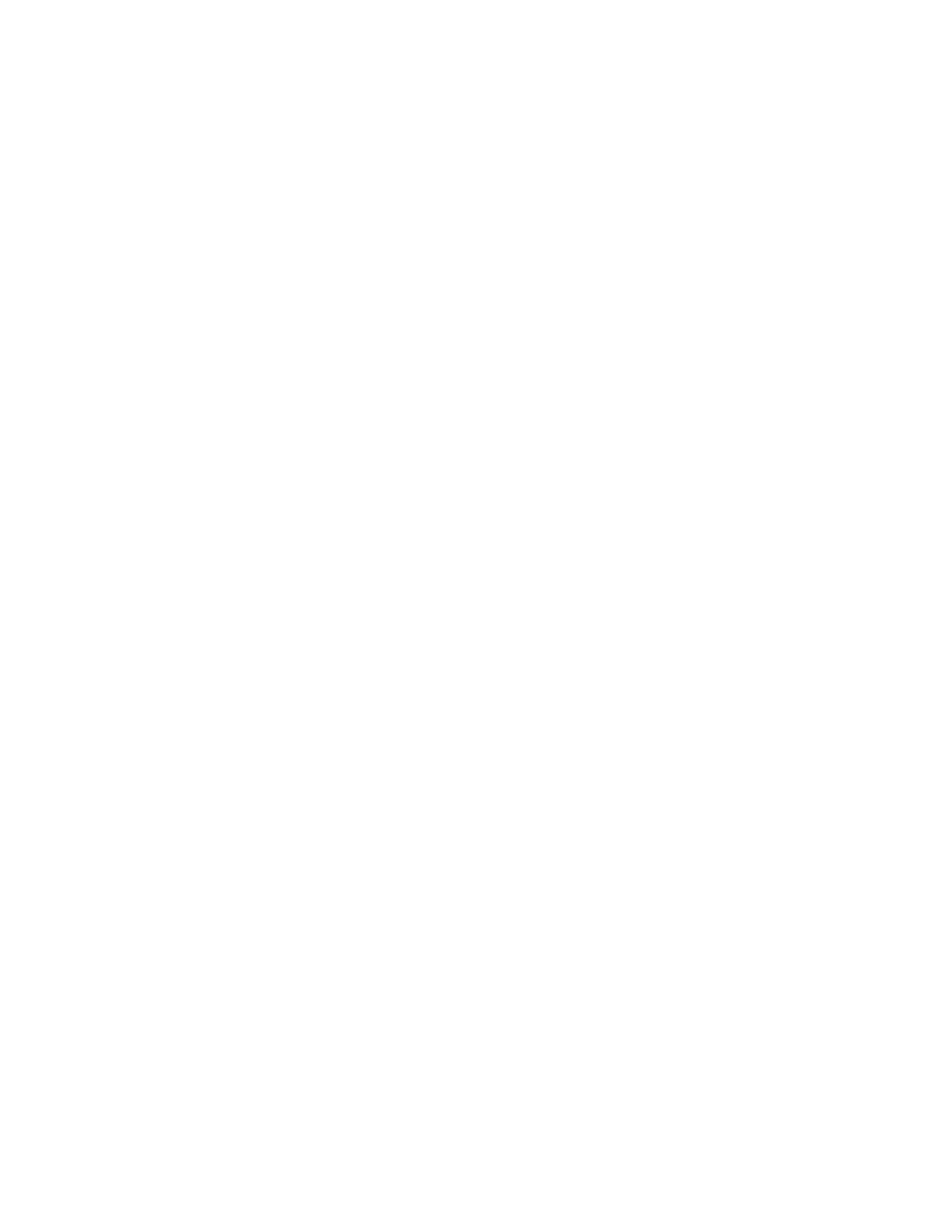Copying
140 Xerox
®
WorkCentre
®
6027 Multifunction Printer
User Guide
Document Glass Guidelines
You can use the document glass to scan or copy a single page of a document at a time. The document
glass accommodates original sizes up to 216 x 297 mm (8.5 x 11.7 in.).
You can use the document glass to copy or scan the following types of originals.
• Plain paper documents
• Paper with paper clips or staples attached
• Paper with wrinkles, curls, folds, tears, or notches
• Coated or carbonless paper or items other than paper such as cloth or metal
• Envelopes
• Books
Copying an ID Card
You can copy both sides of an ID card or small document onto one side of paper. Each side is copied
using the same location on the document glass. The printer stores both sides and prints them side by
side on the paper.
To copy an ID card:
1. At the printer control panel, press the Services Home button.
2. Touch ID Card Copy.
3. For side 1, for the ID Card Copy tab, verify the Output Color and Lighten/Darken settings. Change
the settings as needed.
4. Touch the Image Quality tab.
5. Verify the Sharpness and Auto Exposure settings. Change the settings as needed.
6. Lift the document cover.
7. Place the ID card, or a document smaller than half the selected paper supply size, in the upper left
corner of the document glass.
8. Position the ID card approximately 6 mm (0.25 in.) from the upper left corner of the document
glass.
9. Close the document cover.
10. To scan the first side of the document, press Start.
11. If the original document is 1-sided, to print the scanned object, touch Done Print Now.
If the document or ID card is 2-sided, open the document cover, then turn over the original
document.
12. Reposition the document about 6 mm (0.25 in.) from the upper left corner of the document glass,
then close the document cover.
13. To scan and print the document, touch Scan Another Page.
14. Remove the ID card from the scanner.
