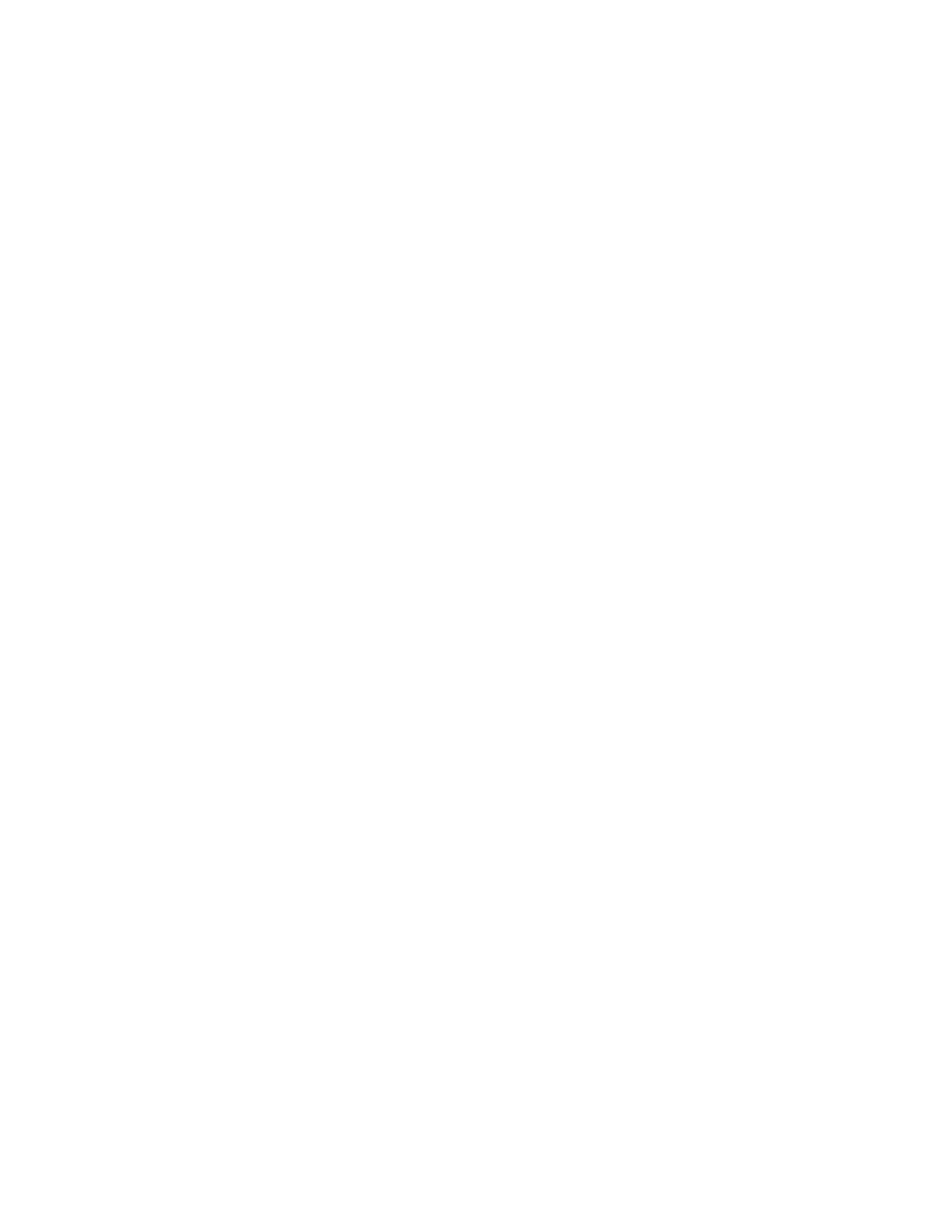Copying
144 Xerox
®
WorkCentre
®
6027 Multifunction Printer
User Guide
Output Adjustments
Collating Copies
You can automatically collate multi-page copy jobs. For example, when making three 1-sided copies of a
six-page document, the copies are printed in this order:
1, 2, 3, 4, 5, 6; 1, 2, 3, 4, 5, 6; 1, 2, 3, 4, 5, 6
Uncollated copies print in the following order:
1, 1, 1, 2, 2, 2, 3, 3, 3, 4, 4, 4, 5, 5, 5, 6, 6, 6
To select a collating option:
1. At the printer control panel, press the Services Home button.
2. Touch Copy.
3. Touch the Output tab.
4. Touch Collated.
5. Touch one of the following:
− Collated: Prints the pages in consecutive order.
− Uncollated: Turns off collation.
6. Touch OK.
Reducing or Enlarging the Image
You can reduce the image to as little as 25% of its original size or enlarge it as much as 400%.
To reduce or enlarge the copied image:
1. At the printer control panel, press the Services Home button.
2. Touch Copy.
3. Touch the Output tab.
4. Touch Reduce/Enlarge.
5. Touch one of the following:
− To select a preset image size, touch a button.
− To set the copy size in increments of 1%, touch the + or - buttons or use the keypad to set the
percentage. The default setting is 100%.
6. Touch OK.
